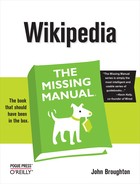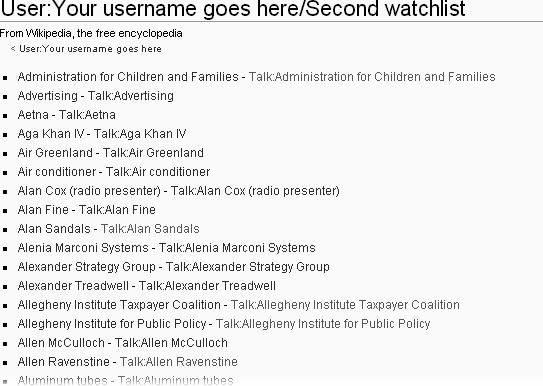When you click the “my watchlist” link, you go to your one and only “official” watchlist, and the accompanying report (standard, expanded, or enhanced). But you’re not constrained to a single watchlist. For example, you could have a watchlist for articles you’ve created, one for editors you’re watching for signs of repeated vandalism, and one for group of articles in a wikiproject you’re working on, plus your “official” watchlist. Additional watchlists aren’t quite as easy to create and maintain as your regular watchlist, but if you’re watching a lot of pages, the extra organizational power may be worth the extra bother.
Creating a second (or third or fourth) watchlist is a two-step process: Create a subpage (see Creating Your Personal Sandbox); then add wikilinks for the pages of interest. You can add wikilinks in a number of ways. For example, you can add them by editing your raw watchlist (Removing Pages from Your Watchlist).
Note
Additional watchlists are sometimes called “public” watchlists because other editors can view them.
Figure 6-10 shows a subpage set up for an additional watchlist. If you watch pages on additional watchlists like this one, then you can remove them from your regular watchlist. You can, for example, shorten that watchlist to the absolutely most critical pages to monitor, and use your additional watchlists to monitor less-important articles as time permits.
Figure 6-10. Here’s a subpage set up as a second watchlist. If you want paired talk pages, you need to be add them manually, because they’re included automatically on watchlist reports that use watchlists you create yourself. See the box on Creating Additional Watchlists for a quick way to add the talk pages.
Once you’ve set up an additional watchlist, as in Figure 6-10, you can use it to generate a watchlist report in two short steps:
Go to the subpage that has the watchlist.
On the left side of your screen, click the “Related changes” link. (It’s the second link in the “toolbox” set of links, not the “Recent changes” link in the “interaction” set of links.)
What you see depends on the setting in the “Recent changes” tab of your My Preferences page—either an expanded report, as in Figure 6-7, or an enhanced report, as in Figure 6-8.
Tip
Clicking “Related changes” for a page you’ve set up as an additional watchlist works for any page in Wikipedia, since the software has no idea whether a page is a watchlist or not. Say, for example, you want to monitor changes to any articles in a particular category. Just go to the category page (Category Pages), and then click the “Related changes” link. You see the most recent edits for all listed articles.