Much, if not most, of the information in Wikipedia is documented by online sources. In this tutorial, you’ll learn how to create a link to such a source. Links to Web pages outside Wikipedia are called external links.
Note
You need to know how to create an external link if you want to do a proper citation, but the external link itself isn’t enough. In the steps on Citing Sources, you’ll learn the other parts of a proper citation.
On any Wikipedia page, in the search box on the left, type WP:SAND.
You’re editing in the sandbox (Practicing in the Sandbox), so you can play around without damaging anything if you make a mistake.
At the top of page, click the “edit this page” tab.
You’re now in edit mode. Note the edit box, the Edit summary box, and the various symbols and markup below the warning that begins “Do not copy.” (To double-check whether you’re in edit mode, look at Figure 2-4.)
Delete all the text in the edit box.
At the end of this tutorial, you’re not going to be saving your edit, so it’s okay to delete text such as “Please leave this line alone”.
Type the following three sentences into the edit box:
Here’s how to create an external link in Wikipedia. [http://www.slate.com/id/2654/]
Always put brackets around a URL. Here’s the URL without the brackets, so you can see what it would look like (remember, this is '''wrong'''): http://www.slate.com/id/2654/
Figure 2-4. The edit box shows the text for the external link example described on these pages. Notice the edit toolbar just above the edit box—that’s a standard landmark when you’re in editing mode. As discussed on ???, the triple apostrophes around the word “wrong” are wiki markup; they make the word appear in boldface.
Press the Tab key to go to the “Edit summary” box. (It’s just above the bolded warning, “Do not copy text from other websites ...”) Type a few words explaining your edit into that box. Then, just below that box, click the “Show preview” button. (See Figure 1-5 if you need a refresher.)
You see the link you just created, as shown in Figure 2-5.
Figure 2-5. This preview shows how to create an external link in Wikipedia—by surrounding a URL with single square brackets. When you preview the page, you see the linked text but not the URL it takes you to. If you forget the brackets, then you see the whole URL when you do a preview. If you see a naked URL in preview mode, fix it.
Wikipedia software automatically numbers external links when they’re URLs surrounded by brackets: [1], [2], and so on.
That’s all there is to creating external links. If you’re going to continue working in this chapter, just keep the sandbox as is; you’ll use it again in the Footnotes tutorial on 1. Otherwise, close or exit the sandbox page without saving your edit.
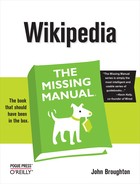

![This linkssquare brackets ([]) andpreview shows square brackets ([]), links andhow to [] (square brackets), links andcreate external linkssquare brackets ([]) andan external link in Wikipedia—by surrounding a URL with single square brackets. When you preview the page, you see the linked text but not the URL it takes you to. If you forget the brackets, then you see the whole URL when you do a preview. If you see a naked URL in preview mode, fix it.](http://imgdetail.ebookreading.net/design/5/9780596515164/9780596515164__wikipedia-the-missing__9780596515164__httpatomoreillycomsourceoreillyimages19825.png)