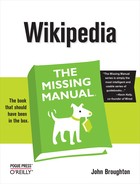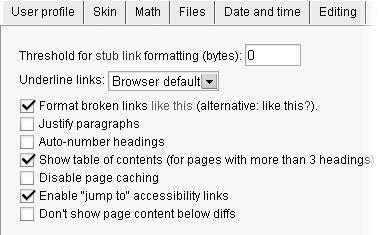The next-to-last tab in My Preferences is the miscellaneous tab (Figure 20-13). True to its name, it contains settings that don’t quite fit anywhere else.
Figure 20-13. The Miscellaneous tab has a varied assortment of nine options, three of which are turned on initially.
Here’s what each of the settings does:
Threshold for stub link formatting (bytes). Changes the color of links to articles that are smaller than the specified size. Such links are shown in dark brown. Intended (in theory) to encourage editors to follow links to stubs and expand them; more useful for spotting erroneous links to disambiguation pages (see ???).
Underline links. Normally links are underlined. You can set this so that links are not underlined (Never), although your browser may ignore such a setting.
Format broken links like this (alternative: like this?). This setting is initially turned on, making a link red when a page does not exist. You can choose to use a question mark instead of the color change, which can be a boon if you have trouble seeing colors.
Justify paragraphs. If you have a huge monitor and use the entire width of the monitor screen for reading Wikipedia articles, and you have an obsession with wanting the ends of text lines in articles to line up cleanly on the right, then turn on this box. (For most editors, turning the box results in disconcerting spacing between words on shorter lines, like when there’s an image to one side of the text.)
Auto-number headings. Headings in the table of contents are numbered; turning on this setting also puts numbering in front of the actual headings, in the body of the article.
Show table of contents (for pages with more than 3 headings). Tables of contents are useful; they let you see what’s in an article without reading all the way down. It’s not clear why you’d want to uncheck this option.
Disable page caching. Prevents you from ever seeing outdated versions of pages, at the cost of longer loading times for all pages.
Enable “jump to” accessibility links. According to Help:Preferences, this option “provides or hides the two links (Jump to: navigation and search) at the top of each page, to the navigation bar and the search box.” In reality, turning this option on and off seems to make no difference.
Don’t show page content below diffs. When you look at what editors did in specific edits (a diff, as described on ???), the page has two parts: At the top, you see the before-and-after text for what was changed (and only what was changed). At the bottom, you see the article as it was after the edit. With this box turned on, you see only the top part. You probably want to leave this box turned off, since the article text can provide additional context. Besides, the article text is on the bottom, so you can ignore it when you don’t need it.