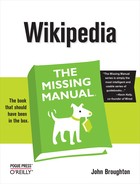If you run into a problem with JavaScript, use this tried-and-true procedure to deal with it. Perform the fixes in the following order, so you’re starting with the simplest fix, and working your way up to the most complex:
If you’re not sure whether JavaScript is turned on in the browser you’re using, follow the procedures on Setting Up Your Browser to make sure that it is.
You may need to bypass your browser’s cache (the copy of pages that it keeps, to speed up the process of showing you want you want to see):
Internet Explorer. Press Ctrl+F5.
Mozilla Firefox. Press the Shift key while clicking the Reload button (or press Ctrl+Shift+R).
Opera/Konqueror. Press F5.
Safari. Press ⌘-Option-E.
Sometimes bypassing the cache doesn’t work, but purging it does. As discussed at the Wikipedia:Purge, page, follow this procedure: Click the “edit this page” tab. In your browser’s address bar, at the end of the URL, where you see &action=edit, replace edit with purge, so it reads &action=purge. Then press Enter to tell your browser to go to that revised URL.
Finally, if you’re using Firefox 2 as your browser, you can use its browser console to track down errors one by one. Go to Tools→Error Console. You’ll probably see a lot of warnings, but you want to see errors, so click the red stop sign icon, the one with Errors next to it.
The next page lists any scripts with problems. Clicking an entry in the list takes you to the page with the code on it, with the error highlighted. Now recheck the source of the code (that’s why you put comments in the code about where you got it). If you didn’t make a mistake in copying, then you probably want to comment out the script (by placing double slash marks at the beginning of each line) if it’s interfering with other scripts. Then either post a talk page note for whoever created the script, or a note at the Village Pump technical page (WP:VPT). (The second choice is better if you think the script is a popular one.)
Note
The Opera browser has a similar feature: Go to Tools→Advanced→Error console.
One error in a JavaScript file is enough to disable all scripts. The error won’t damage anything; it just has the effect of commenting out the entire monobook.js page, making it inactive. And of course it’s irritating. If you can’t identify the problem script via the browser error console, revert to the last version of the page that worked (see Option 2: Revert to a prior version for more on reverting). Then add back, one by one, whatever scripts were lost by reverting, being extra careful as you copy or import, to see at what point the problem occurs.