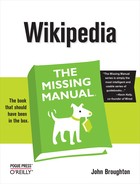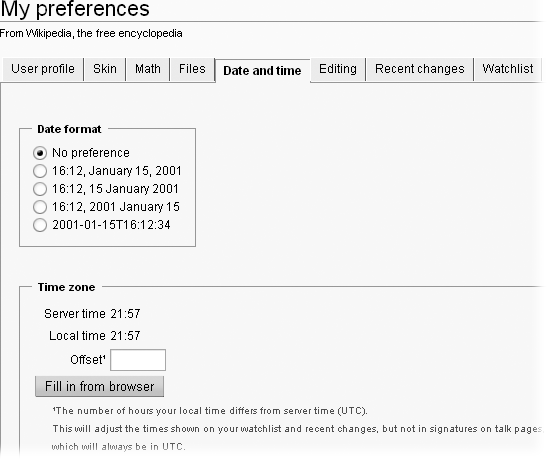Wikipedia shows the time for each edit on the Special:Contributions page, your Watchlist report, and on every other page that has date and time information for edits, is Coordinated Universal Time (UTC), which means the same thing as Greenwich Mean Time. Unless you live in the Western European Time zone, UTC is not your local time. Fortunately, you can change the time displayed for edits to your local time.
Changing to your local time for edits on special pages and in page histories saves you from constantly making the mental correction from UTC. But here’s the rub: Date and time stamps on talk pages are still in UTC.
Suppose you’re trying to figure out whether an editor did a vandalizing edit before or after a final warning. If the vandalism came after the final warning, you’ll ask for the editor to be blocked. The date and time of the warning, on the user talk page, will always be UTC. If you’ve changed the times on the User contributions page to your local time, then you’ll need to convert your local time back to UTC to figure out whether the edit truly came after the warning. (Or switch back to UTC, as described in the Tip on Date and Time.)
If you want to switch to local time, here are the steps:
Click Save. Then follow the instructions at the bottom of the page for bypassing your browser’s cache.
This step ensures that you see the effect of the setting you just changed. (If you’re using Firefox, follow the instructions for Mozilla.)
On the left side of your screen, in the “interaction” box, click the “Recent changes” link to make sure your local time now shows up on special pages.
If the time shown on the Special:Recent changes page is off by an hour, adjust the time in the Offset field accordingly, and then repeat the previous step.