Chapter 1: Understanding the System Requirements
In This Chapter
![]() Registering a domain name
Registering a domain name
![]() Exploring web hosting environments
Exploring web hosting environments
![]() Knowing the basic requirements for PHP and MySQL
Knowing the basic requirements for PHP and MySQL
![]() Getting web hosting recommendations for WordPress
Getting web hosting recommendations for WordPress
![]() Understanding bandwidth and disk space needs
Understanding bandwidth and disk space needs
Before you can start blogging with WordPress, you have to set up your foundation. Doing so involves more than simply downloading and installing the WordPress software. You also need to establish your domain (your blog address) and your web hosting service (the place that houses your blog). Although you initially download your WordPress software onto your hard drive, you install it on a web hosting server.
Obtaining a web server and installing software on it is something you may already have done on your site; in which case, you can move on to the next chapter. If you haven’t installed WordPress, you must first consider many factors, as well as cope with a learning curve, because setting up your blog through a hosting service involves using some technologies that you may not feel comfortable with. This chapter takes you through the basics of those technologies, and by the last page of this chapter, you’ll have WordPress successfully installed on a web server with your own domain name.
Establishing Your Domain
You’ve read all the hype. You’ve heard all the rumors. You’ve seen the flashy blogs on the web powered by WordPress. But where do you start?
The first steps toward installing and setting up a WordPress blog are making a decision about a domain name and then purchasing the registration of that name through a domain registrar. A domain name is the unique web address that you type in a web browser's address bar to visit a website. Some examples of domain names are WordPress.org and Google.com.
Understanding domain name extensions
When registering a domain name, be aware of the extension that you want. The .com, .net, .org, .info, or .biz extension that you see tagged on to the end of any domain name is the top-level domain extension. When you register your domain name, you're asked to choose the extension you want for your domain (as long as it's available, that is).
A word to the wise here: Just because you registered your domain as a .com doesn't mean that someone else doesn't, or can't, own the very same domain name with a .net. Therefore, if you register MyDogHasFleas.com, and the site becomes hugely popular among readers with dogs that have fleas, someone else can come along, register MyDogHasFleas.net, and run a similar site to yours in the hope of riding the coattails of your website's popularity and readership.
If you want to avert this problem, you can register your domain name with all available extensions. My business website, for example, has the domain name EWebscapes.com; however, I also own EWebscapes.net, EWebscapes.biz, and EWebscapes.info.
Considering the cost of a domain name
Registering a domain costs you anywhere from $3 to $30 per year, depending on what service you use for a registrar and what options (such as privacy options and search engine submission services) you apply to your domain name during the registration process.
Registering your domain name
Domain registrars are certified and approved by the Internet Corporation for Assigned Names and Numbers (ICANN). Although hundreds of domain registrars exist, the ones in the following list are popular because of their longevity in the industry, competitive pricing, and the variety of services they offer in addition to domain name registration (such as web hosting and website traffic builders):
![]() Go Daddy:
Go Daddy: www.godaddy.com
![]() Register.com:
Register.com: www.register.com
![]() Network Solutions:
Network Solutions: www.networksolutions.com
![]() NamesDirect:
NamesDirect: http://namesdirect.com
No matter where you choose to register your domain name, here are the steps you can take to accomplish this task:
1. Decide on a domain name.
A little planning and forethought are necessary here. Many people think of a domain name as a brand — a way of identifying their websites or blogs. Think of potential names for your site and then proceed with your plan.
2. Verify the domain name’s availability.
In your web browser, enter the URL of the domain registrar of your choice. Look for the section on the registrar's website that lets you enter the domain name (typically, a short text field) to see whether it's available. If the domain name isn't available as a .com, try .net or .info.
3. Purchase the domain name.
Follow the domain registrar’s steps to purchase the name, using your credit card. After you complete the checkout process, you receive an e-mail confirming your purchase, so be sure to use a valid e-mail address during the registration process.
The next step is obtaining a hosting account, which the next section covers.
Finding a Home for Your Blog
After you register your domain, you need to find a place for it to live — a web host. Web hosting is the second piece of the puzzle that you need to complete before you begin working with WordPress.org.
A web host is a business, a group, or an individual that provides web server space and bandwidth for file transfer to website owners who don’t have it. Usually, web hosting services charge a monthly or an annual fee — unless you’re fortunate enough to know someone who’s willing to give you server space and bandwidth free. The cost varies from host to host, but you can obtain quality web hosting services for $3 to $10 per month to start.
When discussing web hosting considerations, it is important to understand where your hosting account ends and WordPress begins. Support for the WordPress software may or may not be included in your hosting package.
Some web hosts consider WordPress to be a third-party application. This means that the host typically won’t provide technical support on the use of WordPress (or any other software application) because software support generally isn’t included in your hosting package. The web host supports your hosting account but, typically, doesn’t support the software you choose to install.
On the other hand, if your web host supports the software on your account, it comes at a cost: You have to pay for that extra support. To find whether your chosen host supports WordPress, ask first. If your host doesn't offer software support, you can still find WordPress support in the support forums at http://wordpress.org/support, as shown in Figure 1-1.
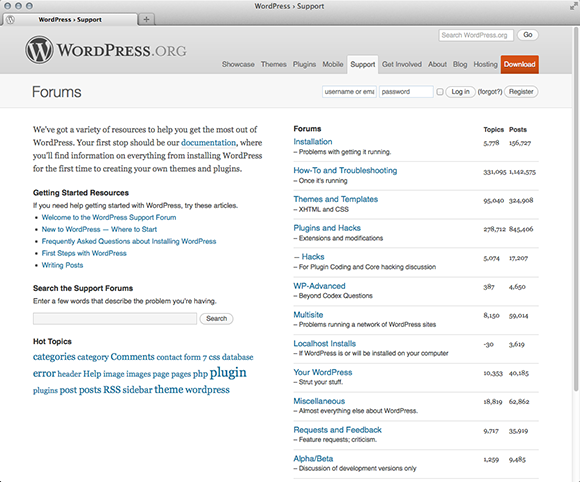
Figure 1-1: The WordPress support forums.
Generally, hosting services provide (at least) these services with your account:
![]() Hard drive space
Hard drive space
![]() Bandwidth (transfer)
Bandwidth (transfer)
![]() Domain e-mail with web mail access
Domain e-mail with web mail access
![]() File Transfer Protocol (FTP) access
File Transfer Protocol (FTP) access
![]() Comprehensive website statistics
Comprehensive website statistics
![]() MySQL database(s)
MySQL database(s)
![]() PHP
PHP
Because you intend to run WordPress on your web server, you need to look for a host that provides the minimum requirements needed to run the software on your hosting account, which are
![]() PHP version 5.2.4 (or greater)
PHP version 5.2.4 (or greater)
![]() MySQL version 5.0 (or greater)
MySQL version 5.0 (or greater)
You also want a host that provides daily backups of your site so that your content won’t be lost in case something happens. Web hosting providers who offer daily backups as part of their services can save the day by restoring your site to its original form.
Getting help with hosting WordPress
The popularity of WordPress has given birth to web services — including designers, consultants, and (yes) web hosts — that specialize in using WordPress.
Many web hosts offer a full array of WordPress features, such as an automatic WordPress installation included with your account, a library of WordPress themes, and a staff of support technicians who are very experienced in using WordPress.
Here is a list of some of those providers:
![]() Pagely:
Pagely: http://page.ly
![]() WP Engine:
WP Engine: http://wpengine.com (shown in Figure 1-2)
![]() ZippyKid:
ZippyKid: www.zippykid.com
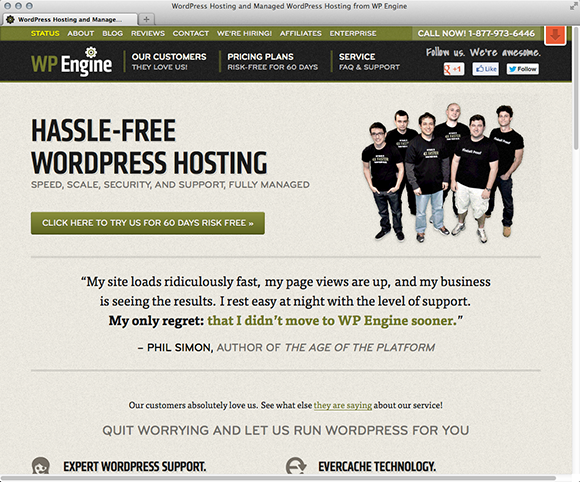
Figure 1-2: The WP Engine WordPress hosting provider.
Dealing with disk space and bandwidth
Web hosting services provide two very important things with your account:
![]() Disk space: The amount of space you can access on the web servers’ hard drive; generally measured in megabytes (MB) or gigabytes (GB).
Disk space: The amount of space you can access on the web servers’ hard drive; generally measured in megabytes (MB) or gigabytes (GB).
![]() Bandwidth transfer: The amount of transfer your site can do per month; typically, traffic is measured in gigabytes (GB).
Bandwidth transfer: The amount of transfer your site can do per month; typically, traffic is measured in gigabytes (GB).
Think of your web host as a garage that you rent to park your car in. The garage gives you the place to store your car (disk space). It even gives you the driveway so that you, and others, can get to and from your car (bandwidth). It won’t, however, fix your rockin’ stereo system (WordPress or any other third-party software application) that you’ve installed — unless you’re willing to pay a few extra bucks for that service.
Managing disk space
Disk space is nothing more complicated than the hard drive on your own computer. Each hard drive has the capacity, or space, for a certain amount of files. An 80GB (gigabyte) hard drive can hold 80GB of data — no more. Your hosting account provides you a limited amount of disk space, and the same concept applies. If your web host provides you 10GB of disk space, that’s the absolute limit you have. If you want more disk space, you need to upgrade your space limitations. Most web hosts have a mechanism in place for you to upgrade your allotment.
Starting with a self-hosted WordPress blog doesn’t take much disk space at all. A good starting point for disk space is 3–5GB of storage space. If you find that you need additional space, contact your hosting provider for an upgrade.
Choosing the size of your bandwidth pipe
Bandwidth refers to the amount of data that is carried from point A to point B within a specific period (usually, only a second or two). I live out in the country — pretty much the middle of nowhere. The water that comes to my house is provided by a private well that lies buried in the backyard somewhere. Between my house and the well are pipes that bring the water to my house. The pipes provide a free flow of water to our home so that everyone else can enjoy long, hot showers while I labor over dishes and laundry, all at the same time. Lucky me!
The very same concept applies to the bandwidth available with your hosting account. Every web hosting provider offers a variety of bandwidth limits on the accounts it offers. When I want to view your website in my browser window, the bandwidth is essentially the pipe that lets your data flow from your “well” to my computer. The bandwidth limit is similar to the pipe connected to my well: It can hold only a certain amount of water before it reaches maximum capacity and won’t bring the water from the well any longer. Your bandwidth pipe size is determined by how much bandwidth your web host allows for your account — the larger the number, the bigger the pipe. A 50MB bandwidth limit makes for a smaller pipe than a 100MB limit.
Web hosts are pretty generous with the amount of bandwidth they provide in their packages. Like disk space, bandwidth is measured in gigabytes (GB). Bandwidth provision of 10–50GB is generally a respectable amount to run a website with a blog.
Be wary of hosting providers that offer things like unlimited bandwidth, domains, and disk space. That is a great selling point, but what they don’t tell you outright (you may have to look into the fine print of their agreement) is that although they may not put those kinds of limits on you, they will limit your site’s CPU usage.
CPU stands for central processing unit and is the part of a computer (or web server in this case) that handles all the data-processing requests sent to your web servers whenever anyone visits your site. Although you may have unlimited bandwidth to handle a large amount of traffic, if a high spike in traffic increases your site’s CPU usage, your host will throttle your site because it limits the CPU use.
What do I mean by throttle? I mean the host shuts down your site, turns it off. Not permanently, though; maybe for only a few minutes to an hour. The host does this to kill any connections to your web server causing the spike in CPU use. Your host eventually turns your site back on — but the inconvenience happens regularly with many clients across various hosting environments.
When looking into different web hosting providers, ask about their policies on CPU use and what they do to manage a spike in processing. It’s better to know about it upfront than to find out about it after your site’s been throttled.
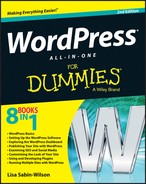
 I emphasize
I emphasize  When you pay the domain registration fee today, you need to pay another registration fee when the renewal date comes up again in a year, or two, or five — however many years you chose to register your domain name for. (See the nearby “
When you pay the domain registration fee today, you need to pay another registration fee when the renewal date comes up again in a year, or two, or five — however many years you chose to register your domain name for. (See the nearby “ A few web hosting providers offer free domain name registration when you sign up for hosting services. Research this topic and read their terms of service because that free domain name may come with conditions. Many clients have gone this route, only to find out a few months later that the web hosting provider has full control of the domain name, and the client can’t move that domain off the host’s servers, either for a set period (usually, a year or two) or for infinity. You need control in
A few web hosting providers offer free domain name registration when you sign up for hosting services. Research this topic and read their terms of service because that free domain name may come with conditions. Many clients have gone this route, only to find out a few months later that the web hosting provider has full control of the domain name, and the client can’t move that domain off the host’s servers, either for a set period (usually, a year or two) or for infinity. You need control in