Chapter 2: Finding and Installing WordPress Themes
In This Chapter
![]() Understanding free theme options
Understanding free theme options
![]() Exploring things to avoid with free themes
Exploring things to avoid with free themes
![]() Installing, previewing, and activating your new theme
Installing, previewing, and activating your new theme
![]() Discovering premium theme options
Discovering premium theme options
WordPress themes are simply a group of files, called templates, bundled together that, when activated in WordPress, determine the look and basic function of your site. (See Book VI, Chapter 3 for more about template files.)
Because themes set the design style of your site, including how content displays on it, they are the first and most basic way of customizing your site to fit your unique needs. One of the most amazing things about the WordPress community is the thousands of free themes that are available — and the new ones released each week.
Although finding one WordPress theme among thousands of options can be challenging, it’s a fun adventure, and you can explore the various designs and features to, ultimately, find the right theme for you and your site. In this chapter, you discover the options for finding and installing free themes on your WordPress site. I also discuss premium theme options and tell you a few things to avoid.
Getting Started with Free Themes
With thousands of free WordPress themes available and new ones appearing all the time, your challenge is to find the right one for your site. Here are a few things to remember while you explore (also see the nearby sidebar, “Are all WordPress themes free?,” for information about free versus premium themes):
![]() Free themes are excellent starting places. Find a couple of free themes and use them as starting points for understanding how themes work and what you can do with them. Testing free themes, their layouts, and their options helps you identify what you want in a theme.
Free themes are excellent starting places. Find a couple of free themes and use them as starting points for understanding how themes work and what you can do with them. Testing free themes, their layouts, and their options helps you identify what you want in a theme.
![]() You’ll switch themes frequently. Typically, you’ll find a WordPress theme that you adore and then, a week or two later, you’ll find another theme that fits you or your site better. Don’t expect to stay with your initial choice. Something new will pop up on your radar screen. Eventually, you’ll want to stick with one that fits your needs best and doesn’t aggravate visitors because of constant changes.
You’ll switch themes frequently. Typically, you’ll find a WordPress theme that you adore and then, a week or two later, you’ll find another theme that fits you or your site better. Don’t expect to stay with your initial choice. Something new will pop up on your radar screen. Eventually, you’ll want to stick with one that fits your needs best and doesn’t aggravate visitors because of constant changes.
![]() You get what you pay for. Although a plethora of free WordPress themes exists, largely you receive limited or no support for them. Free themes are often a labor of love. The designers have full-time jobs and responsibilities and often release these free projects for fun, passion, and a desire to contribute to the WordPress community. Therefore, you shouldn’t expect (or demand) support for these themes. Some designers maintain very active and helpful forums to help users but, often, those are rare. Just be aware that, with free themes, you’re on your own.
You get what you pay for. Although a plethora of free WordPress themes exists, largely you receive limited or no support for them. Free themes are often a labor of love. The designers have full-time jobs and responsibilities and often release these free projects for fun, passion, and a desire to contribute to the WordPress community. Therefore, you shouldn’t expect (or demand) support for these themes. Some designers maintain very active and helpful forums to help users but, often, those are rare. Just be aware that, with free themes, you’re on your own.
![]() Download themes from reputable sources. Themes are essentially pieces of software. Therefore, they can contain things that could be scammy, spammy, or potentially harmful to your site or computer. Therefore, it's vital that you do your homework by reading online reviews and downloading themes from credible, trusted sources. The best place to find free WordPress themes is the WordPress Free Themes Directory (see Figure 2-1) at
Download themes from reputable sources. Themes are essentially pieces of software. Therefore, they can contain things that could be scammy, spammy, or potentially harmful to your site or computer. Therefore, it's vital that you do your homework by reading online reviews and downloading themes from credible, trusted sources. The best place to find free WordPress themes is the WordPress Free Themes Directory (see Figure 2-1) at http://wordpress.org/extend/themes.
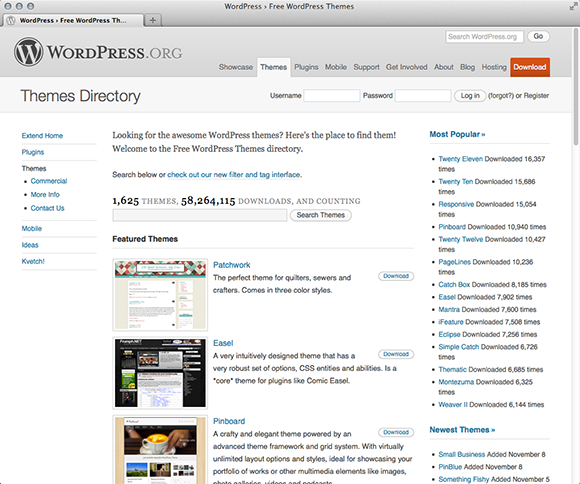
Figure 2-1: The most trusted resource for free themes.
Understanding What to Avoid with Free Themes
Although free themes are great, you want to avoid some things when finding and using free themes. As with everything on the web, themes have the potential to be abused. Although free themes were conceived to allow people (namely designers and developers) to contribute work to the WordPress community, they’ve also been used to wreak havoc for users. As such, you need to understand what to watch out for and what to avoid.
Here are some things to avoid when searching for free themes:
![]() Spam links: Many free themes outside the WordPress Free Themes Directory include links in the footer or sidebars that can be good or bad. The good uses of these links are designed to credit the original designer and possibly link to her website or portfolio. This practice — a nice reward to the creators — should be observed because it increases the designer’s traffic and clients. Spam links, however, aren’t links to the designer’s site; they’re links to sites you may not ordinarily associate with or endorse on your site. The best example is a link in the footer that links to odd, off-topic, and uncharacteristic keywords or phrases, such as weight loss supplement or best flower deals. Mostly, this spam technique is used to increase the advertised site’s search engine ranking for that particular keyword by adding another link from your site or, worse, to take your site visitor who clicks it to a site unrelated to the linked phrase.
Spam links: Many free themes outside the WordPress Free Themes Directory include links in the footer or sidebars that can be good or bad. The good uses of these links are designed to credit the original designer and possibly link to her website or portfolio. This practice — a nice reward to the creators — should be observed because it increases the designer’s traffic and clients. Spam links, however, aren’t links to the designer’s site; they’re links to sites you may not ordinarily associate with or endorse on your site. The best example is a link in the footer that links to odd, off-topic, and uncharacteristic keywords or phrases, such as weight loss supplement or best flower deals. Mostly, this spam technique is used to increase the advertised site’s search engine ranking for that particular keyword by adding another link from your site or, worse, to take your site visitor who clicks it to a site unrelated to the linked phrase.
![]() Hidden and malicious code: Unfortunately, the WordPress community has received reports of hidden, malicious code within a theme. This hidden code can produce spam links, security exploits, and abuses on your WordPress site. Hackers install code in various places that run this type of malware. Unscrupulous theme designers can, and do, place code in theme files that inserts hidden malware, virus links, and spam. Sometimes, you see a line or two of encrypted code that looks like it’s just part of the theme code. Unless you have a great deal of knowledge of PHP, you may not know that the theme is infected with dangerous code.
Hidden and malicious code: Unfortunately, the WordPress community has received reports of hidden, malicious code within a theme. This hidden code can produce spam links, security exploits, and abuses on your WordPress site. Hackers install code in various places that run this type of malware. Unscrupulous theme designers can, and do, place code in theme files that inserts hidden malware, virus links, and spam. Sometimes, you see a line or two of encrypted code that looks like it’s just part of the theme code. Unless you have a great deal of knowledge of PHP, you may not know that the theme is infected with dangerous code.
![]() Lack of continued development: WordPress software continues to improve with each new update. Two or three times a year, WordPress releases new software versions, adding new features and security patches and numerous other updates. Sometimes, a code function will be superseded or replaced, causing a theme to break because it hasn’t been updated for the new WordPress version. Additionally, to use new features added to WordPress, because the software updates add new features, the theme will need to be updated accordingly. Because free themes typically come without any warranty or support, one thing you should look for, especially if a theme has many advanced back-end options, is whether the developer is actively maintaining the theme for current versions of WordPress. This typically is more of an issue with plugins than themes, but it’s worth noting.
Lack of continued development: WordPress software continues to improve with each new update. Two or three times a year, WordPress releases new software versions, adding new features and security patches and numerous other updates. Sometimes, a code function will be superseded or replaced, causing a theme to break because it hasn’t been updated for the new WordPress version. Additionally, to use new features added to WordPress, because the software updates add new features, the theme will need to be updated accordingly. Because free themes typically come without any warranty or support, one thing you should look for, especially if a theme has many advanced back-end options, is whether the developer is actively maintaining the theme for current versions of WordPress. This typically is more of an issue with plugins than themes, but it’s worth noting.
![]() Endlessly searching for free themes: Avoid searching endlessly for the perfect theme — trust me, you won’t find it. You may find a great theme and then see another with a feature or design style you wish the previous theme had, but the new theme lacks certain other features. Infinite options can hinder you making a final decision. Peruse the most popular themes on the WordPress Free Themes Directory, to save you some time, choose five that fit your criteria, and then move on. You always have the option to change a theme later, especially if you find the vast amount of choices in the directory overwhelming.
Endlessly searching for free themes: Avoid searching endlessly for the perfect theme — trust me, you won’t find it. You may find a great theme and then see another with a feature or design style you wish the previous theme had, but the new theme lacks certain other features. Infinite options can hinder you making a final decision. Peruse the most popular themes on the WordPress Free Themes Directory, to save you some time, choose five that fit your criteria, and then move on. You always have the option to change a theme later, especially if you find the vast amount of choices in the directory overwhelming.
The results of these unsafe theme elements can range from simply annoying to downright dangerous, affecting the integrity and security of your computer and/or hosting account. For this reason, the WordPress Themes Directory is considered a safe place from which to download free themes. WordPress designers develop these themes and upload them to the theme directory, and the folks behind the WordPress platform vet each theme. In the official directory, themes that contain unsafe elements simply aren’t allowed.
Installing a Theme
After you find a WordPress theme, you can install the theme on your WordPress site via FTP or the WordPress Dashboard.
To install a theme via FTP, follow these steps:
1. Download the theme file from the Theme Directory.
Typically, theme files are provided in a compressed format, or Zip file.
I discuss how you can peruse the WordPress Free Themes Directory from your WordPress installation in the next section.
2. Unzip or extract the theme’s Zip file.
You see a new folder on your desktop, typically labeled with the corresponding theme name. (Visit Book II, Chapter 2 if you need to refresh yourself on how to use FTP Protocol.)
3. Upload the theme folder to your web server.
Connect to your hosting server via FTP and upload the extracted theme folder into the /wp-content/themes folder on your server. (See Figure 2-2.)

Figure 2-2: Upload and download panels in FTP.
To install a theme via the Dashboard’s theme installer, follow these steps:
1. Download the theme file from the Theme Directory to your desktop.
Typically, theme files are provided in a compressed format, or Zip file. Using this method, you do not extract the Zip file, because the theme installer does that for you.
2. Log in to your WordPress Dashboard and click the Themes link on the Appearance menu.
The Manage Themes panel appears.
3. Click the Install Themes tab.
The Install Themes panel appears and displays a submenu of links.
4. Click the Upload link.
The panel displays a utility to upload a theme in Zip format.
5. Upload the Zip file you downloaded in Step 1.
Click the Browse button and then locate and select the Zip file you stored on your computer.
6. Click the Install Now button.
WordPress unpacks and installs the theme in the appropriate directory for you. Figure 2-3 shows the results of installing a theme via this method.

Figure 2-3: Installing a theme via the Dashboard’s theme installer.
Browsing the free themes
Finding free themes via the Install Themes tab is extremely convenient because it lets you search the Free Themes Directory from your WordPress site. Start by clicking the Themes link on the Appearance menu on the WordPress Dashboard and then click the Install Themes tab, as shown in Figure 2-4.
After you navigate to the Install Themes tab, you see the following submenu links:
![]() Search: If you know the name of a free theme, you can easily search for it here by keyword, author, or tag to find the exact theme you want. You can also refine your search based on specific features within the themes, including color, layout, and subject (such as “Holiday”).
Search: If you know the name of a free theme, you can easily search for it here by keyword, author, or tag to find the exact theme you want. You can also refine your search based on specific features within the themes, including color, layout, and subject (such as “Holiday”).
![]() Upload: You use this link to upload themes you downloaded from other sources.
Upload: You use this link to upload themes you downloaded from other sources.

Figure 2-4: The Install Themes tab, where you can search for and find free themes from your Dashboard.
![]() Featured: If you don’t have a theme in mind, this page shows you some of the more popular themes out there. I recommend you install and test-drive one of these for your site’s first theme.
Featured: If you don’t have a theme in mind, this page shows you some of the more popular themes out there. I recommend you install and test-drive one of these for your site’s first theme.
![]() Newest: As the name indicates, these are themes recently added to the Free Themes Directory.
Newest: As the name indicates, these are themes recently added to the Free Themes Directory.
![]() Recently Updated: As WordPress improves and changes, many themes need updating or new features added. This option shows you what themes were updated recently.
Recently Updated: As WordPress improves and changes, many themes need updating or new features added. This option shows you what themes were updated recently.
After you find the theme that you want, click the Install link below the theme screenshot.
Previewing and activating a theme
After you upload a theme via FTP or the theme installer, you can preview and activate your desired theme.
To preview your new theme, follow these steps:
1. Log in to your WordPress Dashboard and click the Themes link on the Appearance menu.
The Manage Themes page appears and displays your current (activated) theme and any themes that are installed in your /wp-content/themes directory on your web server.
2. Preview the theme you want to use.
Click the Preview link beneath the theme name; a preview of your blog using the theme appears in a pop-up window, as shown in Figure 2-5.
3. (Optional) Configure theme customization features.
Some, but not all, themes are developed to provide you with customization features. Figure 2-5 shows these customization options for the Twenty Twelve theme:
• Site Title & Tagline
• Colors
• Header Image
• Background Image
• Navigation
• Static Front Page
4. Choose whether to activate the theme.
Click the Save & Activate button on the top-left area of the preview window to go live with your new theme, or you can close the preview by clicking the Cancel button in the top-left corner, as shown in Figure 2-5.
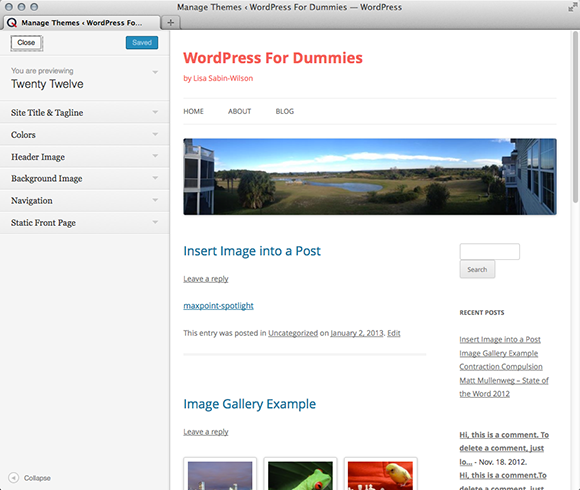
Figure 2-5: A WordPress theme preview.
To activate a new theme without previewing, follow these steps:
1. Log in to your WordPress Dashboard and click the Themes link on the Appearance menu.
The Manage Themes page appears and displays your current (activated) theme and any themes that are installed in your /wp-content/themes directory on your web server.
2. Find the theme you want to use and click the Activate link beneath the theme name.
The theme immediately becomes live on your site.
Exploring Premium Theme Options
Thousands of free WordPress themes are available, but you might also want to consider premium (for purchase) themes for your site. The adage “you get what you pay for” is something often quoted when referring to free services or products, including WordPress and free themes.
Typically, when you download and use something free, there’s no recourse for assistance with the product or service. Requests for help generally go unanswered. Therefore, your expectations should be lower because you aren’t paying anything. When you pay for something, you usually assume that you have support or service for your purchase and the product is high (or acceptable) quality.
For instance, WordPress is available free. However, despite an active support forum, there’s no guarantee or promise of getting support while using the software. Moreover, you have no right to demand service.
Here are some things to consider when contemplating a premium theme. Additionally, I selected the commercial companies listed later in this chapter based on these criteria:
![]() Selection: Many theme developers offer a rich and diverse theme selection, including themes designed for specific niche industries, topics, or uses (such as video, blogging, real estate, or magazine themes, for example). Generally, you can find a good solid theme to use for your site from one source.
Selection: Many theme developers offer a rich and diverse theme selection, including themes designed for specific niche industries, topics, or uses (such as video, blogging, real estate, or magazine themes, for example). Generally, you can find a good solid theme to use for your site from one source.
![]() Innovation: To differentiate them from their free counterparts, premium themes include innovative features, such as theme settings or advanced options that extend WordPress to help you do more.
Innovation: To differentiate them from their free counterparts, premium themes include innovative features, such as theme settings or advanced options that extend WordPress to help you do more.
![]() Great design with solid code: Although many beautiful free themes are available, premium themes are professionally coded, beautifully designed, cost thousands of dollars, and require dozens of hours to build, which simply isn’t feasible for many free theme developers.
Great design with solid code: Although many beautiful free themes are available, premium themes are professionally coded, beautifully designed, cost thousands of dollars, and require dozens of hours to build, which simply isn’t feasible for many free theme developers.
![]() Support: Most commercial companies have full-time support staff to answer questions, troubleshoot issues, and point you to resources beyond their support. Often, premium theme developers spend more time helping customers troubleshoot issues outside the theme products. Therefore, purchasing a premium theme often provides a dedicated support community to question about advanced issues and upcoming WordPress features; otherwise, you’re on your own.
Support: Most commercial companies have full-time support staff to answer questions, troubleshoot issues, and point you to resources beyond their support. Often, premium theme developers spend more time helping customers troubleshoot issues outside the theme products. Therefore, purchasing a premium theme often provides a dedicated support community to question about advanced issues and upcoming WordPress features; otherwise, you’re on your own.
![]() Stability: No doubt, you’ve purchased a product or service from a company only to find later that they’ve gone out of business. If you choose to use a premium theme, purchase a theme from an established company with a solid business model, a record of accomplishment, and a dedicated team devoted to building and supporting quality products.
Stability: No doubt, you’ve purchased a product or service from a company only to find later that they’ve gone out of business. If you choose to use a premium theme, purchase a theme from an established company with a solid business model, a record of accomplishment, and a dedicated team devoted to building and supporting quality products.
![]() E-mail the designer who is selling the premium theme and ask about a support policy.
E-mail the designer who is selling the premium theme and ask about a support policy.
![]() Find people who’ve purchased the theme and contact them to find out their experiences with the theme and the designer.
Find people who’ve purchased the theme and contact them to find out their experiences with the theme and the designer.
![]() Carefully read any terms that the designer has published on his site to find any restrictions that exist with licensing.
Carefully read any terms that the designer has published on his site to find any restrictions that exist with licensing.
![]() If the premium theme designer has a support forum, ask whether you can browse through the forum to find out how actively the designer answers questions and provides support. Are users waiting weeks to get their questions answered? Or does the designer seem to be on top of support requests?
If the premium theme designer has a support forum, ask whether you can browse through the forum to find out how actively the designer answers questions and provides support. Are users waiting weeks to get their questions answered? Or does the designer seem to be on top of support requests?
![]() Search Google for the theme and the designer. Often, users of premium themes post about their experiences with the theme and the designer. You can find a lot of positive and, potentially, negative information about the theme and the designer before you buy.
Search Google for the theme and the designer. Often, users of premium themes post about their experiences with the theme and the designer. You can find a lot of positive and, potentially, negative information about the theme and the designer before you buy.
These developers are doing some amazingly innovative things with WordPress themes, and I highly recommend you explore their offerings:
![]() iThemes (
iThemes (http://ithemes.com): Shown in Figure 2-6, iThemes emphasizes business WordPress themes that use WordPress as a full-fledged and powerful content management system. The site's pride and joy is iThemes Builder, which is more a build-a-WordPress website tool than a typical theme.
![]() Organic Themes (
Organic Themes (http://organicthemes.com): Shown in Figure 2-7, Organic Themes has a great team, paid support moderators, and WordPress themes that are as much quality, from a code standpoint, as they are beautiful.

Figure 2-6: iThemes.com, provider of commercial WordPress themes.

Figure 2-7: Organic Themes, another provider of commercial WordPress themes.
![]() WooThemes (
WooThemes (http://woothemes.com): Shown in Figure 2-8, WooThemes has a wide selection of high-quality themes with excellent theme options and support. The highlight theme is Canvas, a highly customizable theme that has more than 100 options to personalize your site via a theme options panel.
![]() Press75 (
Press75 (http://press75.com): Shown in Figure 2-9, Press75 offers a number of niche themes for photography, portfolios, and video. Check out the Video Elements theme for a great example.
![]() Headway Themes (
Headway Themes (http://headwaythemes.com): Shown in Figure 2-10, Headway's signature theme is Headway, which offers drag-and-drop layout editing and advanced, easy-to-use styling options.

Figure 2-8: WooThemes has premium themes, community, and support.
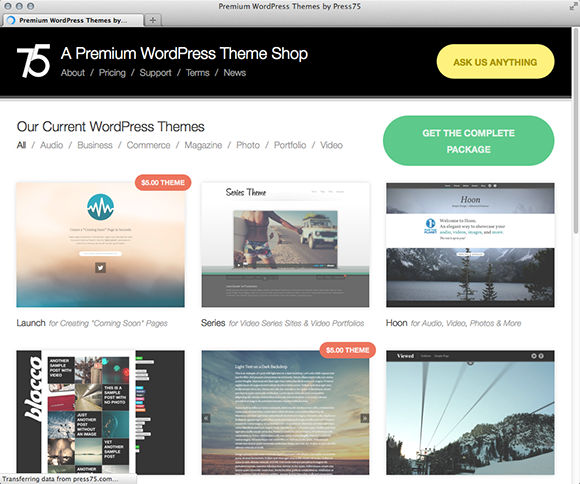
Figure 2-9: Press75 offers premium themes, demos, and theme packages.
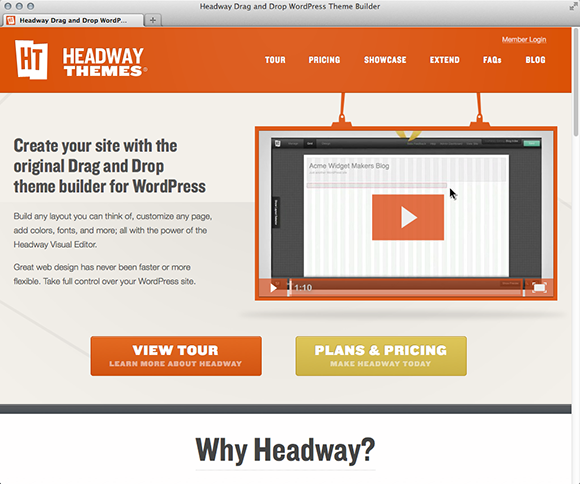
Figure 2-10: Headway Themes has some unique layouts.
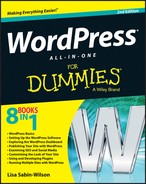
 The WordPress Themes Directory isn't the only place on the web to find free WordPress themes, but it's the place to find the most functional and
The WordPress Themes Directory isn't the only place on the web to find free WordPress themes, but it's the place to find the most functional and  The WordPress Theme Preview option allows you to look at your site without actually activating the theme on your site. If you have a site that’s receiving traffic, it’s best to preview any new theme before activating it to ensure that you’ll be happy with its look and functionality. If you’re trying to decide between several new theme options, you can preview them before changing your live site.
The WordPress Theme Preview option allows you to look at your site without actually activating the theme on your site. If you have a site that’s receiving traffic, it’s best to preview any new theme before activating it to ensure that you’ll be happy with its look and functionality. If you’re trying to decide between several new theme options, you can preview them before changing your live site.