Chapter 1: Exploring Basic WordPress Concepts
In This Chapter
![]() Discovering blogging
Discovering blogging
![]() Publishing and archiving content
Publishing and archiving content
![]() Interacting through comments
Interacting through comments
![]() Syndicating through RSS
Syndicating through RSS
![]() Using WordPress as a content management tool to create different types of sites
Using WordPress as a content management tool to create different types of sites
By providing regular, nontechnical Internet users the ability to publish content on the World Wide Web quickly and easily, blogging has taken the world by storm. These days, blogging is considered mainstream. Regular Internet users are blogging, but so are major corporations, news organizations, and educational institutions. Over the past decade, the question went from “What the heck is a blog?” to “What do you mean you don’t have a blog?” Blogs have become a part of everyday life.
Nowadays, you can choose from several software platforms. For many bloggers, WordPress has the best combination of options. WordPress is unique in that it offers a variety of ways to run your website — WordPress is not only a blogging platform, but also a full-featured content management system (CMS) that includes all the tools and features you need to publish a blog or a complete website on your own, without a whole lot of technical expertise or understanding.
In this chapter, I introduce you to such blogging basics as publishing and archiving content, interacting with readers through comments, and providing ways for readers to have access to your content through syndication, or RSS technologies. This chapter also helps you sort the differences between a blog and a website, and introduces how WordPress, as a CMS, can help you build an entire website. Finally, I show you some websites that you can build with the WordPress platform.
Discovering the World of Blogging
A blog is a fabulous tool for publishing your diary of thoughts and ideas; however, blogs also serve as excellent tools for business, editorial journalism, news, and entertainment. Here are some ways that people use blogs:
![]() Personal: You're considered a personal blogger if you use your blog mainly to discuss topics related to you or your life — your family, your cats, your children, or your interests (for example, technology, politics, sports, art, or photography). My blog, which you find at
Personal: You're considered a personal blogger if you use your blog mainly to discuss topics related to you or your life — your family, your cats, your children, or your interests (for example, technology, politics, sports, art, or photography). My blog, which you find at http://lisasabin-wilson.com, is an example of a personal blog.
![]() Business: Blogs are very effective tools for promotion and marketing, and business blogs usually offer helpful information to readers and consumers, such as sales events and product reviews. Business blogs also let readers provide feedback and ideas, which can help a company improve its services. A good example of a business blog is ServerBeach, which you can find on the hosted WordPress.com service at
Business: Blogs are very effective tools for promotion and marketing, and business blogs usually offer helpful information to readers and consumers, such as sales events and product reviews. Business blogs also let readers provide feedback and ideas, which can help a company improve its services. A good example of a business blog is ServerBeach, which you can find on the hosted WordPress.com service at http://serverbeach.wordpress.com.
![]() Media/journalism: Popular news outlets, such as Fox News, MSNBC, and CNN, are using blogs on their websites to provide information on current events, politics, and news on regional, national, and international levels. These news organizations often have editorial bloggers, too. CNN's Anderson Cooper, for example, maintains a blog on CNN's website at
Media/journalism: Popular news outlets, such as Fox News, MSNBC, and CNN, are using blogs on their websites to provide information on current events, politics, and news on regional, national, and international levels. These news organizations often have editorial bloggers, too. CNN's Anderson Cooper, for example, maintains a blog on CNN's website at http://ac360.blogs.cnn.com, with news and commentary from the Anderson Cooper 360° television show. Readers are invited to join in, too, by leaving comments about the news stories.
![]() Government: Governments use blogs to post news and updates to the web quickly and to integrate social media tools as a means to interact with their citizens and representatives. Number 10 (
Government: Governments use blogs to post news and updates to the web quickly and to integrate social media tools as a means to interact with their citizens and representatives. Number 10 (www.number10.gov.uk) is the official site of the British Prime Minister from his headquarters at 10 Downing Street in London. (See Figure 1-1.) The Prime Minister and his staff provide content by way of blog posts, photos, and videos, and they integrate feeds from their Twitter and Facebook accounts.
![]() Citizen journalism: Citizens are using blogs with the intention of keeping the media and politicians in check by fact-checking news stories and exposing inconsistencies. Major cable news programs interview many of these bloggers because the mainstream media recognize the importance of the citizen voice that's emerging via blogs. An example of citizen journalism is Power Line at
Citizen journalism: Citizens are using blogs with the intention of keeping the media and politicians in check by fact-checking news stories and exposing inconsistencies. Major cable news programs interview many of these bloggers because the mainstream media recognize the importance of the citizen voice that's emerging via blogs. An example of citizen journalism is Power Line at www.powerlineblog.com.
![]() Professional: Check out Darren Rowse's ProBlogger blog at
Professional: Check out Darren Rowse's ProBlogger blog at www.problogger.net. Darren is considered the grandfather of all professional bloggers.
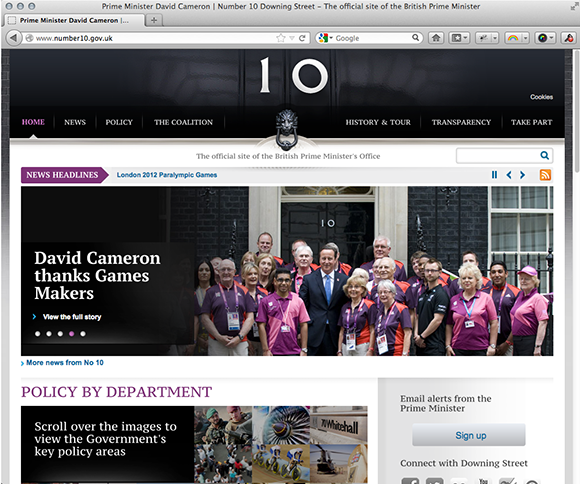
Figure 1-1: Number 10, the official blog of the British Prime Minister, is powered by WordPress.
The websites and blogs I provide in this list run on the WordPress platform. A wide variety of organizations and individuals choose WordPress to run their blogs and websites.
Understanding Blogging Technologies
The WordPress software is a personal publishing system that uses a PHP-and-MySQL platform, which provides you everything you need to create your blog and publish your content dynamically without having to program the pages yourself. In short, with this platform, all your content is stored in a MySQL database in your hosting account.
Every time a visitor goes to your blog to read your content, he makes a request that’s sent to your server. The PHP programming language receives that request, obtains the requested information from the MySQL database, and then presents the requested information to your visitor through his web browser.
Archiving your publishing history
Content, as it applies to the data that’s stored in the MySQL database, refers to your blog posts, comments, and options that you set up on the WordPress Dashboard, or the control/administration panel of the WordPress software where you manage your site settings and content (Book III, Chapter 1).
WordPress maintains chronological and categorized archives of your publishing history automatically. This archiving process happens with every post you publish to your blog. WordPress uses PHP and MySQL technology to organize what you publish so that you and your readers can access the information by date, category, author, tag, and so on. When you publish to your WordPress blog, you can file that post under any category you specify — a nifty archiving system in which you and your readers can then find posts in specific categories. The archives page on my blog (http://lisasabin-wilson.com/archives) contains a Posts by Category section, where you find a list of categories I've created for my blog posts. Clicking the Blog Design link below the Posts by Category heading takes you to a listing of posts on that topic. (See Figure 1-2.)

Figure 1-2: A page with posts in the Blog Design category.
WordPress lets you create as many categories as you want for filing your blog posts. Some blogs have just one category and others have up to 1,800 categories. When it comes to organizing your content, WordPress is all about personal preference. On the other hand, using WordPress categories is your choice. You don’t have to use the category feature if you’d rather not.
Interacting with your readers through comments
An exciting aspect of blogging with WordPress is receiving feedback from your readers after you post to your blog. Receiving feedback, or blog comments, is akin to having a guestbook on your blog. People can leave notes for you that publish to your site, and you can respond and engage your readers in conversation. (See Figure 1-3.) These notes can expand the thoughts and ideas you present in your blog post by giving your readers the opportunity to add their two cents’ worth.

Figure 1-3: Blog comments and responses on a blog.
The blogging community says that a blog without comments isn’t a blog at all because exchanging views with visitors is part of what makes blogging popular. Allowing comments on your blog invites your audience members to involve themselves in your discussion. However, publishing a blog without comments lets your readers partake of your published words passively, and sometimes that’s okay. You can choose to disallow comments for just one or all blog posts on your site. For example, if your content on a controversial topic may attract visitor insults, it would be reasonable to publish a post without enabling the comment feature. Mostly, readers find commenting to be a satisfying experience when they visit blogs because comments make them part of the discussion. Still, it’s up to you.
Feeding your readers
RSS stands for Really Simple Syndication. An RSS feed is a standard feature that blog readers have come to expect. So what is RSS, really?
RSS is written to the web server in XML (Extensible Markup Language) as a small, compact file that can be read by RSS readers (as I outline in Table 1-1). Think of an RSS feed as a syndicated, or distributable, auto-updating list of “What’s New” for your website.
By using tools called feed readers, readers can download your feed automatically — that is, they can set their feed readers to automatically discover new content (such as posts and comments) from your blog and download that content for their consumption. Table 1-1 lists some of the most popular feed readers.
Table 1-1 Popular RSS Feed Readers
|
Reader |
Source |
Description |
|
Bloglines |
Bloglines is a free online service for searching, subscribing to, and sharing RSS feeds. You have no software to download or install; Bloglines is all web-based. You need to sign up for an account to use this service. |
|
|
Google Reader |
This free online service is provided by Internet search giant Google. With Google Reader, you can keep up with your favorite blogs and websites that have syndicated (RSS) content. You have no software to download or install, but you need to sign up for an account with Google. |
|
|
FeedDemon |
This free service requires that you download the RSS reader application to your computer. |
For blog readers to stay up-to-date with the latest and greatest content you post, they need to subscribe to your RSS feed. WordPress allows RSS feeds to be autodiscovered by the various feed readers. The reader needs only to enter your site’s URL, and the program automatically finds your RSS feed.
 Most web browsers alert visitors to the RSS feed on your site by displaying the universally recognized orange RSS feed icon, shown in the margin.
Most web browsers alert visitors to the RSS feed on your site by displaying the universally recognized orange RSS feed icon, shown in the margin.
WordPress has RSS feeds in several formats. Because the feeds are built into the software platform, you don’t need to do anything to provide your readers an RSS feed of your content.
Tracking back
The best way to understand trackbacks is to think of them as comments, except for one thing: Trackbacks are comments left on your blog by other blogs, not people. Sounds perfectly reasonable, doesn’t it? After all, why wouldn’t inanimate objects want to participate in your discussion?
Actually, maybe it’s not so crazy after all. A trackback happens when you make a post on your blog, and within that post, you provide a link to a post made by another blogger on a different blog. When you publish that post, your blog sends a sort of electronic memo to the blog you linked to. That blog receives the memo and posts an acknowledgment of receipt in the form of a comment to the post that you linked to on their site. The information that is contained within the trackback includes a link back to the post on your site that contains the link to theirs — along with the date and time, as well as a short excerpt of your post. Trackbacks are displayed within the comments section of the individual posts.
The memo is sent via a network ping (a tool used to test, or verify, whether a link is reachable across the Internet) from your site to the site you link to. This process works as long as both blogs support trackback protocol. Almost all major blogging platforms support the trackback protocol.
Sending a trackback to a blog is a nice way of telling the blogger that you like the information she presented in her blog post. Every blogger appreciates trackbacks to their posts from other bloggers.
Dealing with comment and trackback spam
Ugh. The absolute bane of every blogger’s existence is comment and trackback spam. When blogging became the “It” thing on the Internet, spammers saw an opportunity. If you’ve ever received spam in your e-mail program, you know what I mean. For bloggers, the concept is similar and just as frustrating.
Before blogs, you often saw spammers filling Internet guestbooks with their links but not relevant comments. The reason is simple: Websites receive higher rankings in the major search engines if they have multiple links coming in from other sites. Enter blog software with comment and trackback technologies, and blogs become prime breeding ground for millions of spammers.
Because comments and trackbacks are published to your site publicly — and usually with a link to the commenter’s website — spammers got their site links posted on millions of blogs by creating programs that automatically seek websites with commenting systems and then hammer those systems with tons of comments that contain links back to their sites.
No blogger likes spam. Therefore, blogging services, such as WordPress, spend untold hours in the name of stopping these spammers in their tracks, and for the most part, they’re successful. Occasionally, however, spammers sneak through. Many spammers are offensive, and all of them are frustrating because they don’t contribute to the conversations that occur in blogs.
All WordPress systems have one important thing in common: Akismet, which kills spam dead. Akismet is a WordPress plugin brought to you by Automattic, the maker of WordPress.com. I cover the Akismet plugin, and comment spam in general, in Book III, Chapter 4.
Using WordPress as a Content Management System
You hear it a lot if you browse different websites that publish posts about WordPress: “WordPress is more than a blogging platform; it’s a full content management system.” What does that mean?
A content management system (CMS) is a platform that lets you run a full website on your domain. This means that WordPress, in addition to a blog, allows you to create pages and build additional features into your website that have nothing to do with the content on your blog.
A blog is a chronological display of content — most often, written by the blog author. The posts are published and, usually, categorized into topics and archived by date. Blog posts can have comments activated so readers can leave their feedback and the author can respond, creating a dialogue about the blog post.
A website is a collection of published pages and different sections that offer the visitor a different experience. A website can incorporate a blog but usually contains other sections and features. These other features include
![]() Photo galleries: Albums of photos uploaded and collected in a specific area so that visitors can browse through and comment on them.
Photo galleries: Albums of photos uploaded and collected in a specific area so that visitors can browse through and comment on them.
![]() E-commerce stores: Fully integrated shopping area into which you can upload products for sale and from which your visitors can purchase them.
E-commerce stores: Fully integrated shopping area into which you can upload products for sale and from which your visitors can purchase them.
![]() Discussion forums: Where visitors can join, create discussion threads, and respond to one another in specific threads of conversation.
Discussion forums: Where visitors can join, create discussion threads, and respond to one another in specific threads of conversation.
![]() Social communities: Where visitors can become members, create profiles, become friends with other members, create groups, and aggregate community activity.
Social communities: Where visitors can become members, create profiles, become friends with other members, create groups, and aggregate community activity.
![]() Portfolios: Photographers, artists, or web designers can devote sections of their sites to displaying their work.
Portfolios: Photographers, artists, or web designers can devote sections of their sites to displaying their work.
![]() Feedback forms: Contact forms that your visitors fill out with information that then gets e-mailed to you directly.
Feedback forms: Contact forms that your visitors fill out with information that then gets e-mailed to you directly.
![]() Static pages (such as a Bio, FAQ, or Services page): Pages that don’t change as often as a blog page. Blog pages change each time you publish a new post.
Static pages (such as a Bio, FAQ, or Services page): Pages that don’t change as often as a blog page. Blog pages change each time you publish a new post.
The preceding list isn’t exhaustive; it’s just a listing of some of the most often seen website sections.
For example, Figure 1-4 shows what the front page of my blog at http://lisasabin-wilson.com looked like at the time of this writing. Notice that the site displays a chronological listing of my most recent blog posts. Primarily, my blog uses WordPress as a blogging tool.

Figure 1-4: My blog uses WordPress as a blogging tool.
Comparatively, my business website at http://ewebscapes.com uses WordPress as a CMS to publish a full website. This full site includes a static front page of information that acts as a portal to the rest of the site, on which you can find a blog, a portfolio of work, a contact form, an order form, and various other static pages, including Services, FAQ (Frequently Asked Questions), Terms of Service, Privacy Policy, and more. Check out Figure 1-5 for a look at my website; it's quite different from my personal blog site.
Using WordPress as a CMS means that you’re creating more than just a blog; you’re creating an entire website full of sections and features that offer a different experience for your visitors.
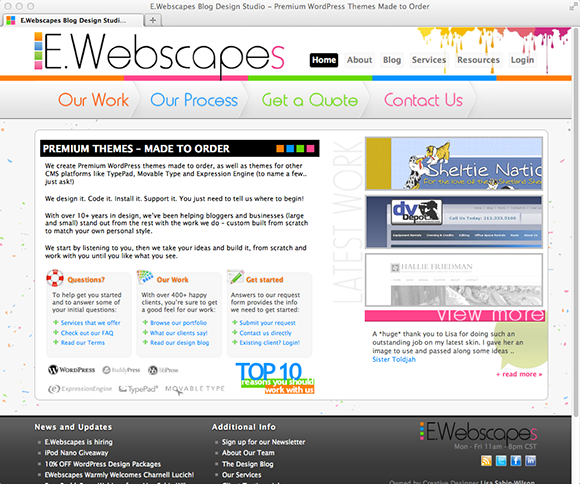
Figure 1-5: A business website that uses WordPress as a content management system.
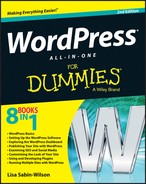
 PHP (which stands for
PHP (which stands for  Keep in mind that PHP and MySQL are the technologies that the WordPress software is built on, but that doesn’t mean you need experience in these languages to use it. Anyone from any level of experience can easily use WordPress without knowing anything about PHP or MySQL.
Keep in mind that PHP and MySQL are the technologies that the WordPress software is built on, but that doesn’t mean you need experience in these languages to use it. Anyone from any level of experience can easily use WordPress without knowing anything about PHP or MySQL. Book II,
Book II,