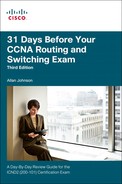Day 14. Troubleshooting STP and EtherChannel
CCNA 200-101 ICND2 Exam Topics
![]() Troubleshoot and resolve spanning-tree operation issues
Troubleshoot and resolve spanning-tree operation issues
![]() Troubleshoot EtherChannel problems
Troubleshoot EtherChannel problems
Key Topics
Today’s review covers troubleshooting issues unique to Spanning Tree Protocol (STP) and EtherChannel implementations.
Troubleshooting STP
In many networks, STP is manipulated through priority and cost configurations. Figure 14-1 shows a flowchart of steps you might take to determine whether STP is operating as expected. To analyze the STP topology, follow the steps summarized in Figure 14-1.
Step 1 Discover the Layer 2 topology. Use network documentation if it exists or use the show cdp neighbors command to discover the Layer 2 topology.
Step 2 After discovering the Layer 2 topology, use STP knowledge to determine the expected Layer 2 path. It is necessary to know which switch is the root bridge.
Step 3 Use the show spanning-tree vlan command to determine which switch is the root bridge.
Step 4 Use the show spanning-tree vlan command on all switches to find out which ports are in blocking or forwarding state and confirm your expected Layer 2 path.
After you have gathered the information from these steps, compare the actual state of the network against the expected state. As a knowledgeable network technician, even if you do not have access to original design documentation, you should be able determine what the underling spanning tree should be.
Note
If you purchased Wendell Odom’s Cisco CCNA Routing and Switching ICND2 200-101 Official Cert Guide, now is a good time to review his detailed “STP Troubleshooting” section in Chapter 2.
Troubleshooting EtherChannel
EtherChannel is prone to two types of issues:
![]() Incorrect options on the channel-group command
Incorrect options on the channel-group command
![]() Physical interface setting mismatches
Physical interface setting mismatches
Incorrect channel-group Command Configuration
Recall that the rules for correctly configuring EtherChannel are as follows:
1. On the local switch, all the channel-group commands for all the physical interfaces must use the same channel-group number. Although not recommended, the channel-group number can be different on the neighboring switches.
2. If using the on keyword, you must use it on the corresponding interfaces of both switches.
3. If you use the desirable keyword on one switch, the switch uses Port Aggregation Protocol (PAgP); the other switch must use either desirable or auto.
4. If you use the active keyword on one switch, the switch uses Link Aggregation Control Protocol (LACP); the other switch must use either active or passive.
If these rules are followed, your EtherChannel configuration should be error free. If an issue exists, however, some combination of the rules was probably violated. The following are a few configuration error examples:
![]() Configuring the on keyword on one switch and desirable, auto, active, or passive on the other switch. The on keyword does not enable PAgP, and does not enable LACP, and the other options rely on PAgP or LACP.
Configuring the on keyword on one switch and desirable, auto, active, or passive on the other switch. The on keyword does not enable PAgP, and does not enable LACP, and the other options rely on PAgP or LACP.
![]() Configuring the auto keyword on both switches. Both use PAgP, but both wait on the other switch to begin negotiations.
Configuring the auto keyword on both switches. Both use PAgP, but both wait on the other switch to begin negotiations.
![]() Configuring the passive keyword on both switches. Both use LACP, but both wait on the other switch to begin negotiations.
Configuring the passive keyword on both switches. Both use LACP, but both wait on the other switch to begin negotiations.
![]() Configuring the active keyword on one switch and either desirable or auto on the other switch. The active keyword uses LACP, whereas the other keywords use PAgP.
Configuring the active keyword on one switch and either desirable or auto on the other switch. The active keyword uses LACP, whereas the other keywords use PAgP.
![]() Configuring the desirable keyword on one switch and either active or passive on the other switch. The desirable keyword uses PAgP, whereas the other keywords use LACP.
Configuring the desirable keyword on one switch and either active or passive on the other switch. The desirable keyword uses PAgP, whereas the other keywords use LACP.
Example 14-1 demonstrates the last issue.
Example 14-1 Troubleshooting an EtherChannel Issue
S1# show etherchannel summary
Flags: D - down P - bundled in port-channel
I - stand-alone s - suspended
H - Hot-standby (LACP only)
R - Layer3 S - Layer2
U - in use f - failed to allocate aggregator
M - not in use, minimum links not met
u - unsuitable for bundling
w - waiting to be aggregated
d - default port
Number of channel-groups in use: 1
Number of aggregators: 1
Group Port-channel Protocol Ports
------+-------------+-----------+-----------------------------------------
1 Po1(SD) LACP Fa0/14(I) Fa0/15(I)
S1# show interfaces status | include Po|14|15
Port Name Status Vlan Duplex Speed Type
Fa0/14 connected 1 a-full a-100 10/100BaseTX
Fa0/15 connected 1 a-full a-100 10/100BaseTX
Po1 notconnected unassigned auto auto
S1’s Fa0/14 and Fa0/15 have been configured as desirable and S2’s Fa0/16 and F0/17 have been configured as active. The D code letter means that the channel itself is down. The code S means that the channel is a Layer 2 EtherChannel. Code I means that the physical interface is working independently from the port channel (described as “stand-alone”). Notice that the port channel (Po1) is in a down state (SD) and that F0/14 and F0/15 are operating in a stand-alone state. The two physical interfaces still operate independently, as if the port channel did not exist. The show interfaces status command shows that the physical interfaces are connected but that the port channel is not.
This is just one of many examples you might see on the exam where the channel-group command is incorrectly configured. Instead of memorizing all the various ways EtherChannel can be incorrectly configured, focus on the list of correct configuration options presented earlier. Then look for any differences between a given question’s configuration as compared to the known correct configurations and work from there.
Physical Interface Mismatches
When a physical interface joins an existing EtherChannel, its settings must match the other links. If not, the link may be placed into a nonworking state. The settings on the physical interface that must match include the following:
![]() Speed
Speed
![]() Duplex
Duplex
![]() Operational access or trunking state (all either access or trunks)
Operational access or trunking state (all either access or trunks)
![]() If an access port, the access VLAN
If an access port, the access VLAN
![]() If a trunk port, the allowed VLAN list
If a trunk port, the allowed VLAN list
![]() If a trunk port, the native VLAN
If a trunk port, the native VLAN
![]() STP interface settings
STP interface settings
In addition, switches check the settings on the neighboring switch. To do so, the switches either use PAgP or LACP (if already in use), or they use Cisco Discovery Protocol (CDP) if using manual configuration. The neighbor must match on all parameters in this list except the STP settings.