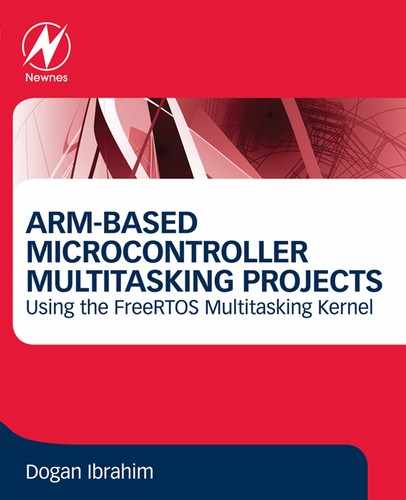Introduction to FreeRTOS
Abstract
FreeRTOS is currently one of the most commonly used real-time and multitasking kernel used with microcontrollers. FreeRTOS is a real-time kernel (or real-time scheduler) that is well suited to embedded microcontroller-based multitasking applications where more than one task shares the CPU. FreeRTOS is a professionally developed high-quality software with strict quality control that is freely available even in commercial applications. FreeRTOS is so popular that it supports over 35 architectures and is reported that in the year 2018 it was downloaded every 175 s. This chapter is about the basic features of the FreeRTOS. This chapter describes in detail how to install the FreeRTOS software for the mikroElektronika development board Clicker 2 for STM32. FreeRTOS header file and source file paths are also described in this chapter.
Keywords
8.1. Overview
- • Preemptive or co-operative operation
- • Task management
- • Task notifications
- • Heap memory management
- • Flexible task priority assignment
- • Queue management
- • Software timer management
- • Interrupt management
- • Resource management
- • Binary and counting semaphores
- • Mutexes
- • Event groups
- • Stack overflow checking
- • Trace recording
- • Task run-time statistics gathering
- • Optional commercial licensing and support
- 1. Mastering the FreeRTOS Real Time Kernel: A Hands-On Tutorial Guide, by Richard Barry, web site:
- 2. The FreeRTOS Reference Manual, web site:
- 3. https://www.freertos.org/documentation
8.2. FreeRTOS distribution
- • Go to FreeRTOS web site:
- • Click Download Source Code and Projects (see Fig. 8.1).
- • Double click on FreeRTOS installation file and choose a drive to install the files (e.g., C:). In this book, the files are installed on the C: drive, but they can equally be installed into a different drive. At the time of writing this book, the filename was FreeRTOSv10.2.1.exe.

8.3. Installing from MikroElektronika web site
- • Open the following mikeoElektronika Libstock web site:
- • Click to open the files for the mikroC Pro for ARM.
- • Create the following directories on your C: drive and copy all the files from the corresponding folders in the Libstock folders. You should have the following folders and files on your C: drive:
- C:
- FreeRTOS
- Source
- croutine.c
- event_groups.c
- list.c
- queue.c
- stream_buffer.c
- tasks.c
- timers.c
- include
- header files (.h)
- portable
- MikroC
- ARM_CM4F
- port.c
- portmacro.h
- ARM_CM3
- port.c
- portmacro.h
- MemMang
- heap_1.c
- heap_2.c
- heap_3.c
- heap_4.c
- heap_5.c
- Common
- mpu_wrappers.c
- Demo
- STM32F407_MikroC
- LedBlinking
- main.h
- main.c
- FreeRTOS_STM32F407_LedBlinking.mcpar
- FreeRTOS_STM32F407_LedBlinking.cfg
- FreeRTOS_STM32F407_LedBlinking.hex
- FreeRTOS_STM32F407_LedBlinking.bin
- FreeRTOSConfig.h
8.4. Developing project files

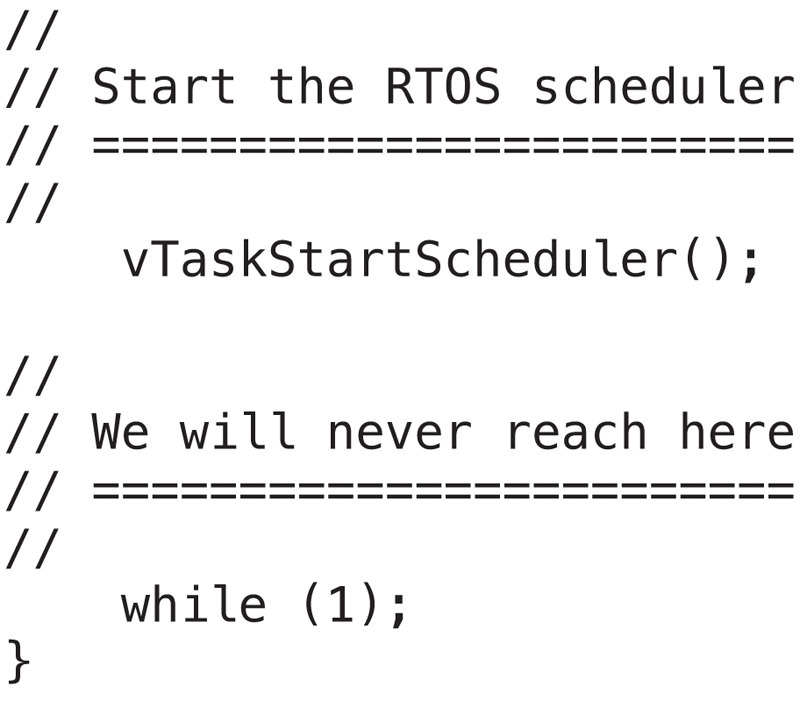
8.5. FreeRTOS headers files path and source files path

- • Click the "..." at the bottom right of Headers Path and select folder: C:FreeRTOSSourceinclude.
- • Click Add at the bottom left corner.
- • Select and add folder: C:FreeRTOSSourceportableMikroCARM_CM4F.
- • Also, select and add folder C:FreeRTOSDemoSTM32F407LedBlinking.
- • Click the "..." at the bottom right of Sources Path and select folder C:FreeRTOSSource.
- • Click Add to add the folder.
- • Select and add folder: C:SourceportableMemMang.
- • Select and add folder: C:UsersPublicDocumentsMikroelektronikamikroC Pro for ARMPackagesMemory manager dmallocUses.
- • Also, select and add folder C:FreeRTOSSourceportableMikroCARM_CM4F.
8.6. Compiler case sensitivity
- • Open mikroC Pro for ARM
- • Click Tools -> Options and select the Output tab
- • Click Output Settings
- • Click Case sensitive under Compiler (see Fig. 8.4)

8.7. Compiling the template program