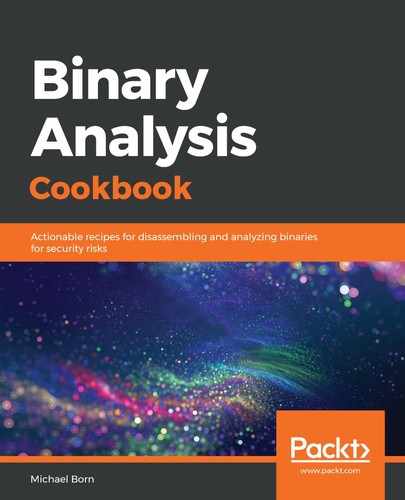Use the following instructions to install VirtualBox on a host that's running Ubuntu as the primary operating system:
- Once the appropriate installation file has been downloaded, launch a Terminal and navigate to the location of the downloaded VirtualBox installation package. In my case, that would be ~/Downloads:
For Ubuntu 16.04 LTS
$ cd Downloads/
$ sudo dpkg -i virtualbox-6.0_6.0.0-127566~Ubuntu~xenial_amd64.deb
For Ubuntu 18.04 LTS
$ cd Downloads/
$ sudo dpkg -i virtualbox-6.0_6.0.0-127566~Ubuntu~bionic_amd64.deb
- Verify that the installation worked correctly by starting VirtualBox. A simple Terminal command will do the trick:
$ virtualbox
- Once VirtualBox has finished loading, navigate to Help | About VirtualBox.
- A new window will display, indicating the version of VirtualBox. As long as we see that VirtualBox 6.0 is present and there were no errors during installation, we're ready to install and configure the virtual machines we will use throughout the examples in this book.