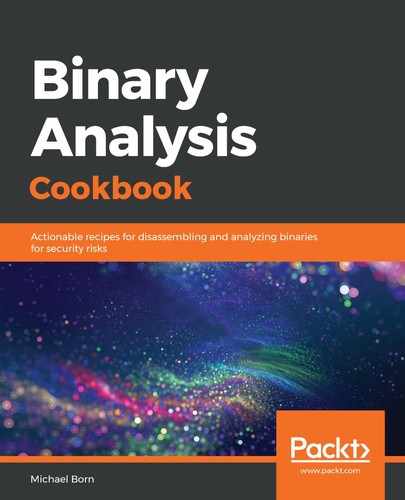To take a snapshot of each virtual machine, perform the steps below.
- On the left-hand side of the Oracle VM VirtualBox Manager window, click and highlight the virtual machine you want to snapshot. Then, click on the Settings icon in the top menu area of that window.
- In the Settings window, click on General | Advanced.
- Under the Snapshot Folder: drop-down, make sure the default location is sufficient for your storage restrictions and requirements. If it's not, change the setting to a location that's appropriate for your needs and click OK:

- Start the virtual machine for which you want to create a snapshot.
- Once the virtual machine is running, bring it into focus. Then, from the top toolbar menu items, click and select Machine | Take Snapshot.
- In the Snapshot window, provide a name for the snapshot and a description, and then click OK. Make sure the name and description clearly communicate this is a fresh, up-to-date state for the virtual machine.
- Repeat these steps for the other Ubuntu Desktop virtual machine.