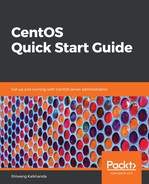In CentOS 7, related packages that serve a common purpose are grouped under one category. We can also install a particular group containing related packages, in place of installing them one by one, as shown in the following examples:
- Display all the package groups by using the yum grouplist command, as shown here:
$ yum grouplist
- Install a specific package group of related packages by using the yum groupinstall command, as shown here:
$ yum groupinstall "Development Tools"
- Update packages in an existing installed package group by using the yum groupupdate command, as shown here:
$ yum groupupdate "Administration Tools"
- We can also remove an installed group of packages from the system by using the yum groupremove command, as shown here:
$ yum groupremove "Development Tools"
We can display information about mandatory, default, and optional packages that are installed or not installed with the group in the system by using the yum groupinfo command. The output of this command displays the list of packages in that group, with each package name displayed with a symbol in front of them. The following table lists the symbol and its corresponding meaning, as follows:
|
Symbol |
Meaning |
|
= |
Package was installed as part of the group and is presently installed on the system. |
|
+ |
Package is not installed on the system. It will get installed if the group is installed or updated. |
|
- |
Package is not installed on the system and it will not get installed if the group is installed or updated. |
|
No symbol |
Package is installed on the system, but it was not installed through the group. |
An example of the yum groupinfo command to find the information of packages installed with a group is shown in the command line here:
$ yum groupinfo "System Administration Tools"