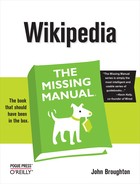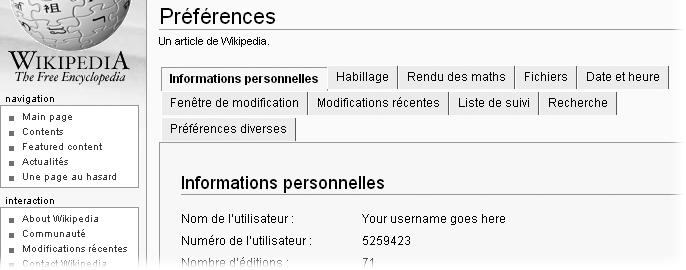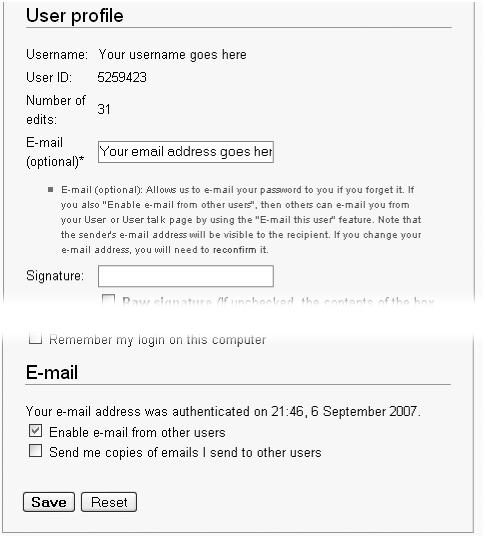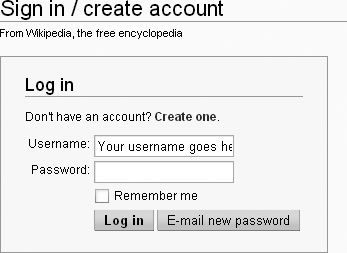What you see in the Wikipedia window in front of you isn’t fixed in concrete. Wikipedia has a surprising number of ways that you can modify its appearance. If you’re a registered editor, you have a My Preferences page, where you can change a number of settings that control how Wikipedia’s pages look on your screen. The link to My Preferences is in your screen’s upper-right corner, when you’re logged in.
The My Preferences page has 11 tabs, as shown in Figure 20-1. This chapter walks you through each of them, showing you what each tab can do for you.
At the very top of the user profile tab are a number of non-changeable fields: your user name, your user ID, the user groups that you are a member of, the number of edits you’ve done to date, and your global account status (see the box on page 48).
Note
In various nooks and crannies of Wikipedia, you can find a number of edit counters, programs that sort and count your edits (so many to articles, so many to user talk pages, and so on). These edit counters don’t include edits to deleted pages, because they use your User contributions page, which doesn’t list such edits. But the edit count in your user profile does list all your edits, regardless, so for editors with lots of edits, it’s higher.
The rest of the tab involves things that you can actually change: language, email address, signature, whether you need to log in each time you edit, and your password.
Interestingly, you can change the language through which you read and interact with Wikipedia. If you change to something other than the normal setting (English), your Wikipedia experience is very different (Figure 20-2).
That means that if English isn’t your primary language, you can edit pages in English, while navigating Wikipedia (and seeing the introductory text for special pages) in a language you’re more comfortable with.
Figure 20-2. This page is the same as in Figure 21-1, but with the French language chosen. You’re still at the English Wikipedia, so the titles and content of regular pages are still in English, as are URLs. But all the top and side links are in your chosen language, as are all special pages, and the standard text at the bottom of all pages.
If you didn’t set up an email address when you registered, or want to change that address, you can always do so (Figure 20-3). Having email set up has one big advantage—if you forget your password, email’s the only way you can get a replacement. (If you forget your password and don’t have email turned on, plan on starting a new user account.)
Figure 20-3. To set up or change your email address at Wikipedia, enter the email address (new or changed) at the top of this tab. Unless you want email only in case you forget your password, turn on the “Enable e-mail from other users” box, and then click Save.
If you do turn on email for getting a temporary password, you may someday get an unsolicited email from Wikipedia with a new, temporary password. You get such an email if someone else tries to log in under your user name, fails, and then clicks the “E-mail my password” link (see Figure 20-4). Unfortunately, the software has no way of knowing when someone other than the real user clicks this button. If you do get a temporary password from Wikipedia, don’t worry. Your old password doesn’t get changed automatically. Your old password will continue to work, and you can safely ignore the email. Also, any would-be hacker can’t get into your account, because the temporary password goes to your email address.
When you type four tildes at the end of a posting on a talk page (Identifying Yourself), Wikipedia adds your default signature. Until late 2007, this default signature included only a link to the user page. Many editors changed their default signature, using the options here, to add a second link in their signatures, a link to their user talk page.
Since late 2007, the default signature has included a user talk page link, so that reason to change the default is gone. But if you want to change your signature, follow these steps:
On the User Profile tab, turn on the “Raw signature” checkbox.
This option tells Wikipedia to treat what you enter in step 2 as instructions. If you leave this checkbox turned off, the software places the text in the signature box in the second half of a piped wikilink, displaying what Wikipedia thinks is your nickname.
In the signature box, type your signature as you want it to appear.
For example, if you want to shorten it so that it has only a link to your user talk page, enter: [[User talk:Your Username|Your Username]].
Tip
If the text for your signature is long, you may find it easier to type it elsewhere, then copy and paste it into the raw signature box, since the signature box isn’t very large.
Click Save.
If you don’t see the Save button, scroll down.
Test your new signature by going into edit mode on a page other than your user page or user talk page (the sandbox, for example, via WP:SAND), adding four tildes, and clicking the “Show preview” button.
If what you see looks okay, then just exit the page without saving.
Wikipedia software doesn’t enforce any relationship between the displayed link for your signature and your actual user name. For example, in step 2 you could have entered [[User talk:Your Username|Totally different name]]. But according to Wikipedia:Signatures (shortcut: WP:SIG), your signature should accurately reflect your user name. If you create a signature that’s totally different from your user name, another editor will probably drop you a polite note about changing it. If you ignore the first note, a less polite note may follow. If you persist in your position, you’ll eventually get warning from an administrator that you’re being disruptive. In short, if you don’t like your user name, don’t change your signature, change your user name (Wikipedia:Changing username, shortcut WP:CHU). (For more detail on what’s appropriate in a signature, see the box below.)
Warning
If you’re inclined towards a very fancy signature, be aware that, as of June 2007, Wikipedia administrators can restrict the maximum length of all signatures. The original limit, set by the Wikimedia developers, is 255 characters. Fancy signatures are inevitably long signatures because of all of the included formatting instructions. If you have a very long signature, and community consensus shortens the maximum length of signatures to less than what you have, you could have a broken signature.
The usual password advice applies at Wikipedia: Don’t use your user name or a variant of it as your password. Don’t use something obvious like “password,” “password 1,” “letmein,” or “123456.” Don’t use an obscenity (that may seem original and unique, but it’s not). Don’t use “qwerty,” “monkey,” or “myspace 1” (these are numbers 3, 6, and 7 respectively in a 2007 survey of the most commonly used passwords).
The good news is that your Wikipedia password probably isn’t that important to others Unless you’re an admin, you don’t need an industrial strength password, nor do you need to change it every month. Just avoid the obvious. Wikipedia suggests you read the article Password strength. (Just remember that that article, like every other article on Wikipedia, can be edited by anyone.)
If you don’t want to have to log in each time you visit or edit Wikipedia, you can turn on “Remember my login on this computer”. Once you’ve done so and saved this change, the software places a cookie in your browser’s cache, so Wikipedia recognizes you each time you visit the page. This checkbox is also available each time you manually log in, so you can turn it on any time you want.
Note
If you forgot your password and had a temporary, software-generated one emailed to you, you have to change your password in order for the “Remember my login on this computer” feature to work. It’s a security measure.
As convenient as this feature is, don’t use it if you think anyone else in your household—or anyone with access to your computer—might edit using your account. If you’ve set up Windows so multiple people share a single user account, or if you have no password on your account, then leave the box unchecked. (And don’t tell your browser to remember your password, either.)
Even if you’re not worried about anyone using your account, Wikipedia is. Wikipedia doesn’t allow sharing of user account, not even by spouses, for legal (accountability) reasons. You don’t want to have your account blocked because your teenage son vandalized Wikipedia repeatedly using your login, or because someone with whom you used to have a special relationship decided to ruin your reputation at Wikipedia by doing some “special” editing. You won’t get much sympathy from Wikipedia’s administrators.
Note
If you log out of Wikipedia, you have to enter your password the next time, and—if you want continue to use this feature—to recheck the “Remember me” box when logging in. Wikipedia figures that if you log out, you really don’t want Wikipedia to automatically sign you in again.