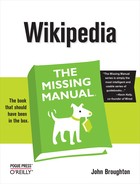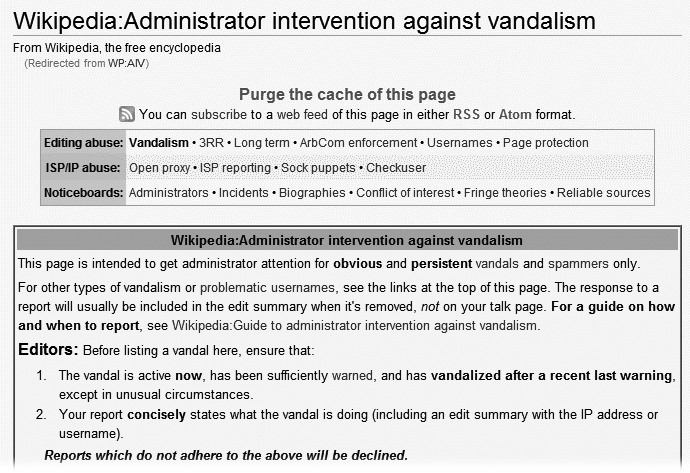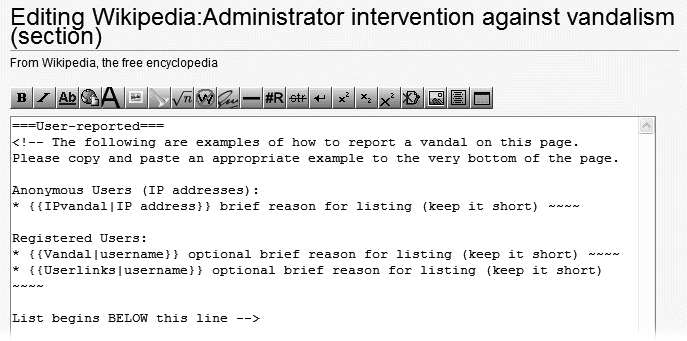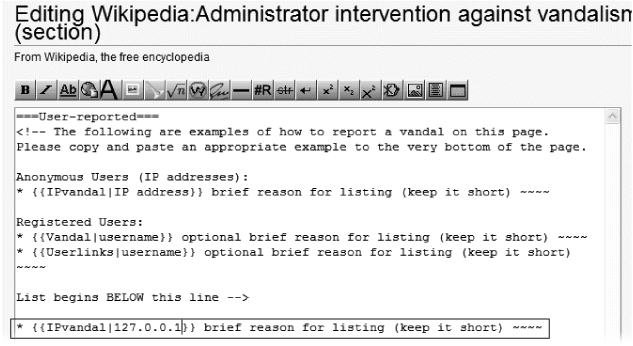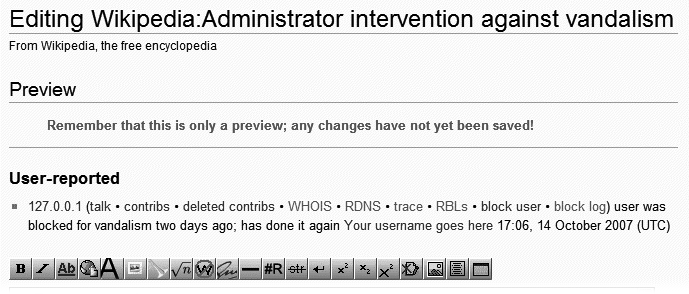In cases of vandalism and spam, administrators (there are more than a thousand of them at the English Wikipedia) can take two types of preventive measures unavailable to normal editors—protecting pages and blocking vandals.
If a page is repeatedly vandalized by a changing cast of anonymous IP editors, then temporary semi-protection of the page is probably appropriate. Semi-protection means that registered editors can still edit the page (starting 4 days after they register), but anonymous IP addresses can’t. (Anonymous users with suggestions for changes should post them to the article talk page.) It’s quite unusual to fully protect a page because of vandalism; full protection is normally done only for cases of major content disputes (see Chapter 10).
In the first sentence of the prior paragraph, two key words are “repeatedly” and “changing.” You shouldn’t request semi-protection of a page unless there have been at least a half-dozen vandalizing IP edits in the last 24 hours or so. If there are fewer, administrators may feel that it’s better to simply manually revert the vandalism. And the IP addresses need to vary or otherwise be unblockable. Otherwise, administrators prefer blocking a few IP addresses.
To request semi-protection, post at Wikipedia:Requests for page protection (shortcut: WP:RFPP).
Note that semi-protection is normally only temporary: The goal is to get vandals to lose interest in the protected page. Anonymous contributions have built a significant percentage of Wikipedia, so the Wikipedia community is very reluctant to close off editing to all IP addresses for an indefinite period, even to only a single page.
Note
Don’t ask to have a page be protected because you anticipate that it’ll be a target for vandals in the near future. That’s too subjective for administrators, no matter how well-reasoned a case you may have. You must show that vandalism is already occurring.
Blocking is a preventive action, not a punitive one. If, for example, you find vandalism that’s more than a day or two old (different administrators have different thresholds), it’s pretty unlikely that your request to block the account will be granted.
An administrator can block an account for any amount of time between a minute and indefinitely. Registered accounts whose only edits have been vandalism are typically blocked indefinitely, but other user accounts usually get an escalating approach. For example, block for a day; if vandalism recurs, block for a week; if it recurs again, block for a month; and only then, if it recurs again, block indefinitely.
In this tutorial, you’ll report a fictional vandal, an anonymous user who edited from IP address 127.0.0.1, and who vandalized six articles about an hour ago. You’ll go through all the steps of making the report, except that on the final step, after you do a preview, you’ll just close the page rather than saving your edit. (Since it’s a fictional vandal, you don’t want to make a real report.)
Report vandalism only when you think the problem has risen to the level where warnings are no longer appropriate. Generally, that means that either the user has already received a level 4 warning, and continued to vandalize, or that this is a vandal-only registered account, or that the account gives indication of a sophistication of edits well beyond a typical new editor. (Remember: If you decide to post a warning, do not also report the vandalism to administrators for their review.) In this example, IP address 127.0.0.1 has already been blocked, 2 days ago, for 24 hours, for vandalism.
Go to Wikipedia:Administrator intervention against vandalism (shortcut: WP:AIV).
The top of this page is shown in Figure 7-6. It starts out with guidelines on when to report vandalism, much like you’re already read in this chapter.
Scroll down to the section titled “User-reported”, and click the “Edit” link on the left of that section title to open the section for editing.
You’ll see something like Figure 7-7. Three lines begin with an asterisk. You want to copy one of these three lines to use as the base information for your posting, which you’ll do in the next step.
Figure 7-7. You see this initial screen when you go into edit mode to enter information about the vandalizing account. Typically, you see a few accounts that were just reported by other editors and haven’t been fully processed yet. As you see here, you use different templates for reporting IP editors and for reporting registered users.
In this case, since this is an IP vandal, copy the first of the asterisked rows to the bottom of the section, and then change the characters IP to 127.0.0.1.
Your screen should now look something like Figure 7-8.
Replace the words provide a reason (keep it short) with user was blocked for vandalism two days ago; has done it again, and then add the edit summary Reporting 127.0.0.1. Click “Show preview”.
Your screen should now look like Figure 7-9 In this example, you didn’t give details about the vandalizing edits—not the number of edits, or the names of the vandalized pages, or edit diffs. Administrators checking your report will review the User contributions page and the user block log, and that should suffice. (If the editor had been repeatedly warned, but never blocked, you’d say something about the warnings.)
Your goal should be to make as convincing a case as you can in 20 words or less, remembering that the administrators who handle these cases look at hundreds every day, and don’t rely particularly heavily on the reports for anything but an initial starting point.
Close the preview window without saving, so you don’t send the administrators off on a wild goose chase.
That way, you avoid getting a polite notice on your user talk page asking you to stop submitting bogus vandalism reports.