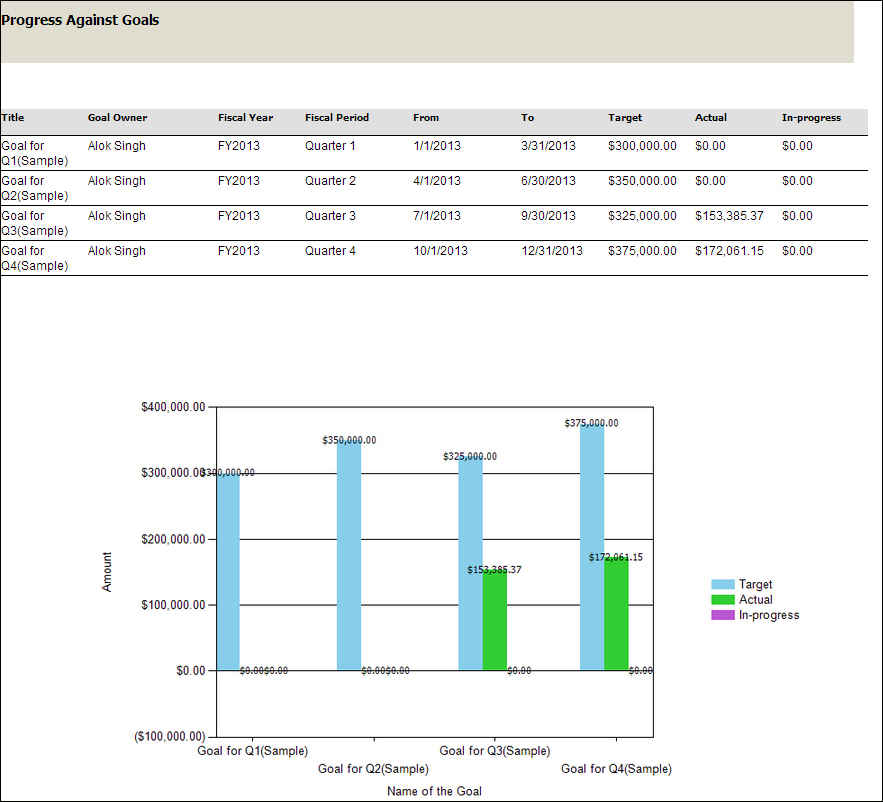Microsoft Dynamics CRM 2013 provides a goal management feature that can be used to define and track goals at various levels. The GOALS feature can be used to define and track goals for the marketing teams and measure their performance based on the metrics defined.
The following two key entities are provided for goal management:
- Goal
- Goal Metrics
Every organization needs to identify key parameters that are critical for the measurement of progress towards its objectives. These parameters can be defined as Goal Metrics within Microsoft Dynamics CRM 2013. This is a numeric measure of specific field values within a record type in CRM. The Goal Metrics defined by the organization becomes the yard stick for measuring the performance of the teams and the individuals within the organization and their progress towards the organization's goals. Every marketing department needs to come up with Goal Metrics that align with the objectives of the organization, as these are the parameters measured as a part of a goal. Some of the sample Goal Metrics could be the revenue generated, number of leads generated, activity count, and so on.
Each Goal Metric specifies the type of data being measured along with the rollup fields. The rollup fields specify the entity and the field being measured to track the in-progress and the actual target values for goals. For example, a Goal Metric used to measure sales revenue will have the Metric Type field set to Money and one Rollup Field would be the actual revenue field on opportunity with status Won to reflect the actual target and another Rollup Field with opportunity status Open to reflect in-progress target values. You need to specify the following properties to define a Goal Metric:
- Name: This is used to specify descriptive names of the Goal Metric that signifies what is being measured.
- Metric Type: The metric type can be Count or Amount.
- In case of financial goals, the Amount metric type is used, for example, the revenue from the sales team.
- The metric type Count is used to track the number of records and not the value from a specific field. A good example would be the number of qualified leads generated by a marketer, as tracking revenue is not possible until the sales cycle.
- Amount Data Type: When the metric type is set to Amount, the Amount Data Type field is used to specify the data type of the field. The possible values are Integer, Decimal, and Money.
Rollup fields define the record type and the fields for which actual and in-progress values are tracked. Rollup fields let you specify how the status value of the record maps to goals in-progress/actual values. For example, when measuring the revenue goal of a sales representative, the revenue of all the opportunities in Won state would roll up to the actual achieved against the goal, whereas the opportunities in Open state would roll up to specify the revenue in progress currently being worked on by the sales rep. The following are the properties used to define Goal Metric:
- Rollup field: The possible values for this field are Actual, In-progress, and Custom, which map the actual achieved against the goal. In-progress are the ones being worked on, and Custom can be used to track a custom status other than Actual and In-progress. Only Actual and In-progress are generally used.
- Source Record Type: This is used to specify the CRM record type to be counted or whose field is used in calculating the amount.
- Source Field: This is relevant only for Amount metric type and is used to specify the field whose value rolls up for amount calculation.
- Source Record Type State and Source Record Type Status: This is the record status to be used for the specified rollup type, which decides if the record values or the count will roll up to goals in-progress or actual values.
- Date Record Type and Date Field: This is used to specify the date field on a record whose value will determine the goal period in which the record will roll up.
The following screenshot shows the Revenue Goal Metric in Microsoft Dynamics CRM:
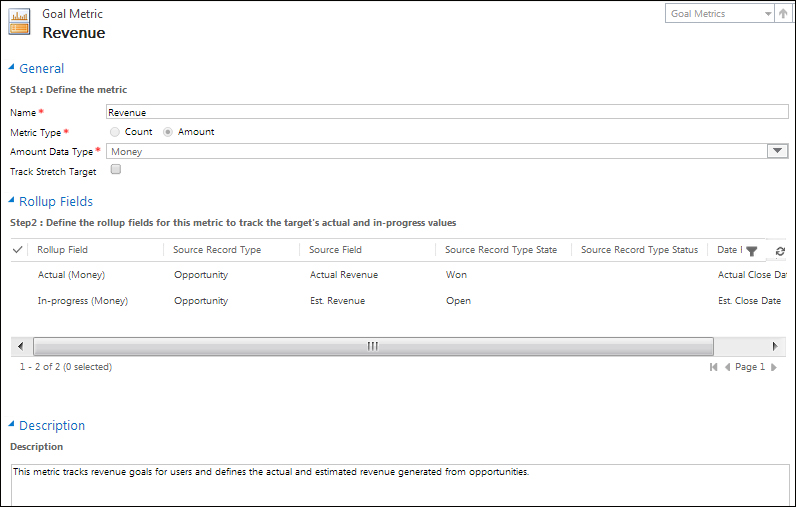
Goals are the manifestation of the objectives of an organization with respect to a team or an individual. An organization with an objective to increase the sales of a product might want to start selling in new markets, which can be achieved by assigning geography-specific revenue targets to the sales team.
Companies need to have clear objectives for corporate leadership, business units, and departments. These objectives have to be represented as specific goals, which are measurable, achievable, and realistic in a specified time frame. Goals should be such that they can be traced back to the objectives of the organization and the overall vision.
Goals are created around the key Goal Metrics defined by the organization, and various goals can use the same Goal Metric. For example, the sales reps, the sales manager, and the sales department can all use the revenue metric, but the number of records taken into consideration for target calculation varies based on the level. CRM enables the creation of hierarchical goals where goals can have child goals defined, and the values from the child goals can roll up to the parent goal.
The following are the fields used in the definition of Goal:
- Name: This is used to specify the goal name, for example, revenue for the first quarter.
- Goal Metric: This lets us choose one of the Goal Metrics defined by the organization.
- Goal Owner: This is the user responsible for achieving the specified goal.
- Manager: This field can be used to specify the manager of the current goal owner.
- Goal Period Type: This lets us specify the goal period; it can be Fiscal Period or Custom Period specified using the Fiscal Period, Fiscal Year, and From and To date value fields.
- Target (Money): This is used to specify the value to be achieved against the Goal Metric; the data type of the target is based on the parameter measured by the Goal Metric.
- Actual (Money): This field tracks the actual numbers achieved against the goal target based on the Actual Goal Metric.
- In-progress (Money): The numbers based on records being currently worked on are tracked in this field using the In-progress Goal Metric.
- Percentage Achieved: This keeps track of the overall goal progress expressed as a percentage of the actual achieved of the goal target.
- Last Rolled Up Date: This is the date of which the current actuals, in-progress, and the percentage values are shown.
- Roll Up Only From Child Goals: Goals in CRM can have the parent-child hierarchy defined; if the only values that contribute to the rollup calculations are from child goals, then select Yes, else select No.
- Record Set for Rollup: If the only values that contribute to the rollup calculations are records owned by the owner of the goal, Owned by goal owner is selected. If the Owned by goal owner option is selected, the system will automatically roll up all contributing records owned by the goal owner. If All is selected, a criteria other than the owner must be used to determine which records are rolled up, and rollup queries must be specified for the actual and in-progress goals.
The following screenshot shows a sample Goal in Microsoft Dynamics CRM:
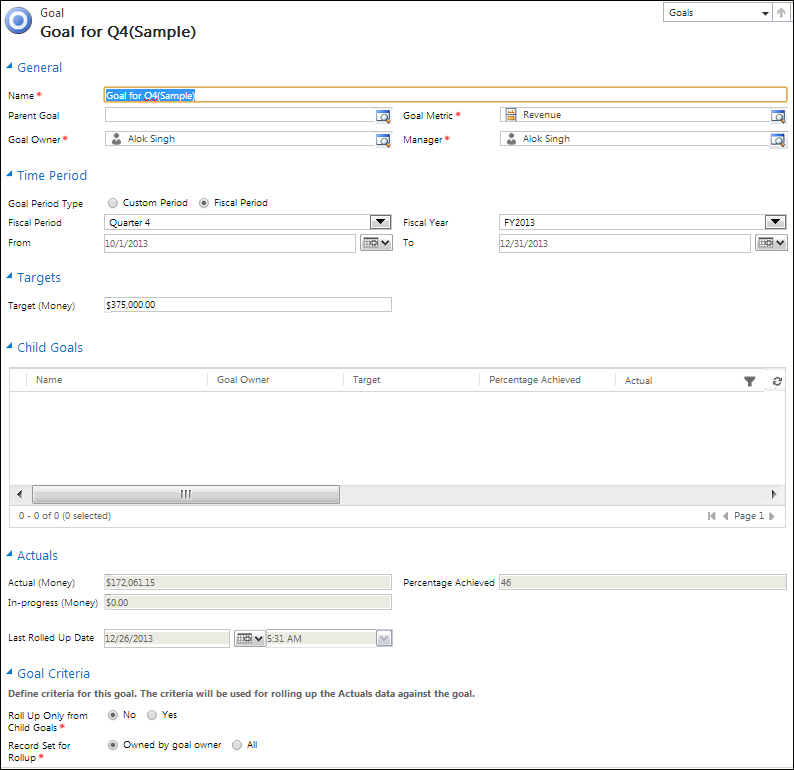
The Microsoft Dynamics CRM provides various charts and reports to visualize the goal's progress and track the progress based on the count or revenue. This helps the marketers keep track of their progress and work towards specific goals, while the management can easily analyze the performance of their marketing departments and calculate the returns of marketing investments.
Microsoft Dynamics CRM provides out-of-the-box charts for analyzing the goal's progress as shown in the following screenshot:
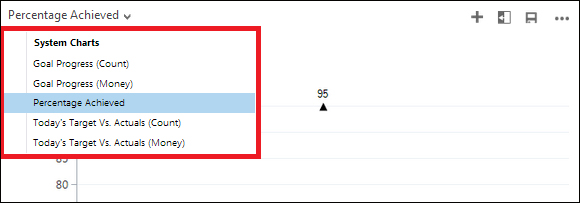
The goal's progress report in Microsoft Dynamics CRM provides a detailed listing and a bar graph depicting the goal-wise progress, as shown in the following screenshot: