Assembling is the process of adding members to a marketing list. In most cases, targeted marketing requires us to deliver specific messages to a specific segment of customers based on their profiles. Assembling the list members involves slicing and dicing of data at various levels to create a list of relevant customers for a campaign. Microsoft Dynamics CRM 2013 being a central repository for all the customer data, allows the marketers to search and profile customers based on various attributes and criteria using the advanced find feature.
This can also include behavioral information from third-party marketing automation tools, such as the activity on websites and social networks. Assembling the members differs based on the type of list. We will now explore the process of assembling the static and dynamic lists.
As described earlier, the members of the static list are manually managed and are not dynamically controlled by any special criteria. The command bar provides the MANAGE MEMBERS button. When this is clicked, the user is presented with the following four options to add, remove, and evaluate the members:
- Lookup records to add the members
- Add the members using advanced find
- Remove the members using advanced find
- Evaluate the members using advanced find
When creating a fresh marketing list, the first two options are more relevant while the last two options are more useful in updating and maintaining the static list. The following screenshot shows the options presented for managing the members of the static list:
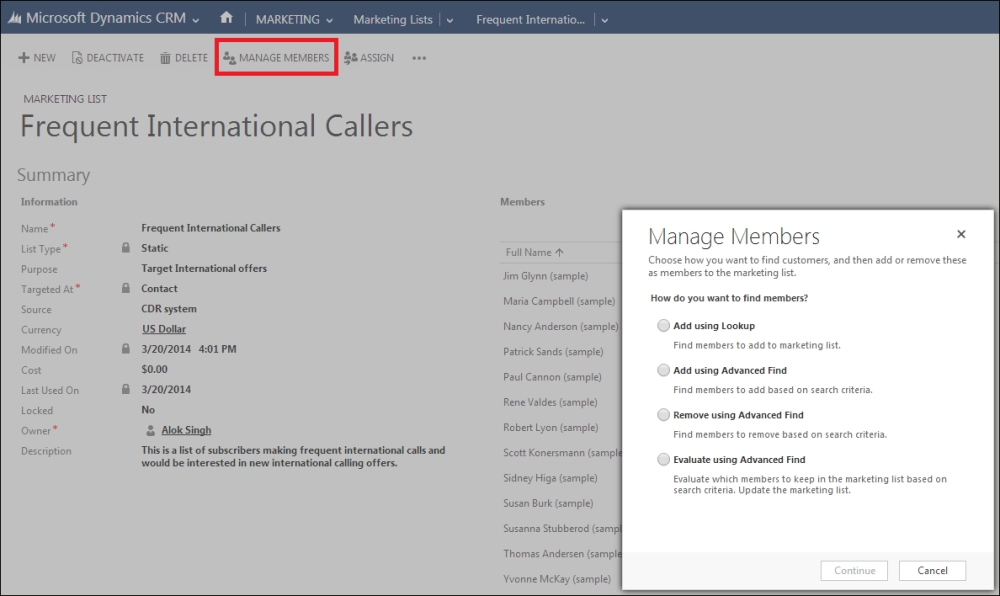
Options to manage the static list members
The lookup option, to add the members, provides the basic lookup dialog box based on the member type of the marketing list, where the user can search for the records and add them to the marketing list. This option doesn't specify any special criteria for selection, but depends on the user to select the right record. The following screenshot shows the lookup dialog box for adding the members:
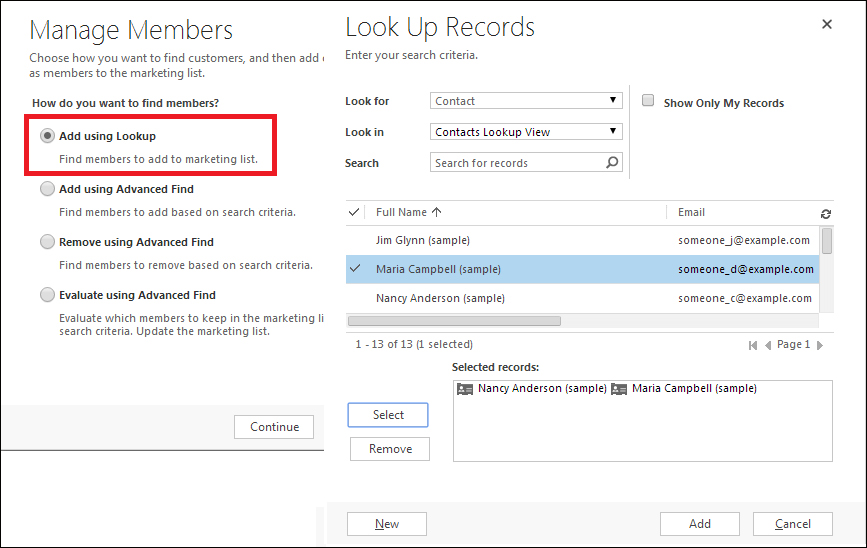
Lookup dialog box to add members to the static list
Adding the members using the advanced find option is the most relevant method of adding members to the marketing list. This lets the marketer specify various criteria on the customer attributes, such as the last date of purchase, order amount, type of relationships, and location to build a profile of the customers suitable for the campaign. Microsoft Dynamics CRM 2013 advanced find is fairly simple to use and designed to create fairly complex queries. The following screenshot shows the advanced find query designer to add the members to the static list:
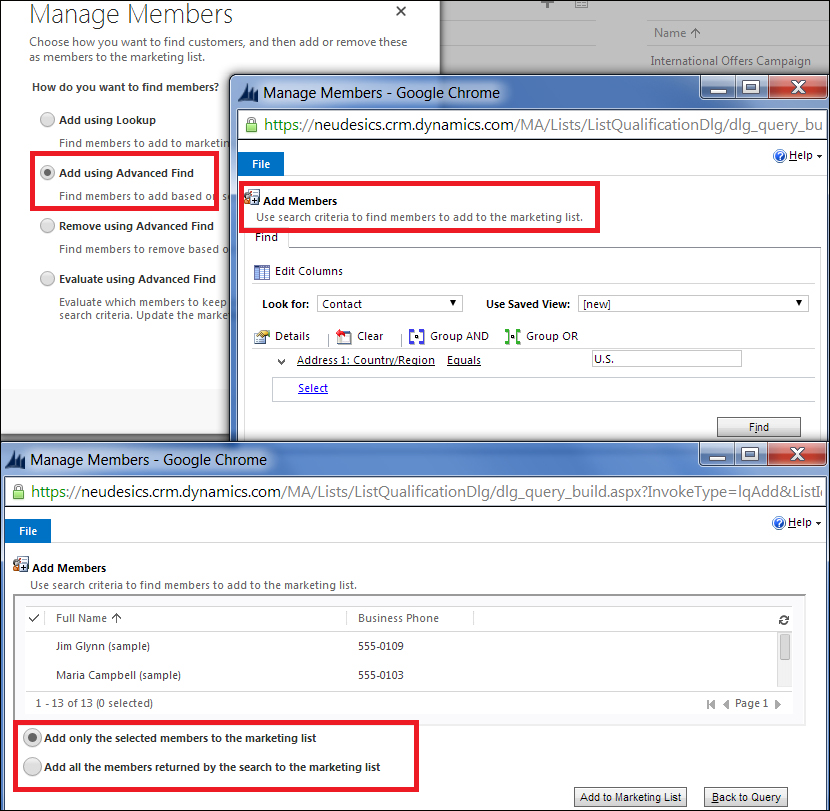
Adding the members to the static list using advanced find
While removing members, use advanced find to specify the removal criteria. For example, a marketer might decide to focus his campaign only on customers in a particular location and choose to remove any member who is not in the target location by using the remove option. The following screenshot shows the Remove Members list option using advanced find:
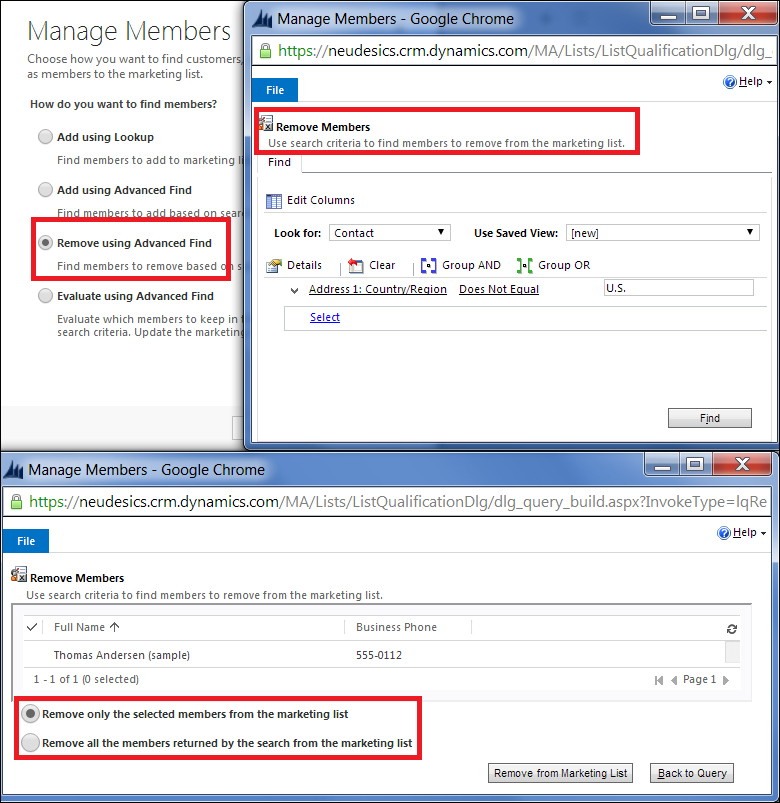
Removal of the members from the static list using advanced find
Since the static lists are created based on the criteria specified at the time of creation, the marketer might need to evaluate and update his list from time to time to maintain its relevance. The Evaluate using Advanced Find option enables the marketer to evaluate members on the list based on the specified criteria, and the marketer can choose to add/remove the members based on the evaluation. Static lists can become irrelevant over time; but the evaluate feature enables the marketer to easily check the list by ensuring that the members satisfy the defined criteria and make changes if necessary. It can also help evaluate the members of the list based on new parameters that the marketer might find important for the campaign. The following screenshot shows the evaluate option to keep the members in the marketing list based on the evaluation:

Evaluate the members of the marketing list
Microsoft Dynamics CRM 2013 provides the flexibility to directly add information such as account, contact, and lead records to the static marketing lists of the corresponding member type using the Add to Marketing List ribbon button on the various list views and record forms. The following screenshot shows the Add to Marketing List option from the lead list:
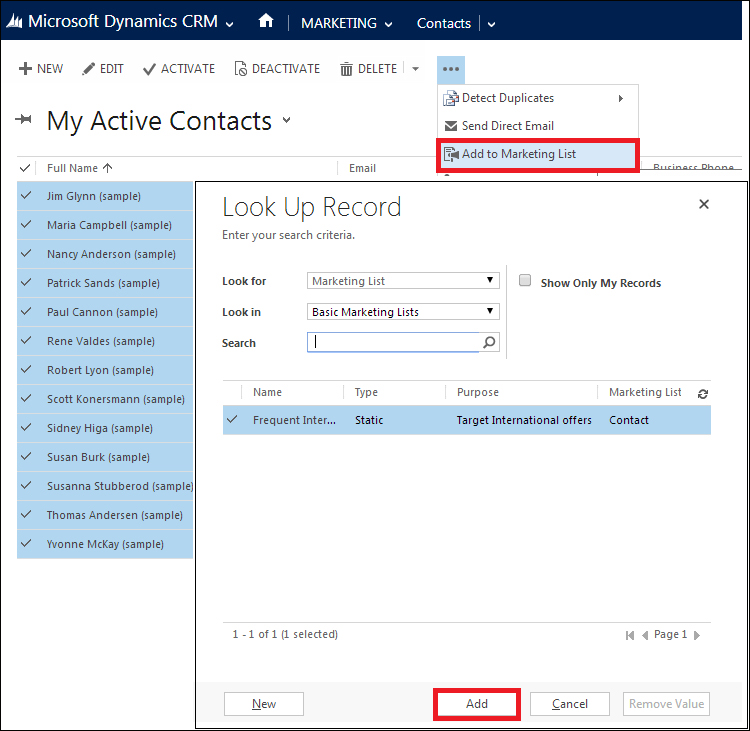
Adding selected contacts to the marketing list of the member type contact using Look Up Record
The marketing list members represent real people and companies, which are continuously changing. The static marketing list is not a constantly changing living entity; instead, it's just a passive list, which is true only as of the time it was created. Let's consider a scenario where a list member of the static list has opted out by unsubscribing to marketing e-mails. This change is not known to the static list, therefore the marketer might continue sending the nurture e-mails, resulting in CRM failing to deliver the marketing e-mails after opt out, which can mislead the marketer and affect the campaign performance. The static list requires us to periodically use the manage member functionality to handle the changes over time, because the list represents the people whose product preferences, jobs, locations, and businesses keep changing with time. As the name suggests, the dynamic list automatically manages its members based on the specified criteria, and it can help overcome some of these challenges. The following screenshot shows the query designer to manage members for the dynamic list:
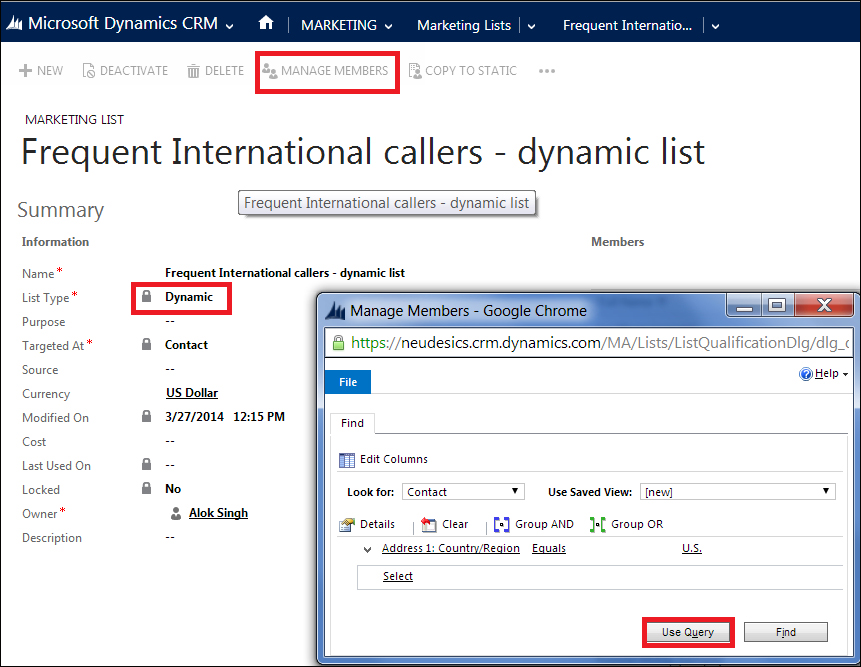
Advanced find query designer for managing the dynamic list members
The MANAGE MEMBERS button on the dynamic marketing list lets us specify an advanced find query, which is used to create the member list. In fact, the dynamic marketing list doesn't maintain the related list of members; instead, it just stores the query specifying the selection criteria. This query is executed at runtime to get the current list of members. The dynamic list remains up to date, and it eliminates the need to manually manage the list members until and unless the criteria are not changing.
