Once you have created a campaign response, you can start managing the lifecycle of the response. You can edit the response and update information as you gather them from time to time. You can also designate another user to be responsible for the response by assigning a campaign response to that person.
When a new campaign response is created in Microsoft Dynamics CRM 2013, the state is set as open. You can take action to close the campaign response by clicking on the CLOSE CAMPAIGN RESPONSE button from the command bar at the top of the CAMPAIGN RESPONSE details page, as shown in the following screenshot:
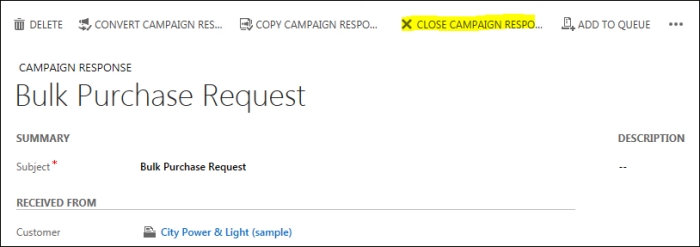
Closing a campaign response
You will be prompted to choose a status. You can specify either Closed or Cancelled and then close the campaign response as shown in the following screenshot:

Specifying a closed status
The closed status is used in conjunction with the Response Code to understand the outcome of a campaign. A closed status with Response Code as Interested should ideally be marked by generating a lead from the campaign response.
Note that closing a campaign response allows you to reactivate it at a later point in time. You will also notice that once a response is closed, the fields are locked down and no editing is allowed. You can start editing them again only if the response is reactivated. One additional thing to note is that, in most cases, you can choose the status as Closed to indicate closure of a campaign after you have received satisfactory responses. However, there could be scenarios where you would want to cancel a campaign, such as the creation of another campaign that supersedes the current campaign or makes it redundant. In such cases, you may want to choose the status as Cancelled.
