Out-of-the-box marketing capabilities are quite robust in Microsoft Dynamics CRM 2013 and will be enhanced further in the forthcoming version. That said, there are suitable extensions available in the market today that can extend Microsoft Dynamics CRM into providing marketing automation capabilities such as social listening qualified with leads and opportunities. These features are generally not realized by default in Microsoft Dynamics CRM 2013. Most of these tools integrate seamlessly with Microsoft Dynamics CRM and provide extensive features to build marketing templates, track users on your websites, and provide rich analytics to measure the outcome of your marketing events. In this chapter, we will explore two such Microsoft Dynamics CRM marketplace tools, named ClickDimensions and CoreMotives that provide robust e-mail marketing, web intelligence, and integrated social profiling features.
The following topics will be covered in this chapter:
- Marketing automation with ClickDimensions
- Marketing automation with CoreMotives
ClickDimensions is an integrated marketing automation suite with Microsoft Dynamics CRM 2013 and comes with a host of marketing features that are otherwise not available out of the box in Microsoft Dynamics CRM 2013. The marketing extension integrates seamlessly with leads and opportunities, allowing you to qualify the outcome of your marketing events more precisely.
ClickDimensions provides an integrated e-mail/web marketing package with hosted tools for automating templates with macro style embeds.
In this section, we will explore some of the very distinct features of ClickDimensions that can be useful in your portfolio as a marketer.
E-mail marketing is a very basic but extremely powerful arsenal for a marketer. It allows him/her to reach out to customers and nurture their interest in the product or services that he/she is trying to sell.
ClickDimensions provides a set of powerful tools to create and host your e-mail marketing templates, run an e-mail campaign, and then provide a bunch of analytics such as e-mail send statistics to help you measure the efficacy of the e-mail marketing in your organization.
Once your administrator has configured ClickDimensions with the instance of Microsoft Dynamics CRM 2013, you will get the option under MARKETING to create e-mail templates using the ClickDimensions hosted editor, as shown in the following screenshot:
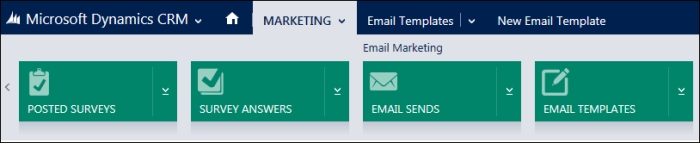
Navigate to EMAIL TEMPLATES
In the Email Templates page, you can create a new e-mail template and choose the type of template editor in the Editor Type field as shown in the following screenshot:
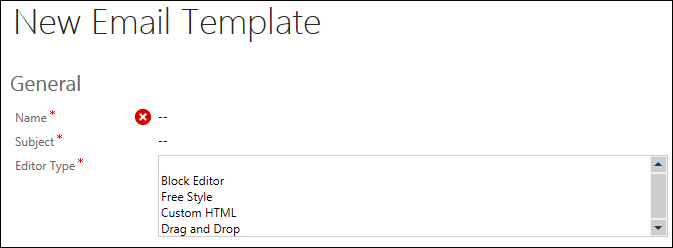
ClickDimensions provides you with an array of editors to create your e-mail templates starting from a simple drag-and-drop editor to a fully featured WYSIWYG custom HTML editor, allowing you to create robust templates for your e-mail campaign. The following screenshot shows a simple drag-and-drop editor in ClickDimensions:
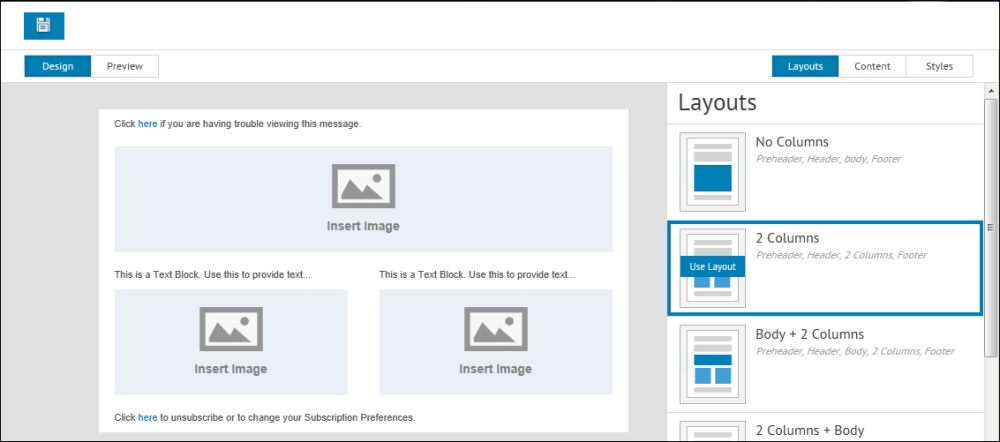
Once you have created the template, you can create an Email Send record to configure the information needed to run your e-mail campaign and send e-mails to multiple recipients through ClickDimensions. To create a send record, navigate to the Email Sends page under the MARKETING tab. The following screenshot shows a New Email Send record form:
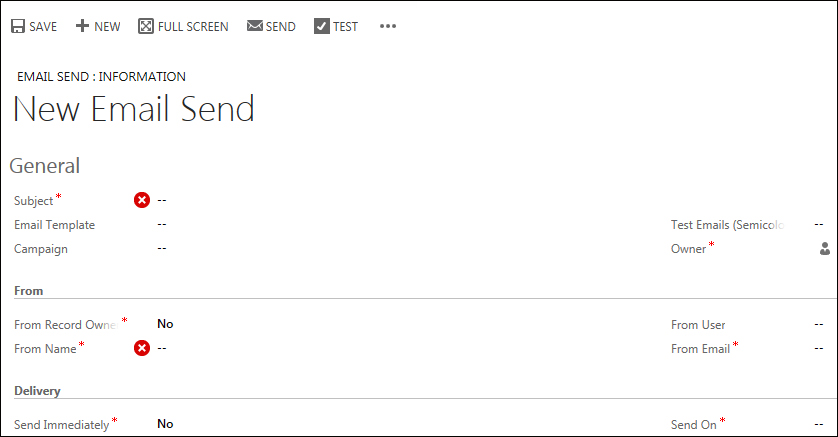
In the Email Send record, you can choose the template you have just created, and then specify a campaign. The recipients in the marketing list of the campaign can then start receiving the e-mails from ClickDimensions.
Note that there is a place for test e-mails. It is recommended to have a few test e-mail addresses specified, which you can use to test a send. You can run a test using the Test button at the command bar in the New Email Send page, and an e-mail will be sent to the test ID(s). You will see a Spam Assassin Report as shown in the following screenshot to get a spam assessment done before the actual e-mails are sent:
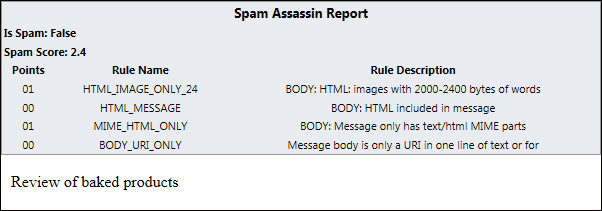
Run a test e-mail
You must remember the following points as they pertain to Email Send:
- Default e-mails are sent to recipients configured in the Email field in the Lead entity. However, you can change this to a different field by specifying it in the Email Address field under Advance Settings.
- You can use the FreeMarker tags in the From section. This is powerful, since you can inject entity properties from CRM to be used as the sender.
- The delivery happens immediately, by default. You can, however, configure a schedule in the Delivery section.
In addition, you can also choose to perform a split test and specify the split strategy. It provides options for a winning strategy such as Unique Click Rate and Unique Open Rate, as shown in the following screenshot:
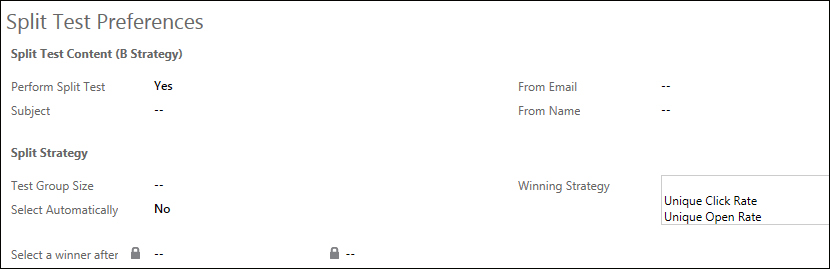
Specify a split strategy
You are now all set to initiate your e-mail marketing activities. Next, we will look at how you can set up tracking in your websites to find a footprint of visitors to your website using Microsoft Dynamics CRM 2013 and ClickDimensions.
Web tracking allows you to track user visits to your website, and then ClickDimensions provides a suite of valuable information on the tracked data, such as pages clicked, and how long a user stayed on a page. ClickDimensions is extremely powerful in its ability to gather contact information from social media simply by using the e-mail address, and then providing a summary of tracking data, including visits to your website. You can verify this by navigating to a contact profile using the navigation options shown in the following screenshot:
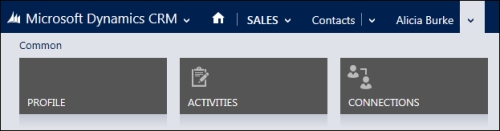
Navigate to Contact Profile
In the Contacts PROFILE section, you can find Social Information of the contact and the Tracking Summary as shown in the following screenshot:
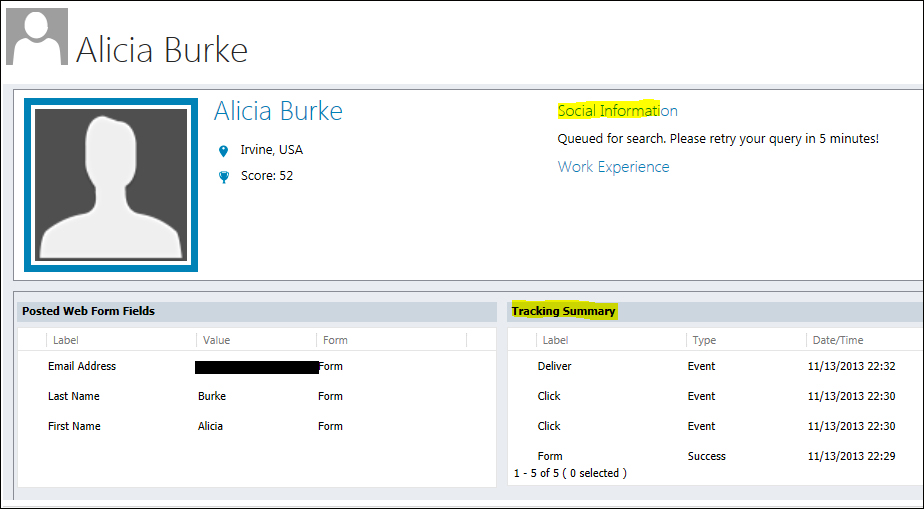
Social and tracking summary for the contact
In order to let ClickDimensions track visits to your website, you need to add the tracking script that is generated as part of your ClickDimensions configuration for Microsoft Dynamics CRM 2013. You can locate the Tracking Script under the ClickDimentions Settings page by navigating to global SETTINGS in CRM, as shown in the following screenshot:

Find your ClickDimensions tracking script
The following code snippet is a simple tracking script that you can put in your website, typically the markup you put in the footer of every page in your site:
<script type="text/javascript">
var cdJsHost = (("https:" == document.location.protocol) ? "https://" : "http://");
document.write(unescape("%3Cscript src='" + cdJsHost + "analytics.clickdimensions.com/ts.js' type='text/javascript'%3E%3C/script%3E"));
</script>
<script type="text/javascript">
var cdAnalytics = new clickdimensions.Analytics('analytics.clickdimensions.com'),
cdAnalytics.setAccountKey('[your account key here]'),
cdAnalytics.setDomain('[your domain here]'),
cdAnalytics.trackPage();
</script>You will get the account and domain key from your ClickDimensions account. Contact your administrator if you don't have the details.
ClickDimensions allows nurture programs on individual leads and contacts. It provides a nurture builder within Microsoft Dynamics CRM 2013, which is a simple, easy-to-use declarative workflow style program builder with a set of nurture tasks you want to attach to your lead and contact records. You can navigate to the NURTURE PROGRAMS option from the SETTINGS menu as shown in the following screenshot:

Navigate to the Nurture Programs page
Once you are in the Sample Nurture Program page, you can create a new nurture program. The following screenshot shows the nurture builder showcasing the set of NURTURE TASKS:
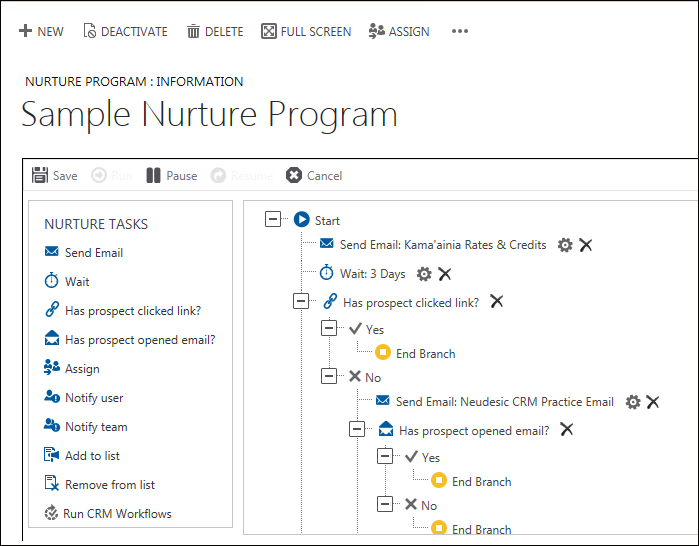
Nurture builder with tasks
ClickDimensions provides a couple of analytics dashboards for the tracking of visitor IP organization matrices and the analysis of the e-mail marketing events.
The ClickDimensions Analytics Records dashboard provides information such as Active IP Organizations, Active Anonymous Visitors, Active Visits, and Active Page Views. It also displays Visit by IP Country as shown in the following screenshot:

The ClickDimensions Email Events Analysis dashboard displays Active Sent Emails, Clicks, and Active Events. It also shows a pie chart of Email Events Distribution as shown in the following screenshot:
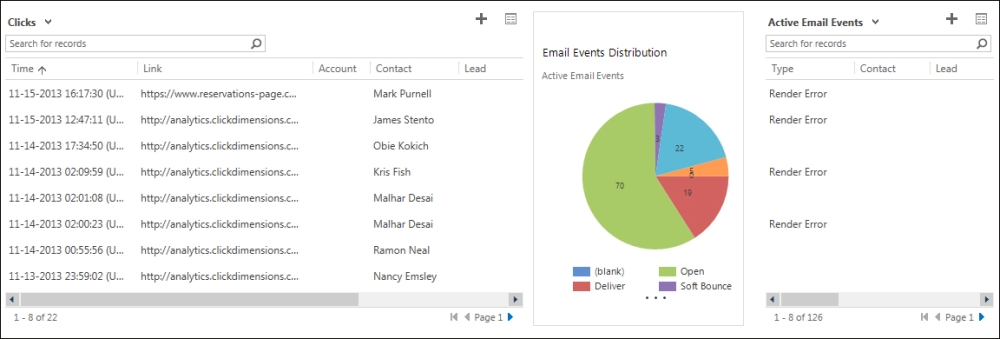
Clicks and events distribution
So far we have explored some of the key features exposed by ClickDimensions, and how you can use them seamlessly from within your CRM environment to run effective campaigns. Now, we will explore the features of another CRM-extension platform called CoreMotives and figure how the features stand in comparison with ClickDimensions.
