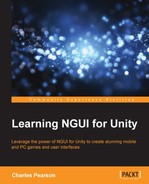The Next-Gen User Interface kit is a plugin for Unity 3D. It has the great advantage of being easy to use, very powerful, and optimized compared to Unity's built-in GUI system called UnityGUI.
Using this plugin, you can create main menus and in-game user interfaces. It also comes with useful generic methods and an event system that can come in handy.
In this first chapter, we'll import the plugin in a new project and create our first UI. After displaying texts and sprites, we'll take a look under the hood to understand NGUI's global structure and review its important parameters.
Before we actually start working with this plugin, let's have a quick overview of what its main functionalities are.
NGUI is available in three different licenses:
- The NGUI Standard License costs $95. With this, you will have useful example scenes included. I recommend this license for a comfortable start—a free evaluation version is available, but it is limited, outdated, and not recommended.
- The NGUI Professional License priced at $200 gives you access to NGUI's GIT repository to access the latest beta features and releases in advance.
- A $2000 Site License is available for an unlimited number of developers within the same studio.
Now that we know the different licenses, let's make a quick comparison between NGUI and Unity's default UI system.
With Unity's GUI, you must create the entire UI in code by adding lines that display labels, textures, or any other UI element on the screen. These lines have to be written inside a special function called every frame:
OnGUI().This is no longer necessary—with NGUI, UI elements are simple GameObjects!
You can create widgets—this is what NGUI calls labels, sprites, input fields, and so on—move them, rotate them, and change their dimensions using handles or the Inspector. Copy, paste, create prefabs, and every other useful feature of Unity's workflow are available.
These widgets are viewed by a camera and rendered on a layer you can specify. Most of the parameters are accessible through Unity's Inspector, and you can see what your UI looks like directly in the game window, without having to hit Unity's play button.
Sprites and fonts are all contained in a large texture called atlas. With only a few clicks, you can easily create and edit your atlases. If you don't have any images to create your own UI assets, simple default atlases come with the plugin.
Using this system ensures that, for a complex UI window composed of different textures and fonts, the same material and texture will be used when rendering.
This results in only one draw call for the entire window. That, along with other optimizations, makes NGUI the perfect tool for working on mobile platforms.
There also is an easy-to-use event framework written in C#. The plugin comes with a large number of additional components you can attach to any GameObject. These components can perform advanced tasks depending on which events are triggered: hover, click, input, and so on. Therefore, you might enhance your UI experience while keeping it simple to configure. Code less, get more.
NGUI comes with its own localization system, enabling you to easily set up and change your UI's language with the push of a button. All your strings are located in a.txt file.
Lighting, normal mapping, and refraction shaders are supported, which can give you beautiful results. Clipping is also a shader-controlled feature with NGUI, used for showing or hiding specific areas of your UI.
We've now covered what NGUI's main features are; let's see what we'll create using this book.