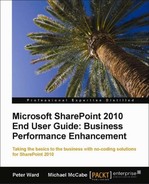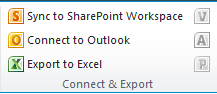You should now have a good understanding of SharePoint's functionality and be wondering where and when to start applying functionality to the business collaboration activity. This chapter looks at where SharePoint's functionality can be applied with regards to the following business areas:
|
Department |
Business Process |
|---|---|
|
Sales Department |
CRM tracking, RFP management and response process, contact management, workflow approval, and pipeline status. |
|
IT Department |
IT Support, knowledge base, and change/release management. |
|
Project Management Office |
Project management workbench-Document management, issue tracking, and change orders. |
|
Human Resources |
Resume approvals, onboarding, and yearly reviews. |
SharePoint's functionality is most appropriately used when a department's or users’ main collaborating activity is mostly dependent on unstructured communications such as e-mail or when third-party applications are not used with both this collaboration and communication processes.
If a business process of third-party application is being considered to be migrated to SharePoint, there are both technological and interpersonal considerations that need to be factored into the decision making process.
In this chapter, where to apply SharePoint's functionality is broken down by department. However, it will be beneficial for you to read the entire chapter and understand where to apply relevant SharePoint functionality to a department's related collaboration activities.
Note
The functionality discussed in this chapter has been explained in greater detail in Chapter 3, SharePoint Team Sites, Chapter 4, List Management, and Chapter 5, Library Management, but from the standpoint of technology functionality. This chapter will discuss this from a business standpoint.
Typical scenario example: the sales team has seven members:
- Four field account executives whose responsibility is to generate and track leads, develop the proposal, and close the sale
- Two sales support members whose role is to keep subscription renewals of the product up-to-date with existing clients
- Sales Director whose role it is to manage the department so that it works as a team
The main challenges of the sales department are:
- All internal communications and meeting notes are e-mailed among the department, so it is difficult to track information and respond to requests in a timely manner
- At times the team does not know which proposals have been submitted to clients, or the win-to-lose ratio of these proposals
- There is no campaign management with prospects or clients
SharePoint's functionality can be applied to the Sales department to remedy these challenges.
If the sales process is not too complicated, SharePoint can be customized to provide very basic CRM functionality by applying the following high level steps:
- Create a Contact List to store leads from trade shows. The Contact List template has most of the columns required for contact management. Additional CRM-related fields could be added to identify the vertical and lead source. By adding these fields too, this list can be categorized with Views. The SharePoint contact list can also be connected to the user's Outlook so contact synchronization can occur. This is an excellent centralized repository, where if contact details change or notes need to be added, the information can be automatically shared among a user base. The integration with Outlook can resolve a major issue that corporations have with CRM systems, which is that contact information is entered once, but rarely updated. When the contact is edited by the sales person, it is only done in their Outlook. With the SharePoint approach, Enterprise information integration, and Outlook personalization is retained.
- Create two custom lists, one called Companies to store the companies that have ongoing sales opportunities (suppose that your sales department has sent them a proposal for review), and one called Contacts. By using the column type Lookup (information already on this site), the Contact Name and Company entry in the Companies list can reference the Contact Name and Company column values in the Contact List. Additional columns could be added to the Companies List: Industry, Lead Source, and Annual Revenue.
- Create a Document Library called Opportunities to store the ongoing sales proposal documents. By using a column type Lookup (information already on this site), columns such as Company Name, Full Name, and E-mail Address in both previously created lists such as the Contact and the Companies can be referenced from this list. Additional columns to the Opportunities list could be added:
|
Field Name |
Field Type |
|---|---|
|
Estimated close date |
Date |
|
Status: Won, Lost, Undecided |
Choice |
|
Dollar amount |
Number |
- These would provide a CRM tracking functionality for management.
Tip
Note that all fields in the Opportunities Library can be edited by the user in the Word document. This simplifies the user experience when making changes to information as the interface remains the same.
Note
You can see that structuring the information this way has a standard relational database structure of a one-to-many or a many-to-one relationship, which is the same table structure often found in an Access database.
To provide additional user experience, the following bullet points should be reviewed and applied by the reader:
- In the Opportunities Library, create a View to show a sales pipeline or estimated sales to close in the next four to six months.
- In the Opportunities Library, create a View to filter the Status by Won.
- Set up an alert on the Status by Won view and subscribe the sales team to this alert. With this notification rule set up, every time a submitted proposal is won, the team is notified of the win and a workflow is triggered to copy the proposal to a work orders site or the Record Center. This is so that the project management office knows that this scope of work needs to be factored into resource schedules.
- When the sales team reviews the documents in the Opportunities Library, use the Tags & Notes feature to add comments to documents, such as side conversations about what the client is expecting from the Statement Of Work (SOW), their timelines, and feedback from demonstrations.
- Create a standard document approval workflow to the submitted proposals and assign members of the sales team to approve these and provide feedback.
The type of RFP received by an organization will determine how the sales teams will respond, particularly if industry vertical expertise is required. A useful feature within SharePoint to assist with this process is called the Rule Based Submission. This feature lets you define rules on a folder for the routing of documents on a timely basis. These are settings that the SharePoint administrator can configure. When a document is uploaded to the folder, depending on a defined rule, it can be moved to the correct library/folder because rules are dependent on the metadata that the user has associated with the document. This is an example of the vertical of the RFP document type.
This saves time for users because they no longer need to navigate to a specific location within a document library; it is done automatically for them!
To do this, set up the Content Organizer feature that must first be enabled on the Site:

This is done via Site Settings, (Manage Site Features | Site Actions), and creates a document library named Drop Off Library.
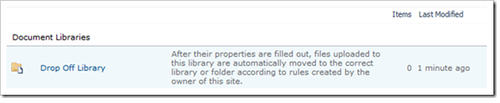
After enabling the feature, go to Site Administration and click on Content Organizer Rules:
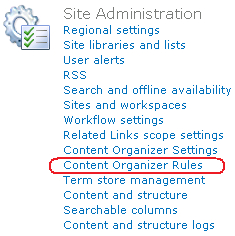
This displays a form where you can add the routing criteria. In the following example there is a rule called RFP that will move all documents with the keyword Gov to the folder Gov in the RFP document library.
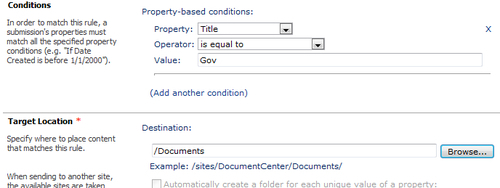
In the following screenshot, the Managed Keywords can be changed to Gov and the uploaded document will trigger the Content Organizer Rule RFP Gov so that the document will be copied to the Gov folder in the RFP's library. Regardless of where the document was uploaded to, the item will be redirected to the Drop Off Library before being routed elsewhere. Users will be able to see the final location of the document. Because this content indexing is automatically done by this rules engine, there is less user error and more confidence that the information in the target location is correct.
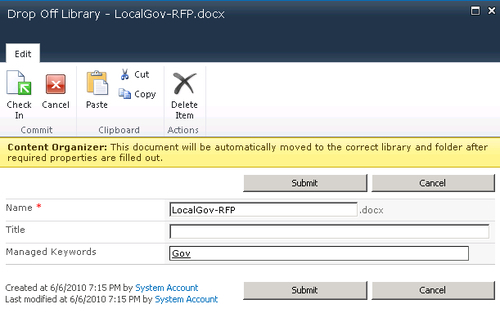
Because the sales contacts are now stored in the Contact centralized list that can be synchronized with Outlook, there is the ability to perform an e-mail mail merge (e-mail blast) using these contacts. This can be done by performing the following steps within Microsoft Word:
- Select Mailing from the Ribbon.
- Click on Start Mail Merge.
- Click on Select Recipients from the Ribbon.
- Choose Outlook Contacts.
- Select the SharePoint Contact list that is connected to your Outlook that you wish to send e-mails to.
You can now send e-mails to contacts regarding upcoming events.
The preceding steps assume that the SharePoint contact list is connected to your Outlook. If this is not already done you can enable this setting by performing the following steps:
This SharePoint list is now connected to your Outlook. The list in Outlook is available when you are offline, and if new items are added to the list in SharePoint or Outlook, the content will synchronize.
Generally, a sales department collaborates with e-mail more than other departments because so much information is received from outside of the organization by e-mail. Using SharePoint's e-mail-enabling feature of lists and libraries to store and reference this content is a huge win.
It is common that sales material such as price sheets and product literature from a third-party is e-mailed to a sales person and is of interest to other co-workers in the department. Instead of that person forwarding the e-mail to the sales department, this e-mail could be forwarded to a SharePoint library and categorized using the subject field of the e-mail.

The library will store the attachments from the e-mail in a folder.
A daily alert subscription can be set up on the library to notify the sales department when content is added. This method of document categorization is very effective in storing content that can be quickly referenced, with minimal effort from users.
An e-mail-enabled team sales discussion list can also be created to capture sales-related activities, or industry-related news, with a daily alert to the sales group.
With both examples there are a few observations of the small yet valuable benefits that SharePoint is providing:
- The content is for reference, rather than content that requires an immediate response. This is why storing it in SharePoint (a searchable repository with a delayed notification) rather than sending an e-mail to the department is more appropriate.
- By setting up a daily notification rather than an immediate one, the constant drip feed of e-mails entering people's inbox is reduced. With the daily summary notification, users only need to glance at a single alert notification e-mail and decide whether it is of interest is or not.
Note
We have noticed that often co-workers are reluctant to e-mail FYI reference information to colleagues because people complain they receive too many e-mails. With the SharePoint approach of a daily notification from a SharePoint list, the e-mails are reduced and the content is searchable.
- The content rating field can be added to the list or library so the sales department can rate items or documents, so if users are periodically glancing at a list or library, their attention is drawn to what content their co-workers thought was good.

- A decision has been made in the department to store the content in two different locations: sales literature and sales activities. This has been agreed upon by the department. It is important that this is understood by the department.