- SharePoint 2013 WCM Advanced Cookbook
- Table of Contents
- SharePoint 2013 WCM Advanced Cookbook
- Credits
- About the Author
- About the Reviewers
- www.PacktPub.com
- Preface
- 1. Branding SharePoint with Composed Looks
- Introduction
- Applying a composed look
- Changing the site master pages
- Changing the site logo
- Uploading a custom color palette
- Uploading a custom font scheme
- Creating a custom composed look
- Using PowerShell to apply a composed look to all sites in a site collection
- Using PowerShell to apply master page and logo settings to all sites in a farm
- 2. Branding SharePoint with Device Channels and Design Packages
- 3. Branding SharePoint with Custom Master Pages and Page Layouts
- Introduction
- Editing a master page in SharePoint Designer
- Changing the site master pages in SharePoint Designer
- Hiding unwanted master page controls
- Restoring the Navigate Up button using a master page
- Adding JavaScript and cascading stylesheet references to a master page
- Creating a fixed width master page
- Creating an expanding width master page with content padding
- Creating a minimalistic master page
- Creating a responsive mobile master page
- Customizing the Windows 8 Start menu tile for pinning sites using a master page
- Customizing the shortcut icon (favicon) using a master page
- Creating a page layout with three columns of web part zones
- Creating a page layout with web parts added to the page
- Creating a page layout with a picture-library-based image carousel using JavaScript
- Displaying specific content only to authenticated users
- Displaying specific content only to anonymous users
- Displaying specific content only to site administrators
- Creating a master page with editing controls only available to editors
- 4. Packaging Branding Elements in a SharePoint Solution with Visual Studio
- Introduction
- Creating a Visual Studio SharePoint solution
- Including images, cascading stylesheets, and JavaScript resources in a SharePoint solution
- Including master pages in a SharePoint solution
- Including page layouts in a SharePoint solution
- Adding localization to a SharePoint solution
- Creating a site feature to apply branding
- Creating the site collection feature to apply the feature to new and existing sites
- Creating a timer job to ensure the site branding feature is activated
- Packaging and deploying the SharePoint solution
- Activating the site collection feature on all site collections with PowerShell
- 5. Enhancing the Content Creation Process with the SharePoint Publishing Architecture
- Introduction
- Setting up a new publishing site
- Enabling the publishing features on an existing site
- Setting up contributor and approver access for publishing content
- Configuring the versioning settings of the Pages library
- Creating a publishing web part page
- Checking out publishing content for editing
- Checking in edited publishing content
- Publishing checked-in publishing content
- Approving publishing content
- Reverting publishing content to a previous version
- Setting up a publishing site with workflow
- Creating a web part page and adding web parts with PowerShell
- Identifying all checked-out publishing pages in a site with PowerShell
- Creating an image rendition
- Inserting an image rendition into page content
- 6. Centralizing and Structuring Content with Cross-site Publishing and Managed Metadata
- Introduction
- Creating a new managed metadata service application
- Creating a categories term set for product catalog navigation
- Creating a product catalog authoring site collection
- Configuring the products list
- Creating a catalog document library
- Setting up a consuming site collection and connecting to the product catalog list
- Setting up a consuming site collection with separate branding
- 7. Customizing the SharePoint Experience with Delegate Controls
- Introduction
- Creating a Visual Studio solution for custom delegate controls
- Adding JavaScript and stylesheets with an AdditionalPageHead delegate control
- Customizing the suite bar branding with a SuiteBarBrandingDelegate delegate control
- Customizing the suite bar links with a SuiteLinksDelegate delegate control
- Adding Office 365-style drop-down menus to suite bar links
- Adding promoted action links with the PromotedActions delegate control
- Customizing header navigation with a TopNavigationDataSource delegate control
- Customizing quick launch navigation with a QuickLaunchDataSource delegate control
- Restoring the Navigate Up button with an AdditionalPageHead delegate control
- Adding meta tags to pages from custom library fields with an AdditionalPageHead delegate control
- Storing analytics tracking code with a site collection settings page
- Adding stored analytics tracking code to pages with an AdditionalPageHead delegate control
- 8. Enhancing User Input with InfoPath Forms
- Introduction
- Customizing the SharePoint list entry form templates with InfoPath
- Creating InfoPath forms that are submitted to the SharePoint form libraries
- Creating a SharePoint list to provide a drop-down menu data to InfoPath
- Adding a drop-down menu to InfoPath using SharePoint list data
- Paginating InfoPath forms with views
- Validating data in InfoPath forms
- Calculating field values in InfoPath based on the values of other fields
- Adding custom .NET code to an InfoPath form
- Preparing InfoPath forms for approval by SharePoint administrators
- Approving submitted InfoPath forms in SharePoint
- Creating libraries using approved InfoPath forms in SharePoint
- Creating a survey InfoPath form that gets locked after submission and populates the SharePoint fields
- 9. Configuring Search
- Introduction
- Provisioning a search service application
- Configuring a search content source
- Creating a search center site
- Connecting a site collection to a search center
- Creating a search scope
- Using a search query rule to promote an item in search results
- Configuring search engine optimization settings
- 10. Creating Multilingual Sites with SharePoint Variations
- Introduction
- Installing SharePoint language packs
- Configuring SharePoint with installed language packs
- Provisioning a machine translation service application
- Configuring machine translation timer jobs
- Configuring site collection variation settings
- Creating the primary language variation label
- Creating the secondary language variation labels
- Checking the status of the variation hierarchy
- Creating, publishing, and updating targets with a new publishing page
- Creating translation packages for human translation
- Uploading translation packages
- Translating content with the machine translation service
- 11. Configuring Content Deployment
- 12. Configuring Anonymous Access
- Index
When it comes to forms, it is usually important to ensure that the correct type of information is collected in each form field. In InfoPath, fields can be configured to be required or to only allow certain types of information, such as numbers. In addition, we can use validation rules to ensure the data entered meets the specified requirements, such as being a number greater than the number entered into the previous field.
In this recipe, we will create a required field that only allows whole numbers between 10 and 20.
Follow these steps to create a required field with a validation rule:
- Create a new form template or open an existing one in Microsoft InfoPath Designer 2013.
- Add a Text Box control to the form.
- Navigate to CONTROL TOOLS | PROPERTIES and with the Text Box control selected, change Data Type to Whole Number (Integer) as shown in the following screenshot:
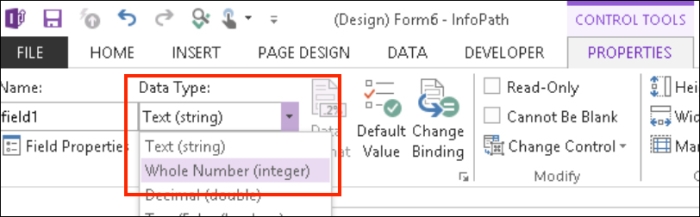
- Select Field Properties from the Properties section of the ribbon.
- Select the Cannot be blank option as shown in the following screenshot:
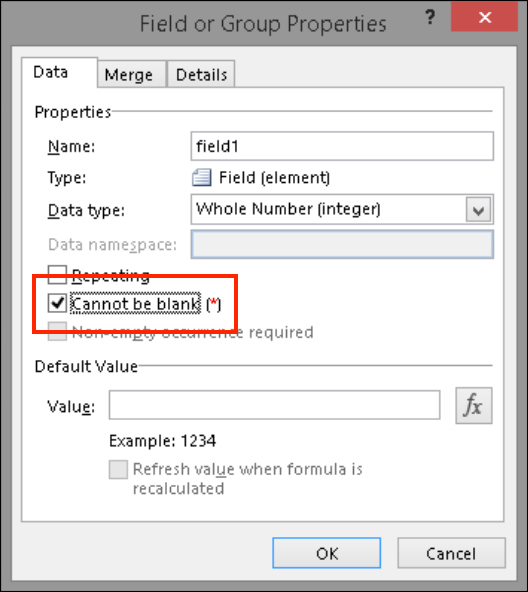
- Click on OK.
- If the Rules pane is not currently displayed, select Manage Rules from the ribbon to display it.
- Select Validation from the New menu in the Rules pane.
- Provide a name for the rule, such as
Between 10 and 20. - Under Condition, select the None link.
- Set the conditions to check if the value of the textbox is less than 10 or greater than 20 as shown in the following screenshot:

- Click on OK.
- Enter a ScreenTip to be displayed to the user, such as
Value Must be Between 10 and 20. - Using the Preview option, preview the form template to observe the behavior of the field when entering non-numeric values, numbers greater than 20 or less than 10, and numbers between 10 and 20.
When data in a field does not meet the requirements specified, we can prevent the form from being submitted. This allows the user to correct the information before submitting it again. These requirements are enforced using validation rules in the InfoPath engine. The Cannot be blank option makes the field required. The Condition for a validation rule may be quite complex. Custom formulas can be used, the conditions can vary depending upon the values of other fields, and so on. In this recipe, we simply ensured that our field is not empty and that it has a value between 10 and 20.
- The Add rules for validation article on Microsoft Office at http://office.microsoft.com/en-us/infopath-help/add-rules-for-validation-HA101783369.aspx
-
No Comment
