SharePoint publishing capabilities are enabled with two SharePoint features, one at the site collection level and the other at the site level. With the site collection feature activated, the publishing site templates are made available to use when creating new sites in the site collection. These site templates automatically activate the required publishing feature at the site level. In this recipe, we will create a new publishing site in an existing site collection.
The SharePoint publishing site templates will only be available for use when the SharePoint Server Publishing Infrastructure site collection feature is activated.

Follow these steps to set up a new publishing site:
- Navigate to the site in your preferred web browser.
- Select Site contents from the Settings menu.
- Select new subsite from the Subsites section as shown in the following screenshot:
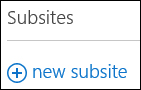
- On the New SharePoint Site page, provide a title, description, and URL for the new site in the Title, Description, and URL fields.
- Select the Publishing Site template from the Publishing tab as shown in the following screenshot:
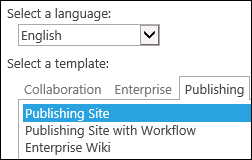
- Click on Create.
Site templates in SharePoint provide instructions on how a new site is provisioned. This includes pages, features, lists, libraries, and custom provisioning handlers. The Publishing Site template activates the site scoped publishing feature and creates the libraries for a publishing site.
SharePoint sites may also be created with PowerShell and code using the server-side object model. In PowerShell, the New-SPWeb Cmdlet has been provided for creating new SharePoint sites. In code, we add it to the collection of sites in the site collection object.
To set up a new publishing site using PowerShell, use the New-SPWeb Cmdlet to create the site with the complete URL to the new site, the site template, a name, and a description. In addition, indicate that the site will be added to the navigation section (quick launch and top navigation) of the parent site and that the site will not inherit permissions from the parent site.
New-SPWeb -Url "http://sharepoint/publishing" -Template "CMSPUBLISHING#0" -Name "Publishing Site" -Description "A publishing site. " -AddToQuickLaunch -AddToTopNav -UniquePermissions
Follow these steps to set up a new publishing site with code using the server-side object model:
- Open the site collection in a
usingstatement. For example:using (var site = new SPSite("http://sharepoint/")) - Add a new site to the site collection with the relative URL, a name, a description, a language, and the template.
site.AllWebs.Add("publishing", "Publishing Site", "A site about publishing.", (uint) site.RootWeb.Locale.LCID, "CMSPUBLISHING#0", true, false);
- The New-SPWeb topic on MSDN at http://technet.microsoft.com/en-us/library/ff607579.aspx
- The SPSite class topic on MSDN at http://msdn.microsoft.com/en-us/library/microsoft.sharepoint.spsite.aspx
- The SPWebCollection.Add method topic on MSDN at http://msdn.microsoft.com/en-us/library/ms473439.aspx
