In this recipe, we will create a site collection scoped feature that will activate the site scoped branding feature to all sites in the site collection. In addition, we will add an event receiver to activate the site branding feature on all newly created sites.
Follow these steps to create a site collection feature and the event receivers:
- Right-click on the
Featuresfolder. - Click on Add Feature as shown in the following screenshot:

- Rename the new feature
SiteCollectionBranding. - Open the new SiteCollectionBranding feature.
- Set Scope to Site.
- Set Title to
$Resources:Code6587ENCh04,Feature_SiteCollectionBranding_Title;and Description to$Resources:Code6587ENCh04,Feature_SiteCollectionBranding_Description;. - Save the
SiteCollectionBrandingfeature.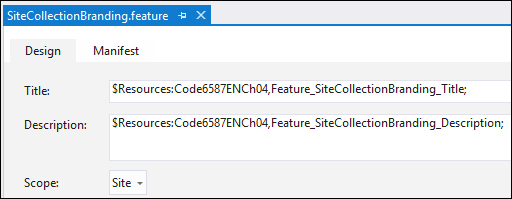
- Right-click on the project name.
- Click on Add and then select New Item.
- Navigate to Visual C# Items | Office/SharePoint and select Event Receiver, as shown in the following screenshot:
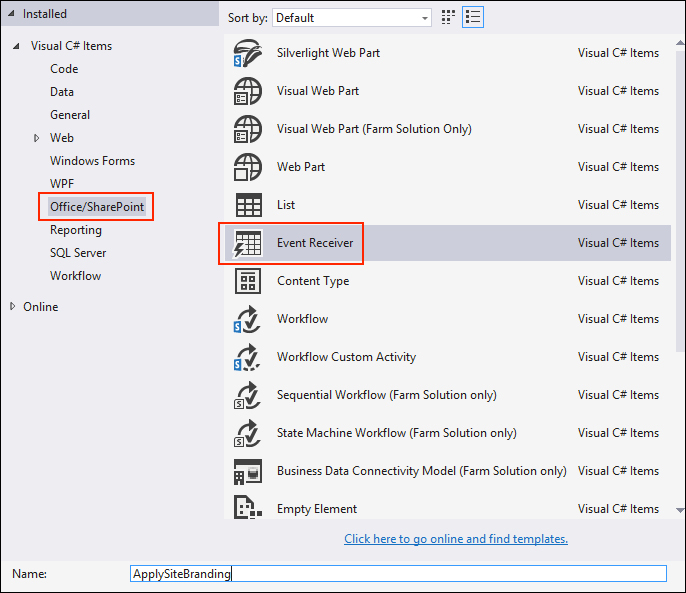
- Give the event receiver a name (for instance,
ApplySiteBranding). - Click on Add.
- Select Web Events for What type of event receiver do you want? as shown in the following screenshot:

- Select A site was provisioned under Handle the following events as shown in the following screenshot:
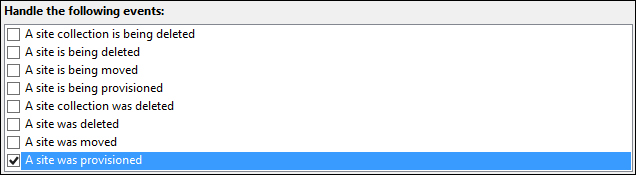
- Click on Finish.
- Open the SiteBranding feature.
- Ensure that the ApplySiteBranding event receiver is not listed under Items in the feature.
- In the Properties pane, make a note of the Feature Id. We will use this later.
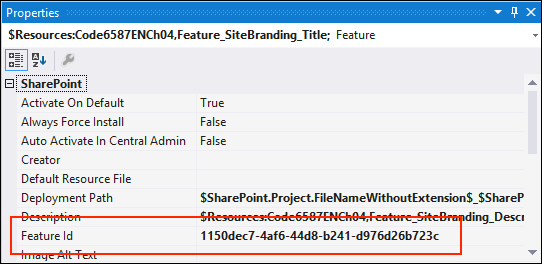
- Open the SiteCollectionBranding feature.
- Ensure the ApplySiteBranding event receiver is listed under Items in the feature as shown in the following screenshot:
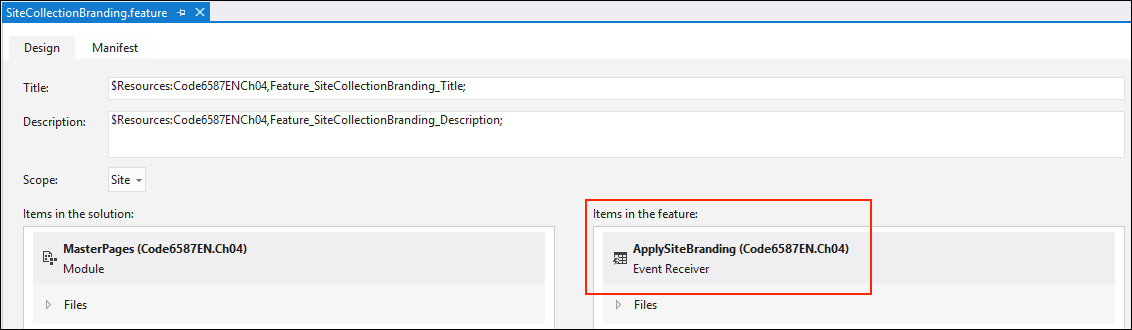
- In the Properties pane, make a note of the feature ID. We will use this later.
- In the ApplySiteBranding event receiver, open the
ApplySiteBranding.csfile. - In the
ApplySiteBrandingclass, add a staticGUIDfor our SiteBranding feature ID. Replace the sample feature ID with the feature ID from your SiteBranding feature.public class ApplySiteBranding : SPWebEventReceiver { private static Guid BrandingFeatureId = new Guid("1150dec7-4af6-44d8-b241-d976d26b723c"); - In the
WebProvisionedmethod, get the site in ausingstatement as follows:using (var web = properties.Web)
- Ensure the site is not
null.if (web != null)
- Verify the feature is in the collection of features activated on the site. If it is not activated, add the feature to the collection as follows:
if (web.Features[BrandingFeatureId] == null) web.Features.Add(BrandingFeatureId);
- Save the
ApplySiteBranding.csfile. - Add an event receiver to the SiteCollectionBranding feature.
- In the
SiteCollectionBrandingEventReceiverclass, add a staticGUIDfor our SiteBranding feature ID. Replace the sample feature ID with the feature ID from your SiteBranding feature.public class SiteCollectionBrandingEventReceiver : SPFeatureReceiver { private static Guid BrandingFeatureId = new Guid("1150dec7-4af6-44d8-b241-d976d26b723c"); - Uncomment the
FeatureActivatedmethod. - Get the site collection in a
usingstatement as follows:using (var site = properties.Feature.Parent as SPSite)
- Ensure the site collection is not
null.if (site != null)
- Iterate through each site in the site collection.
foreach (SPWeb web in site.AllWebs)
- Ensure the site is not
nulland that it exists.if (web != null && web.Exists)
- Verify the feature is in the collection of features activated on the site. If it is not activated, add the feature to the collection using the following code:
if (web.Features[BrandingFeatureId] == null) web.Features.Add(BrandingFeatureId);
- Save the event receiver.
In this recipe, we first created a new feature definition for our site collection feature. We then added an event receiver that is triggered any time a new site is created in the site collection. In this event receiver, we are ensuring the site branding feature is activated on newly created sites.
Next, we added an event receiver that is triggered when our new site collection feature is activated. In this event receiver, we are iterating through each site in the site collection to ensure the site branding feature is activated on all existing sites.
The most unique identifiers for SharePoint elements created in Visual Studio, such as the Feature Id, will be automatically generated when the item is created.
- The Creating SharePoint Features article on MSDN at http://msdn.microsoft.com/en-us/library/vstudio/ee231541(v=vs.110).aspx
- The How to Create an Event Receiver article on MSDN at http://msdn.microsoft.com/en-us/library/vstudio/ee231563.aspx
- The SPFeatureReceiver.FeatureActivated method topic on MSDN at http://msdn.microsoft.com/en-us/library/microsoft.sharepoint.spfeaturereceiver.featureactivated.aspx
- The SPWebEventReceiver.WebProvisioned method topic on MSDN at http://msdn.microsoft.com/en-us/library/microsoft.sharepoint.spwebeventreceiver.webprovisioned.aspx
