In this recipe, we will create the second portion of the content deployment connection, the content deployment job. We will use the content deployment path created in the Creating the content deployment path recipe.
Follow these steps to create the content deployment job:
- Navigate to Central Administration in your preferred web browser.
- Click on General Application Settings.
- Click on Configure content deployment paths and jobs from the Content Deployment section.
- Select Create Job from the drop-down menu for the content deployment path created in the Creating the content deployment path recipe:
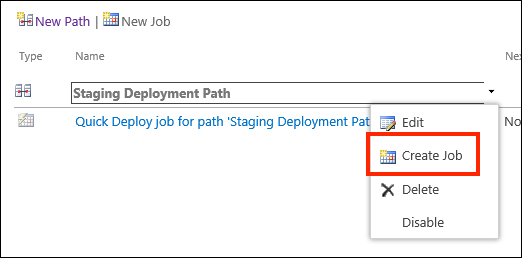
- Provide a name and description for the content deployment job in the Name and Description fields as shown in the following screenshot:
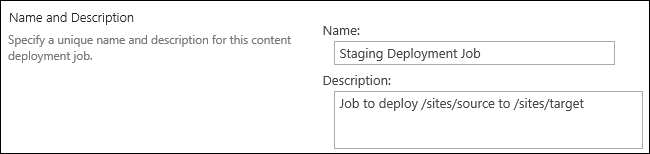
- Select the content deployment path we created in the Creating the content deployment path recipe if it is not already selected.

- Select Run this job on the following schedule for Frequency. The default schedule is once per day. You can configure the schedule to suit your needs.
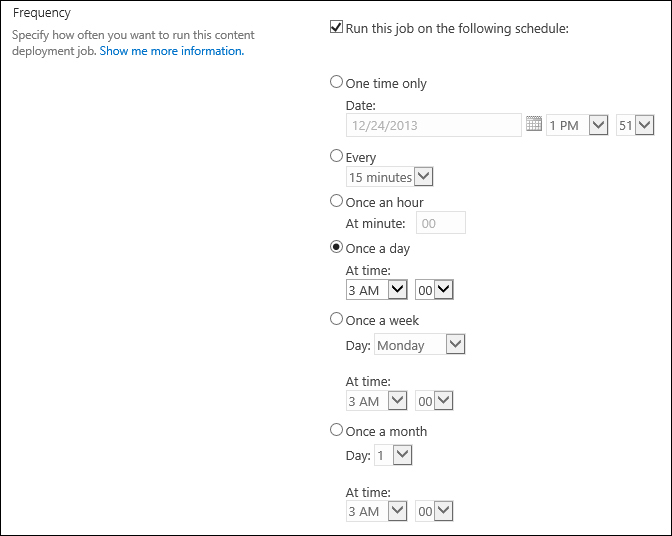
- Click on OK.
The content deployment job defines when and how the content defined in a content deployment path should be deployed. For content deployment jobs with a repeating schedule, a SharePoint timer job will execute the job at the specific interval.
A content deployment job may also be created with PowerShell or code using the server-side object model.
Follow these steps to create the content deployment job using PowerShell:
- Get the content deployment path with the
Get-SPContentDeploymentPathCmdlet as follows:$path = Get-SPContentDeploymentPath "Staging Deployment Path" - Create a new
SPDailyScheduleobject as follows:$schedule = New-Object Microsoft.SharePoint.SPDailySchedule $schedule.BeginHour = 3
- Create the content deployment job using the
New-SPContentDeploymentJobCmdlet as follows:New-SPContentDeploymentJob –Name "Staging Deployment Job" –SPContentDeploymentPath $path –Schedule $schedule –ScheduleEnabled $true
Follow these steps to create the content deployment job with code using the server-side object model:
- Get the content deployment path as follows:
var path = Microsoft.SharePoint.Publishing.Administration.ContentDeploymentPath.GetInstance("Staging Deployment Path"); - Create a new content deployment job as follows:
var job = Microsoft.SharePoint.Publishing.Administration.ContentDeploymentJob.GetAllJobs().Add();
- Set the properties of the content deployment job as follows:
job.Name = "Staging Deployment Job"; job.IsEnabled = true; job.Path = path;
- Update the content deployment job using the following line of code:
job.Update();
- Create an
SPDailyScheduleobject as follows:var schedule = new SPDailySchedule(); schedule.BeginHour = 3;
- Assign the schedule to the
TimerJobDefintionobject of the content deployment job as follows:job.TimerJobDefinition.Schedule = schedule;
- Update the content deployment job using the following line of code:
job.Update();
- The ContentDeploymentPath class topic on MSDN at http://msdn.microsoft.com/en-us/library/Microsoft.SharePoint.Publishing.Administration.ContentDeploymentPath(v=office.14).aspx
- The ContentDeploymentJob class topic on MSDN at http://msdn.microsoft.com/en-us/library/microsoft.sharepoint.publishing.administration.contentdeploymentjob(v=office.14).aspx
- The New-SPContentDeploymentJob topic on TechNet at http://technet.microsoft.com/en-us/library/ff607805.aspx
- The Get-SPContentDeploymentPath topic on TechNet at http://technet.microsoft.com/en-us/library/ff607782.aspx
