The out-of-the-box master pages from SharePoint 2010 included a breadcrumb control that would allow a user to easily navigate up the current site hierarchy. The out-of-the-box master pages in SharePoint 2013 have hidden this control. We previously accomplished this in a master page in Chapter 3, Branding SharePoint with Custom Master Pages and Page Layouts. In this recipe, however, we will accomplish this with an AdditionalPageHead delegate control. This allows us to restore the button regardless of which master page is being used. The following screenshot illustrates the restored breadcrumb control:
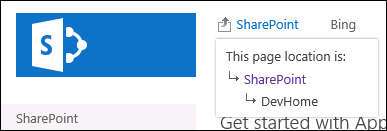
We should have already created our Visual Studio project with the help of the Creating a Visual Studio solution for custom delegate controls recipe of this chapter before starting this recipe.
Follow these steps to restore the navigate up button with a delegate control:
- Open the project created in the Creating a Visual Studio solution for custom delegate controls recipe of this chapter in Visual Studio.
- Add a new class to our
Controlsfolder. - Set the access modifier of our new class to
publicand inherit from theUserControlbase class:public class RestoreBreadcrumb : UserControl
- Override the
CreateChildControlsmethod and add a monitored scope as follows:protected override void CreateChildControls() { using (new SPMonitoredScope("Code6587EN.Ch07.Controls. RestoreBreadcrumb::CreateChildControls")) { } } - Get the master page from the current page:
var masterPage = this.Page.Master;
- Get the
AjaxDeltacontrol that contains the breadcrumb control:var delta = masterPage.FindControl("DeltaBreadcrumbDropdown") as AjaxDelta; - Ensure the
AjaxDeltacontrol is not null:if (delta != null)
- Get the breadcrumb control from the
AjaxDeltacontrol:var breadcrumb = delta.FindControl("GlobalBreadCrumbNavPopout") as PopoutMenu; - Ensure the
breadcrumbcontrol is not null:if (breadcrumb != null)
- Set the
breadcrumbcontrol to be visible, set theThemeKeyproperty, and set theIconUrlproperty using the following code:breadcrumb.Visible = true; breadcrumb.ThemeKey = "spcommon"; breadcrumb.IconUrl = "/_layouts/15/images/spcommon.png";
- Add a
STYLEelement to set the display style of thebreadcrumbcontainer toinline-block. - Add a new Empty Element item.
- In the
Elements.xmlfile of the new element, register our control with theAdditionalPageHeaddelegate control using the following code:<?xml version="1.0" encoding="utf-8"?> <Elements xmlns="http://schemas.microsoft.com/sharepoint/"> <Control Id="AdditionalPageHead" Sequence="11" ControlClass="Code6587EN.Ch07.Controls.RestoreBreadcrumb" ControlAssembly="$SharePoint.Project.AssemblyFullName$"></Control> </Elements>
- Add a new safe control entry to the new element with the following details:
- (Name):
RestoreBreadcrumb(the name of the class for our custom control) - Assembly:
$SharePoint.Project.AssemblyFullName$ - Namespace:
Code6587EN.Ch07.Controls(the full namespace for the class, without the name of the class itself) - Safe:
True - Safe Against Script:
True - Type Name:
RestoreBreadcrumb(the name of the class)
- (Name):
- Open the feature created previously. Ensure that the new element is included in the feature.
- Click on Start from the toolbar to deploy the solution and attach the debugger.
- Once the SharePoint site is loaded in the web browser (after clicking on Start), observe the restored
breadcrumbcontrol.
The out-of-the-box master pages included with SharePoint 2013 already include the required controls on the page to render the breadcrumb control. However, they are hidden. In our AdditionalPageHead delegate control, we are locating the control, instructing it to display, and configuring the icon to be correctly inherited from the currently applied SharePoint theme.
- The PopoutMenu class topic on MSDN at http://msdn.microsoft.com/en-us/library/office/microsoft.sharepoint.webcontrols.popoutmenu.aspx
