- SharePoint 2013 WCM Advanced Cookbook
- Table of Contents
- SharePoint 2013 WCM Advanced Cookbook
- Credits
- About the Author
- About the Reviewers
- www.PacktPub.com
- Preface
- 1. Branding SharePoint with Composed Looks
- Introduction
- Applying a composed look
- Changing the site master pages
- Changing the site logo
- Uploading a custom color palette
- Uploading a custom font scheme
- Creating a custom composed look
- Using PowerShell to apply a composed look to all sites in a site collection
- Using PowerShell to apply master page and logo settings to all sites in a farm
- 2. Branding SharePoint with Device Channels and Design Packages
- 3. Branding SharePoint with Custom Master Pages and Page Layouts
- Introduction
- Editing a master page in SharePoint Designer
- Changing the site master pages in SharePoint Designer
- Hiding unwanted master page controls
- Restoring the Navigate Up button using a master page
- Adding JavaScript and cascading stylesheet references to a master page
- Creating a fixed width master page
- Creating an expanding width master page with content padding
- Creating a minimalistic master page
- Creating a responsive mobile master page
- Customizing the Windows 8 Start menu tile for pinning sites using a master page
- Customizing the shortcut icon (favicon) using a master page
- Creating a page layout with three columns of web part zones
- Creating a page layout with web parts added to the page
- Creating a page layout with a picture-library-based image carousel using JavaScript
- Displaying specific content only to authenticated users
- Displaying specific content only to anonymous users
- Displaying specific content only to site administrators
- Creating a master page with editing controls only available to editors
- 4. Packaging Branding Elements in a SharePoint Solution with Visual Studio
- Introduction
- Creating a Visual Studio SharePoint solution
- Including images, cascading stylesheets, and JavaScript resources in a SharePoint solution
- Including master pages in a SharePoint solution
- Including page layouts in a SharePoint solution
- Adding localization to a SharePoint solution
- Creating a site feature to apply branding
- Creating the site collection feature to apply the feature to new and existing sites
- Creating a timer job to ensure the site branding feature is activated
- Packaging and deploying the SharePoint solution
- Activating the site collection feature on all site collections with PowerShell
- 5. Enhancing the Content Creation Process with the SharePoint Publishing Architecture
- Introduction
- Setting up a new publishing site
- Enabling the publishing features on an existing site
- Setting up contributor and approver access for publishing content
- Configuring the versioning settings of the Pages library
- Creating a publishing web part page
- Checking out publishing content for editing
- Checking in edited publishing content
- Publishing checked-in publishing content
- Approving publishing content
- Reverting publishing content to a previous version
- Setting up a publishing site with workflow
- Creating a web part page and adding web parts with PowerShell
- Identifying all checked-out publishing pages in a site with PowerShell
- Creating an image rendition
- Inserting an image rendition into page content
- 6. Centralizing and Structuring Content with Cross-site Publishing and Managed Metadata
- Introduction
- Creating a new managed metadata service application
- Creating a categories term set for product catalog navigation
- Creating a product catalog authoring site collection
- Configuring the products list
- Creating a catalog document library
- Setting up a consuming site collection and connecting to the product catalog list
- Setting up a consuming site collection with separate branding
- 7. Customizing the SharePoint Experience with Delegate Controls
- Introduction
- Creating a Visual Studio solution for custom delegate controls
- Adding JavaScript and stylesheets with an AdditionalPageHead delegate control
- Customizing the suite bar branding with a SuiteBarBrandingDelegate delegate control
- Customizing the suite bar links with a SuiteLinksDelegate delegate control
- Adding Office 365-style drop-down menus to suite bar links
- Adding promoted action links with the PromotedActions delegate control
- Customizing header navigation with a TopNavigationDataSource delegate control
- Customizing quick launch navigation with a QuickLaunchDataSource delegate control
- Restoring the Navigate Up button with an AdditionalPageHead delegate control
- Adding meta tags to pages from custom library fields with an AdditionalPageHead delegate control
- Storing analytics tracking code with a site collection settings page
- Adding stored analytics tracking code to pages with an AdditionalPageHead delegate control
- 8. Enhancing User Input with InfoPath Forms
- Introduction
- Customizing the SharePoint list entry form templates with InfoPath
- Creating InfoPath forms that are submitted to the SharePoint form libraries
- Creating a SharePoint list to provide a drop-down menu data to InfoPath
- Adding a drop-down menu to InfoPath using SharePoint list data
- Paginating InfoPath forms with views
- Validating data in InfoPath forms
- Calculating field values in InfoPath based on the values of other fields
- Adding custom .NET code to an InfoPath form
- Preparing InfoPath forms for approval by SharePoint administrators
- Approving submitted InfoPath forms in SharePoint
- Creating libraries using approved InfoPath forms in SharePoint
- Creating a survey InfoPath form that gets locked after submission and populates the SharePoint fields
- 9. Configuring Search
- Introduction
- Provisioning a search service application
- Configuring a search content source
- Creating a search center site
- Connecting a site collection to a search center
- Creating a search scope
- Using a search query rule to promote an item in search results
- Configuring search engine optimization settings
- 10. Creating Multilingual Sites with SharePoint Variations
- Introduction
- Installing SharePoint language packs
- Configuring SharePoint with installed language packs
- Provisioning a machine translation service application
- Configuring machine translation timer jobs
- Configuring site collection variation settings
- Creating the primary language variation label
- Creating the secondary language variation labels
- Checking the status of the variation hierarchy
- Creating, publishing, and updating targets with a new publishing page
- Creating translation packages for human translation
- Uploading translation packages
- Translating content with the machine translation service
- 11. Configuring Content Deployment
- 12. Configuring Anonymous Access
- Index
Approving a published item in SharePoint makes it available to be viewed by users who have read access but do not have contribute access to the item. In this recipe, we will approve the publishing page we created in the Creating a publishing web part page recipe.
Follow these steps to approve a publishing page:
- Navigate to the SharePoint list or library that contains the item to be approved in your preferred web browser.
- Select the item by clicking on the checkmark on the item.
- Select Approve/Reject from the FILES tab on the ribbon.
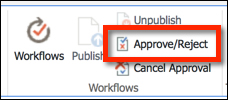
- Select Approved.
- Provide any applicable approval notes.
- Click on OK.
When content approval is required, approving a published item makes it available for the users with read access to view the item.
SharePoint list and library items may also be approved with PowerShell or code using the server-side object model.
Follow these steps to approve a publishing page using PowerShell:
- Get the site using the
Get-SPWebCmdlet as follows:$web = Get-SPWeb "http://sharepoint/publishing" - Get the publishing site from the SharePoint site.
$pubWeb = [Microsoft.SharePoint.Publishing.PublishingWeb]::GetPublishingWeb($web) - Get the publishing page using the following CAML query:
$camlQuery = "<Where><Eq><FieldRef Name='Title'></FieldRef><Value Type='Text'>PowerShell Page</Value></Eq></Where>" $page = $pubWeb.GetPublishingPages($camlQuery)
- Approve the publishing page as follows:
$page.ListItem.File.Approve("My Notes") - Use the
Disposemethod to discard theSPWebobject as follows:$web.Dispose()
Follow these steps to approve a publishing page with code using the server-side object model:
- Open the site collection containing the site in a
usingstatement as follows:using (var site = new SPSite("http://sharepoint/publishing")) - Open the site in the following
usingstatement:using (var web = site.OpenWeb())
- Get the publishing site from the SharePoint site.
var pubWeb = PublishingWeb.GetPublishingWeb(web);
- Get the publishing page with the following CAML query:
var camlQuery = "<Where><Eq><FieldRef Name='Title'></FieldRef><Value Type='Text'>Code Page</Value></Eq></Where>"; var page = pubWeb.GetPublishingPages(camlQuery).First();
- Approve the publishing page as follows:
page.ListItem.File.Approve("My Notes");
- The SPFile methods topic on MSDN at http://msdn.microsoft.com/en-us/library/microsoft.sharepoint.spfile_methods.aspx
-
No Comment
..................Content has been hidden....................
You can't read the all page of ebook, please click here login for view all page.
