The managed metadata service application provides the core backend functionality for the managed metadata features in SharePoint. A SharePoint farm may contain one or more managed metadata service applications. Using multiple service applications provides the ability to isolate metadata content between web applications and also provides differing permissions.
In addition to the methods outlined in this recipe, the managed metadata service application can also be provisioned with the Farm Configuration Wizard in Central Administration when configuring the SharePoint farm for the first time.
Follow these steps to create a new managed metadata service application:
- Navigate to Central Administration in your preferred web browser.
- In the Application Management section, select Manage service applications as shown in the following screenshot:
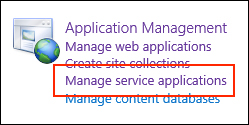
- From the SERVICE APPLICATIONS tab on the ribbon, navigate to New | Managed Metadata Service:
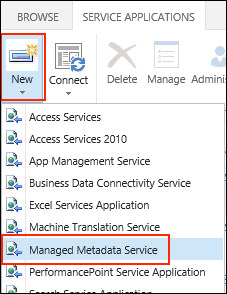
- Provide a name, database server, and a database name.
- Create a new or select an existing Application Pool for the service application to run under.
- Click on OK.
- On the Manage service applications page, select the row for the new service application (do not click on the link to the service application).
- Select Administrators from the SERVICE APPLICATIONS tab on the ribbon:
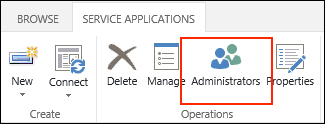
- Enter your username and click on Add.
- Mark the checkbox named Full Control:
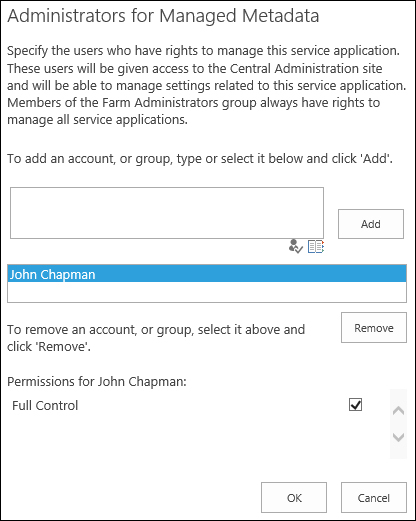
- Click on OK.
- Select System Settings from the quick launch:
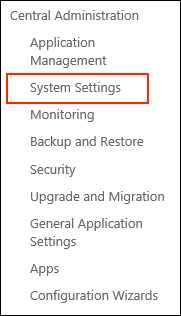
- Select Manage services on server from the Servers section:

- Click on Start for the Managed Metadata Web Service if it is not already started. If you have more than one SharePoint server in the SharePoint farm, you can select the server in the drop-down list at the top of the page for which to manage the services.
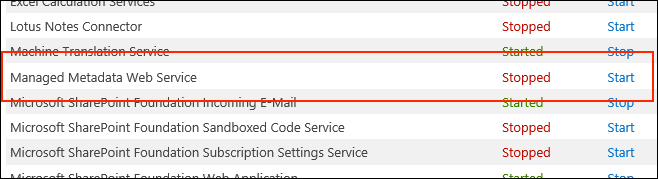
Service applications in SharePoint provide the backend web services and access to data storage used by many of the features throughout SharePoint. Multiple service applications of the same type may be used to isolate data between different web applications.
The managed metadata service application provides the web services and access to SQL data storage used by the managed metadata features on the frontend.
Note
Granting yourself full control (administrator) access to the service application provides you with full control over managing the term sets within the service application. Some functionality in the management page for the managed metadata service application will be unavailable if you do not grant full control to yourself. In addition, other users may be added who aren't necessarily farm administrators. If a user who is not a farm administrator is granted access, they will only be able to navigate to the service applications they have access to when they browse to Central Administration.
Service applications may also be created with PowerShell or code using the server-side object model.
Follow these steps to create a new managed metadata service application using PowerShell:
- Use the
New-SPServiceApplicationPoolCmdlet to create a new application pool to run our new service application and assign it to a variable. Use an existing managed account.$pool = New-SPServiceApplicationPool "Managed Metadata Service Application Pool" -Account "domainuser"Tip
Alternatively, the
Get-SPServiceApplicationPoolCmdlet may be used to retrieve an existing service application pool rather than creating a new one. In addition, to use a new service account rather than an existing one. TheNew-SPManagedAccountCmdlet can be used to create it. The account specified must already be registered as a managed account with SharePoint before creating the application pool. - Use the
New-SPMetadataServiceApplicationCmdlet to create our new service application:$mms = New-SPMetadataServiceApplication -Name "Managed Metadata Service" -ApplicationPool $pool -DatabaseName "ManagedMetadata" - Use the
New-SPMetadataServiceApplicationProxyCmdlet to create the proxy to our new service application and add it to the default proxy group:New-SPMetadataServiceApplicationProxy –Name "Managed Metadata Service Proxy" -ServiceApplication $mms –DefaultProxyGroup - Start the Managed Metadata Web Service by getting the service instances from the SharePoint server with the
Get-SPServerCmdlet:(Get-SPServer servername).ServiceInstances | Where-Object { $_.TypeName -eq "Managed Metadata Web Service" } | ForEach-Object { $_.Provision() }
Portions of the server-side object model are not publicly exposed from the SharePoint assemblies. As such, we will use .NET reflection to invoke the methods necessary to create the service application, proxy, and application pool. Follow these steps to create a new managed metadata service application with code using the server-side object model:
- Get the
NTAccountobject for the user account the application pool will run under:var account = new NTAccount("domain\user"); - Get the SharePoint managed account for the user account:
var processAccount = SPProcessAccount.LookupManagedAccount((SecurityIdentifier)account.Translate(typeof(SecurityIdentifier)));
- Get the types required to instantiate a new application pool:
var appPoolType = Type.GetType("Microsoft.SharePoint.Administration.SPIisWebServiceApplicationPool, Microsoft.SharePoint, Version=15.0.0.0, Culture=neutral, PublicKeyToken=71e9bce111e9429c"); var appPoolOptionsType = Type.GetType("Microsoft.SharePoint.Administration.SPIisWebServiceApplicationPoolProvisioningOptions, Microsoft.SharePoint, Version=15.0.0.0, Culture=neutral, PublicKeyToken=71e9bce111e9429c"); var noneOption = appPoolOptionsType.GetField("None").GetValue(appPoolOptionsType); - Use the
CreateandBeginProvisionmethods of the application pool type to create the new application pool:var name = "Managed Metadata Service Application Pool"; var createMethod = appPoolType.GetMethod("Create", BindingFlags.Instance | BindingFlags.NonPublic | BindingFlags.Static, null, new Type[] { typeof(SPFarm), typeof(string), typeof(SPProcessAccount) }, null); var applicationPool = (SPIisWebServiceApplicationPool)createMethod.Invoke(null, new object[] { SPFarm.Local, name, processAccount }); applicationPool.Update(); var beginProvision = appPoolType.GetMethod("BeginProvision", BindingFlags.Instance | BindingFlags.NonPublic); beginProvision.Invoke(applicationPool, new object[] { noneOption }); - Get the type required to instantiate the managed metadata service application:
var metadataAppType = Type.GetType("Microsoft.SharePoint.Taxonomy.MetadataWebServiceApplication, Microsoft.SharePoint.Taxonomy, Version=15.0.0.0, Culture=neutral, PublicKeyToken=71e9bce111e9429c"); - Use the
Createmethod on the service application type to create the new service application:var createAppMethod = metadataAppType.GetMethod("Create", BindingFlags.Instance | BindingFlags.NonPublic | BindingFlags.Static, null, new Type[] { typeof(String), typeof(String), typeof(String), typeof(String), typeof(String), typeof(String), typeof(SPIisWebServiceApplicationPool), typeof(String), typeof(bool), typeof(bool), typeof(bool), typeof(int), typeof(int), typeof(bool) }, null); var mms = createAppMethod.Invoke(null, new object[] { "Managed Metadata Service", "ManagedMetadataDatabase", null, null, null, null, applicationPool, null, false, false, false, 0, 0, false }); - Get the
Uriproperty for the newly created service application:var mmsUri = (Uri)metadataAppType.GetProperty("Uri", BindingFlags.Instance | BindingFlags.Public).GetValue(mms); - Get the type required to instantiate the service application proxy:
var metadataProxyAppType = Type.GetType("Microsoft.SharePoint.Taxonomy.MetadataWebServiceApplicationProxy, Microsoft.SharePoint.Taxonomy, Version=15.0.0.0, Culture=neutral, PublicKeyToken=71e9bce111e9429c"); - Use the
CreateProxymethod to create the service application proxy:var createProxyMethod = metadataProxyAppType.GetMethod("CreateProxy", BindingFlags.Instance | BindingFlags.NonPublic | BindingFlags.Static, null, new Type[] { typeof(Uri), typeof(string), typeof(bool), typeof(bool), typeof(bool), typeof(Uri), typeof(bool), typeof(bool), typeof(bool) }, null); createProxyMethod.Invoke(null, new object[] { mmsUri, "Managed Metadata Service Proxy", false, false, false, null, false, true, false }); - Start the Managed Metadata Web Service on the local SharePoint server:
((SPServiceInstance)SPServer.Local.ServiceInstances.Where(p => p.TypeName.Equals("Managed Metadata Web Service", StringComparison.OrdinalIgnoreCase)).First()).Provision();
- The Overview of managed metadata service applications in SharePoint Server 2013 article on TechNet at http://technet.microsoft.com/en-us/library/ee424403.aspx
- The Create, update, publish, or delete a managed metadata service application article on TechNet at http://technet.microsoft.com/en-us/library/ee530392(v=office.14).aspx
- The New-SPServiceApplicationPool topic on TechNet at http://technet.microsoft.com/en-us/library/ff607595.aspx
- The New-SPMetadataServiceApplication topic on TechNet at http://technet.microsoft.com/en-us/library/ff607557.aspx
- The New-SPMetadataServiceApplicationProxy topic on TechNet at http://technet.microsoft.com/en-us/library/ff608097.aspx
- The Get-SPServer topic on TechNet at http://technet.microsoft.com/en-us/library/ff607694.aspx
