The search service application handles the core functionality of search in SharePoint. In this recipe, we will provision a new search service application.
Tip
You can create multiple search service applications for a farm. This can be useful to segment indexed content for different web applications. For instance, the search service application used by a public-facing web application may be configured to index the content of the public-facing sites only, whereas a separate search service application used by an internal-facing web application may be configured to index all of the content on the farm.
Follow these steps to provision a search service application:
- Navigate to Central Administration in your preferred web browser.
- Click on Manage service applications from the Application Management section as shown in the following screenshot:
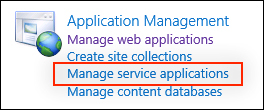
- Click on Search Service Application in the New menu from the SERVICE APPLICATIONS tab in the ribbon as shown in the following screenshot:
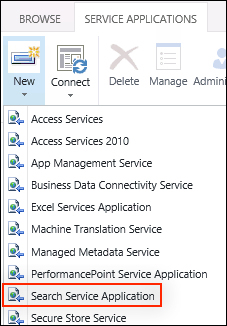
- Provide a name, such as
Search Service Application, in the Name field for the service application. - Select a managed account to use for the Search Service Account. The Search Service Account is used when indexing content. Any content that requires authentication should provide read access to this account.
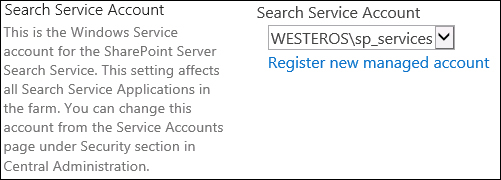
- Provide a name and select a managed account for the Application Pool for Search Admin Web Service. The managed account selected does not have to be the same account used for the Search Service Account.
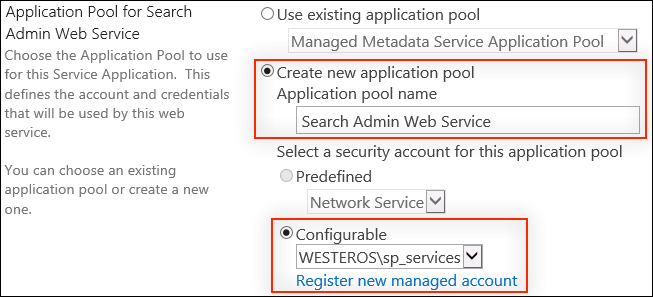
- Provide a name and select a managed account for the Application Pool for Search Query and Site Settings Web Service options.
- Click on OK. The operation will take a few minutes to complete.
The search service application handles all of the core functionality of the SharePoint search. This includes indexing content, accessing the search databases, processing search queries, and so on. When a user searches in a SharePoint site, the query is processed by the search service application that is associated with the SharePoint web application in which the site is contained.
Service applications in SharePoint use application pools in Internet Information Services (IIS) to run their web services. The search service application uses two application pools, one for the administrative components and the other for the query and site-level components.
Search service applications may also be provisioned with PowerShell.
Follow these steps to provision a search service application using PowerShell:
- Create a new application pool for the search service and assign it to a variable using the
New-SPServiceApplicationPoolCmdlet as follows:$appPool = New-SPServiceApplicationPool -Name "Search Service Application Pool" -Account domainsearchuser - Create a new search service application using the
New-SPEnterpriseSearchServiceApplicationCmdlet and assign it to a variable as follows:$ssa = New-SPEnterpriseSearchServiceApplication -Name "Search Service Application" -ApplicationPool $appPool - Create a new proxy for the search service application using the
New-SPEnterpriseSearchServiceApplicationProxyCmdlet as follows:New-SPEnterpriseSearchServiceApplicationProxy -Name "Search Service Application Proxy" -SearchApplication $ssa
- The Create and configure a Search service application in SharePoint Server 2013 article on TechNet at http://technet.microsoft.com/en-us/library/gg502597.aspx
- The New-SPServiceApplicationPool topic on TechNet at http://technet.microsoft.com/en-us/library/ff607595.aspx
- The Get-SPServiceApplicationPool topic on TechNet at http://technet.microsoft.com/en-us/library/ff607544.aspx
- The New-SPEnterpriseSearchServiceApplication topic on TechNet at http://technet.microsoft.com/en-us/library/ff607751.aspx
- The New-SPEnterpriseSearchServiceApplicationProxy topic on TechNet at http://technet.microsoft.com/en-us/library/ff607722.aspx
