Before we can configure a content deployment connection, we need to enable incoming content deployment jobs on the SharePoint farm to which we are deploying our content. Even if we are deploying to the same SharePoint farm the content is being deployed from, we still need to enable the incoming jobs. In this recipe, we will enable incoming content deployment jobs for our SharePoint farm.
Follow these steps to configure incoming content deployment jobs:
- Navigate to Central Administration on the target SharePoint farm in your preferred web browser.
- Click on General Application Settings as shown in the following screenshot:
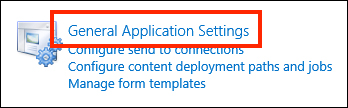
- Click on Configure content deployment from the Content Deployment section as shown in the following screenshot:

- Select Accept incoming content deployment jobs as shown in the following screenshot:

- If SSL is not configured for the Central Administration web application (it is not configured by default) set the Connection Security setting to Do not require encryption as shown in the following screenshot:
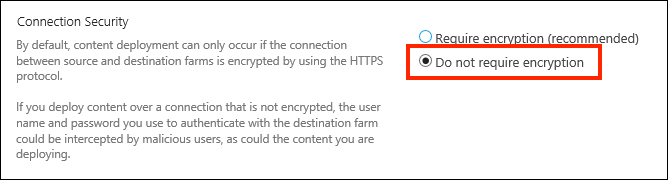
- Click on OK.
The target SharePoint farm will only allow content deployment connections if it has been configured to do so. In addition, requiring encryption will only allow connections using the Central Administration URL over SSL.
The farm content deployment configuration options may also be set with PowerShell or code using the server-side object model.
Follow these steps to configure the farm content deployment settings using PowerShell:
- Get the content deployment configuration instance for the local SharePoint farm as follows:
$cd = [Microsoft.SharePoint.Publishing.Administration.ContentDeploymentConfiguration]::GetInstance() - Set the
AcceptIncomingJobsproperty totrueandRequiresSecureConnectionproperty tofalseas follows:$cd.AcceptIncomingJobs = $true $cd.RequiresSecureConnection = $false
- Update the configuration instance using the following command:
$cd.Update()
Follow these steps to configure the farm content deployment settings with code using the server-side object model:
- Get the content deployment configuration instance for the local SharePoint farm as follows:
var cd = Microsoft.SharePoint.Publishing.Administration.ContentDeploymentConfiguration.GetInstance();
- Set the
AcceptIncomingJobsproperty totrueandRequiresSecureConnectionproperty tofalseas follows:cd.AcceptIncomingJobs = true; cd.RequiresSecureConnection = false;
- Update the configuration instance using the following line of code:
cd.Update();
- The ContentDeployementConfiguration class topic on MSDN at http://msdn.microsoft.com/en-us/library/Microsoft.SharePoint.Publishing.Administration.ContentDeploymentConfiguration(v=office.14).aspx
