With anonymous access configured for the SharePoint web application in the Configuring anonymous access for web applications recipe, anonymous users are now able to access the SharePoint web application. Without granting anonymous users access to the content itself, SharePoint will display the generic Access Denied error page when trying to access the content. In this recipe, we will configure anonymous access for the site content.
Follow these steps to configure anonymous access to the site content:
- Navigate to the site collection we are enabling anonymous access for in your preferred web browser.
- Click on Site settings from the Settings menu.
- Click on Site permissions from the Users and Permissions section as shown in the following screenshot:
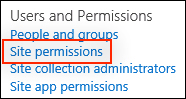
- Click on Anonymous Access from the PERMISSIONS tab in the ribbon as shown in the following screenshot:
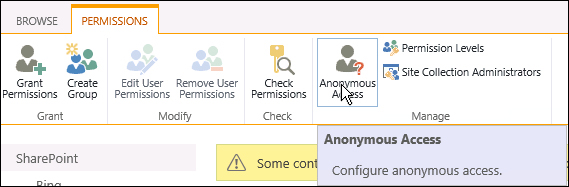
- Select Entire Web site. Selecting Lists and libraries allows you to specify which content to allow anonymous access to on a more granular level.
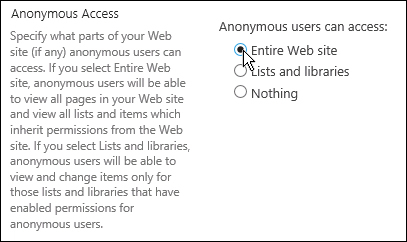
- Click on OK.
Content in SharePoint is only made available to users who have the appropriate access to the content. Configuring anonymous access at the site level provides anonymous users with appropriate access to the content. Without access to the content, anonymous users would receive the generic SharePoint Access Denied error page.
Configuring anonymous access at the site level may also be accomplished with PowerShell or code using the server-side object model.
Follow these steps to configure anonymous access to site content with code using the server-side object model:
- Get the SharePoint site collection containing the site in a
usingstatement as follows:using (var site = new SPSite("http://sharepoint")) - Open the SharePoint site in a
usingstatement as follows:using (var web = site.OpenWeb())
- Set the
AnonymousStateproperty toOnas follows:web.AnonymousState = SPWeb.WebAnonymousState.On;
- Update the SharePoint site using the following line of code:
web.Update();
- The SPWeb.WebAnonymousState enumeration topic on MSDN at http://msdn.microsoft.com/en-us/library/office/microsoft.sharepoint.spweb.webanonymousstate.aspx
- The Get-SPWeb topic on TechNet at http://technet.microsoft.com/en-us/library/ff607807.aspx
