In this recipe, we will create a custom master page that is branded for a public-facing SharePoint site. In addition, this master page will only show the page editing controls to those with contribute access to the SharePoint site.
To see the results of this recipe, you will need to be able to access the SharePoint site both anonymously and logged in.
Follow these steps to create a master page with editing controls only available to editors:
- Open SharePoint Designer.
- Select Open Site. Enter the complete URL to the SharePoint site and select Open.
- Add a
PublicMasterPage.cssstylesheet file to theresourcesfolder located at_catalogs/masterpage/resources. - From the Navigation pane, select Master Pages.
- In the list of files in the Master Pages library, make a copy of
seattle.master(for our example, we have renamed itSeattle_PublicWebsite.master). - Check out the new
Seattle_PublicWebsite.mastermaster page. - Open the
Seattle_PublicWebsite.mastermaster page. - Add a reference to our
PublicMasterPage.cssstylesheet file.<SharePoint:CssRegistration ID="customCssRegistration" Name="<% $SPUrl:~Site/_catalogs/masterpage/resources/PublicMasterPage.css %>" runat="server"></SharePoint:CssRegistration>
- In our stylesheet file, add the following content padding to the workspace and a background color for the body:
#s4-workspace { background: #FFFFFF; margin: 50px 100px 50px 100px; } body { background: #999999; } #s4-ribbonrow, #suiteBar { background: #FFFFFF; } - In our custom master page, locate the element with the
suiteBarID as follows: - Before the
suiteBarelement, add the beginning tag for a<SharePoint:SPSecurityTrimmedControl>control with the permissions set toEditListItemsas shown in the following line of code:<SharePoint:SPSecurityTrimmedControl ID="customSecurityTrimmedControl" PermissionContext="CurrentSite" PermissionsString="EditListItems" runat="server">
- In our custom master page, locate the element with the
s4-workspaceID. - Before the
s4-workspaceelement, add the following end tag for the<SharePoint:SPSecurityTrimmedControl>control:</SharePoint:SPSecurityTrimmedControl>
- Save the master page.
- Check in and publish the master page using the Check In and Publish options.
- Set the master page as the Site Master Page.
- Navigate to the site in your preferred web browser anonymously and log in to observe the results.
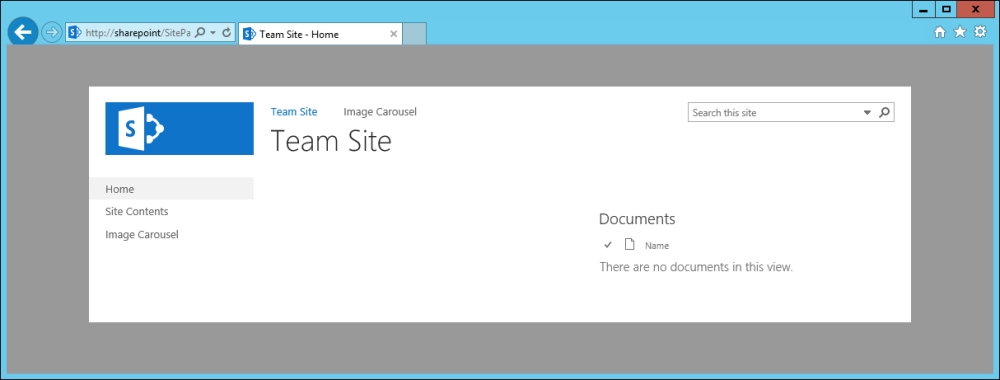
In this recipe, we used CSS to provide padding around the content of the page and used an SPSecurityTrimmedControl control to hide the page editing controls to users who do not have access to edit the pages.
- Chapter 12, Configuring Anonymous Access
- The SPSecurityTrimmedControl class topic on MSDN at http://msdn.microsoft.com/en-us/library/microsoft.sharepoint.webcontrols.spsecuritytrimmedcontrol.aspx
- The ScriptLink class topic on MSDN at http://msdn.microsoft.com/en-us/library/microsoft.sharepoint.webcontrols.scriptlink.aspx
- The CssRegistration class topic on MSDN at http://msdn.microsoft.com/en-us/library/microsoft.sharepoint.webcontrols.cssregistration.aspx
..................Content has been hidden....................
You can't read the all page of ebook, please click here login for view all page.
