In addition to using the SharePoint publishing site templates, publishing capabilities may be enabled on an existing site by activating the SharePoint Server Publishing feature. In this recipe, we will activate the SharePoint Server Publishing feature on an existing site.
Follow these steps to enable publishing features on an existing site:
- Navigate to the site in your preferred web browser.
- Select Site settings from the Settings menu.
- Select Manage site features from the Site Actions section as shown in the following screenshot:
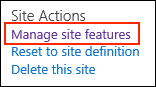
- Activate the SharePoint Server Publishing feature.

The SharePoint Server Publishing feature creates the SharePoint libraries used for a publishing site. These include the Pages and Images libraries.
SharePoint features may also be managed with PowerShell and code using the server-side object model. The feature identifier for the SharePoint Server Publishing Infrastructure site collection feature is f6924d36-2fa8-4f0b-b16d-06b7250180fa and the feature identifier for the SharePoint Server Publishing feature is 94c94ca6-b32f-4da9-a9e3-1f3d343d7ecb.
Follow these steps to enable publishing features on an existing site using PowerShell:
- Assign the feature identifiers to variables as follows:
$featureSiteCollection = [GUID]"f6924d36-2fa8-4f0b-b16d-06b7250180fa" $featureSite = [GUID]"94c94ca6-b32f-4da9-a9e3-1f3d343d7ecb"
- Get the site using the
Get-SPWebCmdlet as follows:$web = Get-SPWeb http://sharepoint/publishing - Ensure the site collection features collection contains the site collection feature as follows:
if ($web.Site.Features[$featureSiteCollection] -eq $null) { $web.Site.Features.Add($featureSiteCollection) } - Ensure the site features collection contains the site feature as follows:
if ($web.Features[$featureSite] -eq $null) { $web.Features.Add($featureSite) } - Use the following
Disposemethod to discard theSPWebobject:$web.Dispose()
Follow these steps to enable publishing features on an existing site with code using the server-side object model:
- Assign the feature identifiers to variables as follows:
var FeatureSiteCollection = new Guid("f6924d36-2fa8-4f0b-b16d-06b7250180fa"); var FeatureSite = new Guid("94c94ca6-b32f-4da9-a9e3-1f3d343d7ecb"); - Open the site collection containing the site in a
usingstatement as follows:using (var site = new SPSite("http://sharepoint/publishing")) - Using the following code, ensure the site features' collection contains the site collection feature:
if (site.Features[FeatureSiteCollection] == null) site.Features.Add(FeatureSiteCollection);
- Open the site in a
usingstatement as follows:using (var web = site.OpenWeb())
- Using the following code, ensure the site features collection contains the site feature:
if (web.Features[FeatureSite] == null) { web.Features.Add(FeatureSite); }
- The SPFeatureCollection.Add method topic on MSDN at http://msdn.microsoft.com/en-us/library/ms456927.aspx
