- Now that we have created our new layout, we need to save it so we can reuse it later. In the Window menu select Layouts | Save Layout:
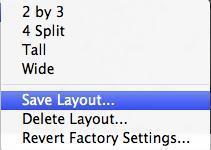
- You will be presented with a simple dialog box that will ask for the name of the layout. Enter Profiler into the text box and press Save:
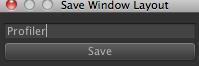
- Now that your layout has been saved you can switch over to it at any time by selecting Window | Layouts and selecting your layout:
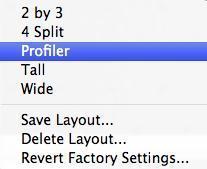
We have just saved our layout so that we can reference it later in our development process. In addition, we can share our layout with other developers by giving them the layout files that Unity stores.
Layouts are stored with the .wlt extension in the following folder :
- on Mac OSx :
Users/username/Library/Preference/Unity/Editor/Layouts/ - On Windows 7
Unity 3:
c:usersusernameAppDataRoamingUnityEditor-3.xPreferencesLayoutsUnity 2.x:
C:usersusernameAppDataRoamingUnityEditorPreferencesLayouts - On Windows XP
Unity 3
C:Documents and SettingsusernameApplication DataUnityEditor-3.xPreferencesLayoutsUnity 2.x
C:Documents and SettingsusernameApplication DataUnityEditorPreferencesLayouts
The best way to see this in action is to deploy a real application and look at it from two different layouts to see how it will change the way you interact with your environment. This is also a great time to install Unity Remote, as we want to use it when we are doing rapid prototypes.
