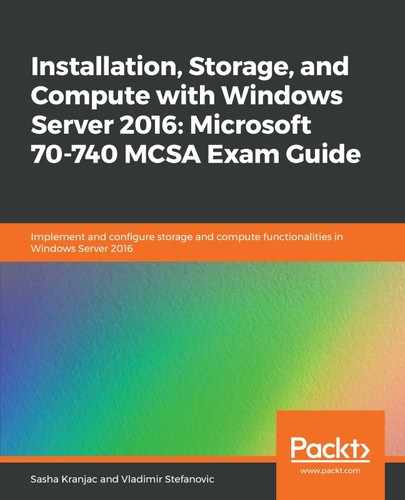CSV is one of the most important parts of a Hyper-V cluster. CSV allows multiple cluster nodes to have read-write access at the same time and to the same disk that's added as a cluster disk. If you've configured a Hyper-V cluster, each node will, most likely, host some virtual machines. To achieve high availability, virtual machine files need to be stored on a shared location. With CSV, virtual machines can be moved quickly to other nodes without changing disk ownership, and so the possibility of damage is significantly decreased.
CSV isn't mandatory for a Hyper-V cluster, but CSV implementation has some benefits:
- Reduced LUNs for the disks
- Improved use of disk space
- Single location for VM files
- No specific hardware requirements
CSV needs to be created when you create a failover cluster. A cluster disk that will be promoted to CSV must be available as shared storage. CSV should be configured before you make virtual machines highly available, although you can perform storage migration and move virtual machine files to CSV later on. When you promote a cluster disk to CSV, the drive letter will be removed, and CSV will appear as a local folder, C:ClusterStorageVolumeX, on each cluster node.
CSV configuring can be done using the Failover Cluster Manager console or PowerShell by following these steps:
- Go to the Failover Cluster Manager console
- Expand Storage under the created cluster
- Right-click on the cluster disk that you want to promote to CSV and select Add to Cluster Shared Volumes:

The PowerShell command that needs to be used for this action is as follows:
Get-ClusterResource <DiskName> | Add-ClusterSharedVolume