Sound in a game can really make a big difference. In ShiVa, we have the option to add background music in the Ambience Editor window, but we can also add sound effects for individual objects. We are going to use the SoundBank Editor window to add a low-level constant engine noise for our ship.
Arrange your editor so that you can see the Data Explorer, Scene Explorer, and SoundBank Editor windows. I also like to have the Scene Viewer window open so I can quickly reopen the scene if needed. This arrangement is shown in the following screenshot:

The SoundBank Editor window is used to manage sound effects for an object and can only create, play, or rearrange the index of sounds.
The sound that I am going to use is from soundbible.com and it is called Rocket Thrusters. There are plenty of sites that have free sounds, but you'll want to make sure you check the licensing before using anything you download. I modified the sound a bit in Audacity so that it would loop cleanly.
To add sound in our game, do the following steps:
- Click on SoundBank | Create.
- Name it
ShipSounds. - In the Data Explorer viewport, click on Import | Sound.
- Browse to the new sound, check stereo and set the quality to maximum.
- Click on the Import button.
- In the SoundBank Editor window, click on Edit | Add a Sound.
- Select the sound we just imported and click on the OK button.
You should now have a sound listed, as shown in the following screenshot:
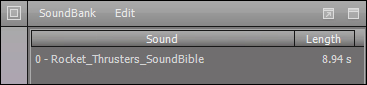
The index is to the left of the title and the length of the clip is to the right. Now we have to add the SoundBank to our ship and set it to play when the game starts.
Find the ship in the Scene Explorer window, right-click on it and select Controllers | Sound | Set a SoundBank and select ShipSounds. To set it playing, we will change our MainAI option's onInit code to read like the one given in the following code snippet:
-- Set the current scene to Level1 and
-- compare to nil to make sure the scene loaded
if( application.setCurrentUserScene ( "Level1" ) ~= nil ) then
-- Get a handle to the ship by using the ships 'name'
this.hShip ( application.getCurrentUserSceneTaggedObject ( "Ship" ) )
-- Play the rocket sound
sound.play ( this.hShip ( ), 0, 0.5, true, 0.5 )
else
-- Send an error message to the log
-- if the scene can not be set
log.error ( "Unable to load initial scene" )
endTip
Downloading the example code
You can download the example code files for all Packt books you have purchased from your account at http://www.packtpub.com. If you purchased this book elsewhere, you can visit http://www.packtpub.com/support and register to have the files e-mailed directly to you.
The play function of the sound object is sound.play ( hObject, nSoundIndex, nVolume, bLoop, nPriority ), where:
hObjectis the object that will play the sound—in this case the shipnSoundIndexis the index of the sound, and if you remember, ours was0nVolumeis between0and1bLoopistrueif you want the sound to loopnPriorityis between0and1—some devices have caps on the number of sounds playing simultaneously, so this determines which sounds take precedence
That's it! Hit the Play button and watch our newly decorated ship spin in circles while its engines roar away!
