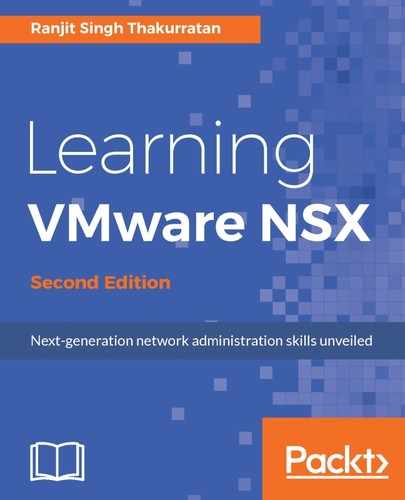Once NSX Manager is successfully deployed you should be able to see it in your inventory:
- Click on the NSX Manager virtual machine and review the Summary tab:

- You should be able to see that the NSX virtual machine adds notes to the summary page. You will also see that this virtual machine is taking up about 8 GB of disk space initially.
- Let's click on the Configure tab to review its default hardware requirements:

- The NSX Manager virtual machine has been allocated four CPUs and about 16 GB of RAM. The hard disk is set to be 60 GB in size.
- Let's proceed to power on this virtual machine. Right-click the NSX Manager virtual machine and navigate to Power | Power On.
- You will now see that NSX is powered on and VMware guest tools have been started.
- Let's access the NSX Manager from the browser and review its interface and options. Open up a new browser or a new tab and enter the FQDN or the IP address of the NSX Manager. The NSX Manager web interface is accessed over SSL:

- Log in to the NSX Manager with the username admin and the password that was set during deployment time. Once logged in you will see the splash page, which allows you to configure your appliance:

- The View Summary view gives you a summary of the current state of the NSX Manager appliance. This includes resource consumptions and a service status:

- To enable SSH access to the manager, simply click on the Start button and the service will be started.
- The Manage view allows you to manage and configure NSX Manager:

- Some of the settings you can configure include configuring a syslog server, the network, SSL certificates, and backup and restore; you can also upgrade the appliance. We will learn more about these in the upcoming chapters.
The NSX management service allows you to configure NSX Manager with a Virtual Center and a lookup service:

- Lastly, to log out of your NSX Manager, click on the gear symbol in the upper-right corner and click on the Logout option: