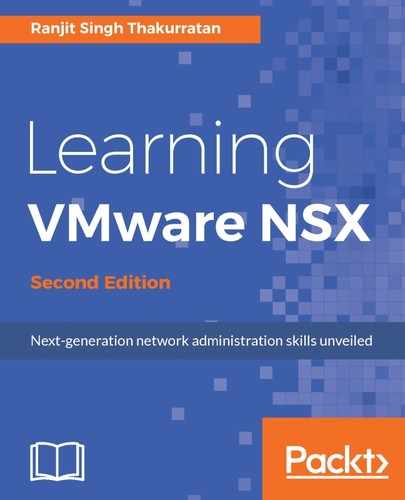NSX can only be managed using the vSphere web client. When NSX is configured with a vCenter, it installs a plugin for the web client. There is no management functionality available in the classic windows client.
If you are already logged in, you will need to log out and log back in to the vSphere web client after about five minutes for the plugin to show up.
Once logged in to your vSphere web client you will see a new icon called Networking & Security. You will see this on the left side navigation pane as well:

Now perform the following steps to generate a license:
- Click on the Networking & Security icon or menu option and you should see the following screen:

- There is a Dashboard view that gives overall system status:

- There are many menu items, but let's click on NSX Managers under Networking & Security Inventory. This shows us the NSX Manager that is registered:

- Clicking on NSX Managers allows you to view the current licensing status and manage and monitor NSX Manager:

- Before we begin setting up the control plane and prepare our clusters for Network virtualization, let's add the appropriate licensing for NSX. NSX by default allows up to 60 days of license-free usage.
- Log in to the web client and click on Administration | Licenses | Assets | Solutions:

- Click on the NSX for vSphere | Assign License... button:

- In the License view, click the + symbol to open up the licensing window:

- Copy and paste or type in your license key and click Next.
- Click Finish when ready. Make sure you select NSX license from the licensing options.