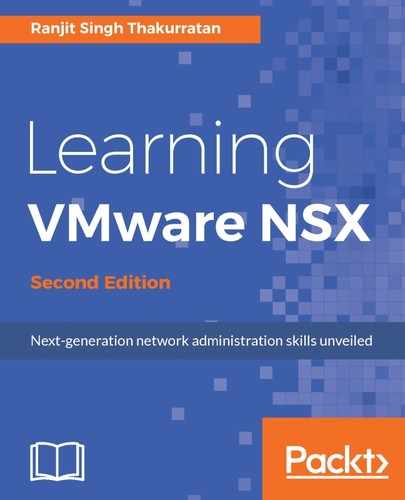To deploy an NSX Edge logical router, let's perform the following set of steps:
- Go to Home | Networking & Security | NSX Edge.
- Select the appropriate NSX manager and click the + icon.
- Select Logical (Distributed) Router. You cannot use a universal logical router to configure bridging:

- Check Enable High Availability to ensure uptime during a downtime scenario. Ensure the other hosts participating in NSX Edge HA have physical VLAN connectivity to allow for L2 bridging. Click Next.
- Enter the admin password and set the logging level.
- Click Next:
Enabling Federal Information Processing Standard (FIPS) is optional, and by FIPS mode is disabled. When you enable FIPS mode, any secure communication to or from the NSX Edge uses cryptographic algorithms or protocols that are allowed by FIPS.

- Select the Datacenter and click the + icon to specify the resource pool and datastore this appliance needs to be deployed on:

- Next, we configure the HA interface configuration and the uplink interface for the NSX Edge. The uplink interface should be connected to a physical VLAN-backed distributed port group to allow for L2 bridging. Alternatively, it can also be connected to an Edge gateway to route traffic for any north-south communication:

- To configure interfaces, click on the + sign. Select the uplink for the Edge and enter the gateway IP for your network.
- Click Next:

- Configure the default gateway and click Next:

- Review the summary and click Finish.
- Monitor the progress in the Tasks pane:

Now that the NSX Edge-distributed logical router is deployed, let's configure this Edge logical router and enable the L2 bridging functionality:
- Select the NSX Edge logical router and double-click on it.
- Click on the Manage | Bridging | + icon:

- Name the bridge and select a Logical Switch and the Distributed Port Group to enable L2 bridging between them. Click OK:

The distributed port group must be a VLAN tagged port group. You cannot connect your Edge to a flat network distributed port group.
- Click Publish Changes. Your L2 bridge is now set up: