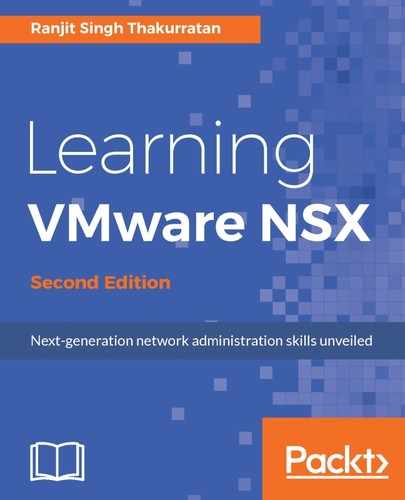In Chapter 4, NSX Functional Services, we looked at deploying a logical router and the NSX Edge services gateway. We will now look at how to enable routing services using the NSX Edge services gateway. These services allow for more customized routing within your environment to suit your needs. You can configure the default gateway for the router and equal cost multi-path (ECMP) routing that allows for highly available deployment of multiple Edge gateways to prevent bottlenecks. You can even configure dynamic routing that updates routing tables with real-time logical network changes. All these can be set by editing the global configuration of an Edge services gateway.
Once the Edge services gateway is deployed, follow these steps for global configuration:
- Go to Home | Networking & Configuration | NSX Edges.
- Double click the Edge device that needs to be configured.
- Go to Manage | Routing | Global Configuration:

- To enable ECMP routing, click Enable. ECMP allows the next-hop packet to be forwarded to a single destination over multiple best paths that can be added statically or dynamically using routing protocols such as OSPF and BGP. These multiple paths are added as comma separated values when defining the static routes.
- To add a default gateway, click Edit under the Default Gateway section:

- Select an interface that will be the outgoing interface for the next hop. Set a Gateway IP. The Admin Distance is a metric used to choose which route to take when multiple routes are available for a network. The lower the metric, the higher the priority. The value ranges from 1 to 255. The default ranges are: Connected (0), Static (1), External BGP (20), OSPF Intra-Area (30), OSPF Inter-Area (110), and Internal BGP (200).
- Click OK.
To configure dynamic routing, follow these steps:
- Click Edit in the dynamic routing configuration section.
- Router ID shows the first uplink of the Edge appliance that is used to push the routes to the kernel for dynamic routing.
- Select Enable Logging to enable the logs.
- Click Publish Changes to save.
To set a static route in the Edge gateway, do the following:
- Go to Home | Networking & Services | NSX Edges, and double click the Edge appliance, and then navigate to Manage | Routing tab.
- Select Static Routes on the left menu:

- Click the + icon:

- Enter the Network in CIDR notation. For example, 192.168.1.0/24.
- Enter the Next Hop information. This is an IP address that the Edge is able to reach directly. If ECMP is configured, then multiple next hop IP addresses can be mentioned with a comma.
- Select an interface on which this static route will apply.
- Select the appropriate Admin Distance.
- Click OK.
- Click Publish Changes when done.