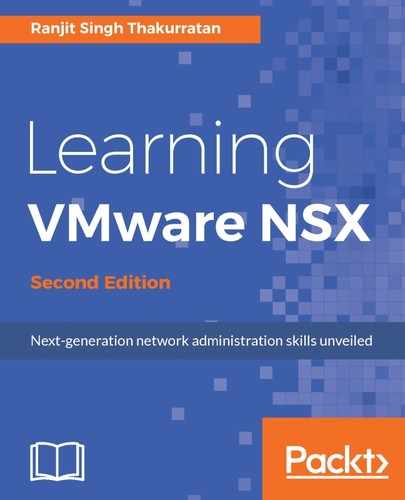We will now look at creating a security group in Service Composer:
- Go to Home | Networking & Security | Service Composer:

- Click on the Security Groups tab and click the + icon to add a new security group:

- Enter the name of the security group. It's a good idea to make the name of the group similar to the function of the security group. For example, if the group contains instances that belong to your application then name the group SG-APP. Click Next.
- Define the criteria that any instance or an object should meet to be added to the security group. Remember that this is a dynamic action so any object that satisfies the criteria will be part of the group:

- Clicking the + sign allows you to add more criteria. Within criteria you can click the Add button to add more criteria. For example, you may want to have the security group applied to all virtual machines where the name contains Web. Click Next when done.
- Select the types of object that you want to always include in the group. This includes a range of objects including virtual machines and even other security groups. The selected objects will always be part of the group. Click Next:

- Select the objects that you want to exclude from the group. For example, you may want to exclude specific virtual machines that need to not have a security group applied to it such as a DMZ web server. Click Next:

- Review the summary and click Finish to create the security group:

You have now successfully created a security group:

We will now create a security policy and associate it with this security group.