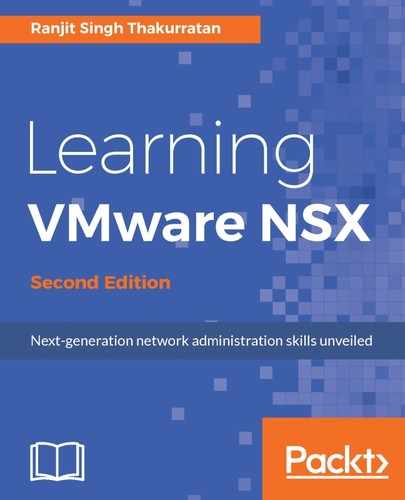Traceflow is an interesting tool and was built to allow administrators to seamlessly troubleshoot their virtual network environment by tracing a packet flow, in a similar way to the legacy Packet Tracer application. Traceflow allows you to inject a packet into the network and monitor its flow across the network. This flow allows you to monitor your network and identify issues such as bottlenecks or disruptions.
Traceflow allows you to construct your own packets with custom headers and packet sizes. The target destination of this test packet can be a NSX-managed overlay network or underlay network devices such as a host or a logical router. The source will always be a vNIC from a VM. These packets are injected in the virtual distributed switch and support the layer 2 unicast, multicast and broadcast and layer 3 unicast traffic types.
To use traceflow, follow these steps:
- Log in to your vCenter web client and go to Networking & Security | Traceflow:

- Select the appropriate Traffic Type. You can choose from Unicast, L2 Multicast, and L2 Broadcast.
- Select the source VM vNIC where the packet will be sent from:

- You can click on the right arrow to select the vNIC:

- Select the Traceflow Destination:

- If L2 Broadcast traceflow is selected, enter the Subnet Prefix Length:

- For an L2 Multicast traceflow, the multicast group addresses are entered:

- You may leave the Advanced Options at the default unless your network tests require a certain scenario to be created:

- Click Trace when done:

As you can see, the packet was successfully delivered and the entire trace is visible: