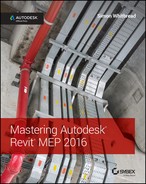Appendix
The Bottom Line
Each of The Bottom Line sections in the chapters suggest exercises to deepen skills and understanding. Sometimes there is only one possible solution, but often you are encouraged to use your skills and creativity to create something that builds on what you know and lets you explore one of many possible solutions.
Chapter 1: Exploring the User Interface
- Navigate the ribbon interface. The ribbon is an efficient user interface style that works well in Revit. The ability to house numerous tools in a single area of the interface allows for maximum screen real estate for the drawing area.
- Master It Along with the standard tabs available on the ribbon interface, contextual tabs are available while you're working on a project. Explain what a contextual tab is and how it may differ throughout your workflow.
- Solution A contextual tab is an additional tab that appears when an object is selected. It is an extension of the Modify tab that contains tools specific to the editing of the selected object.
- Utilize user interface features. Many features are available in the Revit MEP 2016 user interface that allow for quick access to tools and settings. The use of keyboard shortcuts can also improve workflow efficiency.
- Master It To enhance workflow efficiency, it is important to know how to access features of the user interface. What tool can be used to activate or remove user interface features?
- Solution The User Interface tool on the View tab can be used to turn on or turn off user interface features.
- Use settings and menus. Establishing settings for your user interface is another way to create a working environment that is the most efficient and effective for your use of Revit MEP 2016.
- Master It The use of keyboard shortcuts has been part of design and drafting software for a long time. The ability to customize the shortcuts to best suit your workflow is critical to improved efficiency. How can the settings for keyboard shortcuts be accessed? How can modified keyboard settings be reset?
- Solution The Keyboard Shortcuts dialog box can be accessed from the User Interface tab of the Options dialog box, from the User Interface button on the View tab, or by using the KS keyboard shortcut. To reset keyboard shortcuts for Revit MEP 2016 to default settings, delete the file
%userprofile%AppdataRoamingAutodeskRevitAutodesk Revit 2016KeyboardShortcuts.xml
Chapter 2: View Filters and View Templates
- Set up view filters. The settings for views are crucial to being able to visualize the design and model being created and edited in a project. Establishing the default behavior for views and visibility of objects can increase not only the efficiency of working on a project but also the accuracy of design.
- Master It The properties of a view determine how objects and the model will appear in the view. Along with Visibility/Graphic Overrides, what other view property determines whether items are visible in that view?
- Solution View Filters give you better control of elements within a view, allowing you to have different visual styles—color, line style and pattern, transparency, and overall visibility— for systemized elements such as duct and piping systems.
- Establish filter standards. For consistency and ease of use, maintain a set of view filters and view templates as an aid to boost efficiency in your documentation.
- Master It What is the importance of using view filters?
- Solution View filters give you the ability to change the visibility of objects without resorting to turning the category on or off. An example of this could be Electrical Fixtures, where a differentiation is required for essential and nonessential services. Filters could be used to change the visibility of either system so they can be readily identified in the documentation.
- Control multiple views. With view templates, you have the ability to maintain a consistent appearance to your documentation.
- Master It True or false: A view template can control only one view at a time.
- Solution False. A view template can be assigned to and therefore control the appearance of more than one view at a time. The View Templates dialog box will show how many views are assigned to each template, if any are.
Chapter 3: Worksets and Worksharing
- Create a central file by activating worksharing and dividing the model into worksets. Setting up your Revit project file correctly helps users easily visualize and coordinate their systems.
- Master It You are working on a project with a mechanical engineer, a plumbing designer, and an electrical engineer. Describe the types of worksets into which the model can be divided to accommodate the various systems for each discipline.
- Solution The model can be divided into HVAC and mechanical piping worksets for mechanical systems, domestic and sanitary water piping worksets for plumbing systems, and lighting and power worksets for electrical systems.
- Allow multiple users to work on the same dataset utilizing local files. Revit MEP provides functionality to set up your project in a manner that allows users to edit and manage their systems without conflicting with other systems in the model.
- Master It Describe how to create a local file copy of a central file and how to coordinate changes in the local file with other users who are accessing the central file.
- Solution Browse to the central file in the Open dialog box and select the Create New Local check box. Alternatively, copy/paste the central file to a new folder, open the pasted file, and click Save.
Use the Synchronize With Central command to coordinate changes made in the local file with the central file.
- Work with and manage worksets. Working in a project with multiple users means that you likely will need to coordinate the availability of worksets.
- Master It Describe how you would isolate a system in the model so that no other user could make changes to that system. What is the best way to release a system so that others can work on it?
- Solution Create a workset for that system, and place any model elements you have created on that workset. Take ownership of the workset to prevent changes from other users. Use the Relinquish All Mine command to release ownership of the workset, allowing others to have access to the components on that workset.
- Control the visibility of worksets. Visualization is one of the most powerful features of a BIM project. Worksets give you the power to control the visibility of entire systems or groups of model components.
- Master It You are facing a deadline and need to add some general notes to one of your plumbing sheets. Because of the intricate design of the HVAC system, your project file is very large and takes a long time to open. What can you do to quickly open the file to make your changes?
- Solution From the Open dialog box, select the Open drop-down and choose Specify to open only the worksets required to complete the task.
- Optimize performance with a Revit Server Accelerator. When using Revit Server technology, best practice dictates that a Revit Server Accelerator be set up to cache data from the Revit Server for optimal performance.
- Master It When using Revit Server technology, why is it best practice to set an accelerator?
- Solution The accelerator caches the Revit Server central file to a file server that is more local to the end user. Although the user still browses to the Revit Server, model data is read from the accelerator, which improves on the opening performance times—except when this is the first time the central file has been opened, in which case the central file, and any Revit link files, are cached to the Revit Server Accelerator before opening.
Chapter 4: Project Collaboration
- Prepare your project file for sharing with consultants. Taking care to provide a clean, accurate model will aid in achieving an integrated project delivery.
- Master It Describe the importance of making worksets visible in all views when your file will be shared with consultants.
- Solution If you do not make a workset visible in all views, the model elements on that workset will not be visible to consultants when they link in your file.
- Work with linked Revit files. There are many advantages to using linked Revit files in your project. Revit provides many options for the visibility of consultants' files, allowing you to easily coordinate your design.
- Master It How would you turn off a model category within a Revit link while allowing that category to remain visible in your model?
- Solution Select the Revit Links tab in the Visibility/Graphic Overrides dialog box. Click the By Host View button in the Display Settings column next to the appropriate linked file. Change the display to Custom. Select the appropriate tab within the RVT Link Display Settings dialog box, and turn off the desired category.
- Coordinate elements within shared models. Revit can alert you to changes to certain model elements within linked files. Managing these changes when they occur can reduce errors and omissions later in the project and help keep the design team coordinated.
- Master It MEP components within a linked file can be copied and/or monitored. True or false: You must have the same family loaded into your file in order to monitor it from a linked file.
- Solution False. You can use type mapping to monitor a component with another type that is loaded into your project, as long as they share the same hosting behavior.
- Work with files from other applications. Not all of your consultants may use Revit. This does not mean that you cannot use their files to develop and coordinate your design. You can also share your design by exporting your file to a format they can use.
- Master It Describe the difference between linking and importing a CAD file and why the linking option is preferred.
- Solution When a file is linked, it can be updated by reloading the link. An imported file will not update when the original CAD file is updated. Importing causes unnecessary information from the CAD file to be brought into Revit, which can increase file size and greatly impede file performance.
- Set up a system for quality control. As a BIM solution, Revit provides functionality to keep your design coordinated with your consultants.
- Master It What functionality exists in Revit that could allow a design reviewer to comment on coordination issues within a project?
- Solution Annotation symbols can be created and used throughout the model to comment on design issues. The annotations can be scheduled to organize and manage issues that need to be addressed.
Chapter 5: Multiplatform Interoperability: Working with 2D and 3D Data
- Decide which type of data you want to use on a project. Revit 2016 allows the user to import and reuse existing drawings from AutoCAD and other formats.
- Master It Having a good command of the tools available for importing other file formats will extend and enhance the integration of Revit with other CAD systems. When importing a 2D file format into Revit, what are the two best ways of ensuring that the data is shown in only one view?
- Solution During the import process, ensure that the Current View Only check box is selected, or import the file directly into a legend or drafting view.
- Link data consistently and in the correct location. When bringing data into Revit, it is important to be able to define where an object is positioned.
- Master It An imported drawing has inaccurately placed or frozen layer objects that make the extents of that file greater than 20 miles (32.2 km). What should you do prior to the import?
- Solution Open the file in its native program, and then clean the file before importing to Revit.
- Prepare data prior to import. Revit project files should be the easiest to link to your project. However, at times this process can become complicated.
- Master It After receiving a Revit Architecture model, you can see that some worksets are causing visibility issues when the file is linked to the Revit MEP model. How can this be solved?
- Solution Open the file and click Detach From Central. The resulting dialog box gives you the option Detach And Discard Worksets. When you choose this option and save this file, it then has no worksets. This option should be used only if you are working remotely, away from the other team members, or if you are working on a frozen model.
Chapter 6: Parameters
- Manipulate the properties of parameters. The parameters used to define the properties of elements have properties of their own that define their behavior and how they can be used.
- Master It It is important to know when and where parameters can be used for extracting data from a model or project. It is also important to understand how instance and type parameters are used. Describe how the use of instance and type parameters affects the way data is changed in a family.
- Solution Type parameters are used to define different family types within a family. Changes to a type parameter affect every instance of the type it's defining. Instance parameters are unique to each instance of an element as it exists in the project. Changes to an instance parameter occur only at the selected instance of a family.
- Work with type catalogs. Type catalogs are powerful tools that allow you to load only what you need for a specific project.
- Master It Certain families can have multiple family types. If a family has many types, all of them will be loaded into a project when the family is loaded. What can be done to limit the number of family types that are loaded when a family is inserted into a project?
- Solution A type catalog can be created to allow for the selection of specific family types when a family is loaded into a project.
- Work with shared parameters. Shared parameters are useful because they can be used in schedules and in annotation tags. Shared parameters can be applied directly to families or added as project parameters.
- Master It Managing shared parameters is as important as managing your component libraries. Explain the importance of keeping a common shared parameters file for multiuser environments.
- Solution Because a shared parameters file is a library of parameters, you want to keep it in just one location to be shared by multiple users. This will prevent the unnecessary duplication of parameters that contain the same type of data.
- Use parameters in project files. The use of parameters is not limited to component families. Parameters can be added to any element that makes up a Revit project.
- Master It You can add parameters to system families only by creating project parameters. When you create a project parameter, it will be added to all the elements in the chosen category. Explain why managing project parameters is important to using them in schedules within a project.
- Solution It is possible to create a project parameter that has the same settings as a parameter that already exists in some of the families being scheduled. This would create confusion as to which parameter should hold the data for the schedule.
Chapter 7: Schedules
- Use the tools in Revit MEP 2016 for defining schedules and their behavior. The capabilities of schedules in Revit MEP 2016 can increase your project coordination and the efficiency of your workflow. The ability to track items within a model can help you better understand the makeup of your design.
- Master It The information in schedules comes from information stored within the objects of a Revit model. Explain why editing the data of an object in a schedule changes the properties of the object.
- Solution Schedule views are just another view of the model objects. So, when you edit an object in a schedule, you are actually editing the properties of that object.
- Schedule building components. Scheduling building components is the primary use of the scheduling tools in Revit. Schedules are used on construction documents to provide additional information about components so that drawings do not become too cluttered.
- Master It Understanding what information can be used in a schedule is important to setting up a specific component schedule within your Revit project. What types of parameters can be included in a schedule? What types cannot?
- Solution Project parameters and shared parameters can be included in a schedule as well as some of those that are inherent in objects. Family parameters cannot be included in schedules.
- Create schedules for design and analysis. Scheduling can go beyond counting objects and tracking their information. You can also create schedules that assist in making design decisions by providing organized analytical information.
- Master It The information stored in Space objects often comes from their relationship with other objects. Some of the data for analysis needs to be input manually. Explain how using a schedule key can assist in adding data to a Space object.
- Solution A schedule key allows you to assign a value to a parameter based on the key value, which ensures consistency throughout the project. Key values can be added to objects via a schedule without having to access the properties of each individual Space object.
- Schedule views and sheets for project management. You can schedule not just the components that make up a model but also the views and sheets within your project. Specialized schedules for views and sheets are useful for project management.
- Master It A Note Block schedule enables you to list information about annotation families within your project. What are some of the benefits of using a Note Block schedule instead of static text for plan notes?
- Solution When a note is removed from the list in a Note Block schedule, all the associated annotation instances are removed from the plan. Notes can easily be renumbered in the Note Block schedule.
Chapter 8: HVAC Cooling and Heating Load Analysis
- Prepare your Revit MEP model for analysis. The key element to a successful building performance analysis is the proper accounting of all variables that will influence the results.
- Master It Describe the relationship between rooms and spaces—are they the same element? Describe an essential tool that can be created to maintain and track space input data and building construction for a heating and cooling load analysis.
- Solution A room is a region that can be occupied within the architectural building model. A space is the design region, based on an architectural room, within the MEP model. It contains engineering-specific data that rooms do not have. Be sure to select the Room Bounding option on your link to ensure that the same elements that define the room boundaries also define the respective space boundaries.
Developing a working Space Properties schedule, either by creating a custom schedule or by modifying an existing one, will enable you to track and modify space properties as needed to account properly for critical properties that affect the space loads.
- Perform heating and cooling analysis with Revit MEP 2016. Before a piece of equipment can be sized or duct systems designed, the building heating and cooling performance must be known in order to condition your spaces accurately.
- Master It How does project location affect building heating and cooling loads? Describe methods to determine project location in Revit MEP 2016.What is a sliver space, and how does it affect the building performance?
- Solution The location of the project building determines the environmental conditions surrounding the building. Information such as ASHRAE climate zone data determines minimum design conditions to which the building construction must perform. Two methods exist in Revit to determine project location: selecting the design city from a list of default cities within Revit or using an Internet mapping service and locating the exact coordinates of your design building.
A sliver space is a narrow space in the building bounded on two sides by occupiable interior spaces—pipe chases, HVAC shafts, wall cavities, and so on. The volume of the sliver space is added to the larger of the two adjacent interior spaces when the building's performance is analyzed.
- Perform a conceptual energy analysis on your building. Revit MEP 2016 gives you the ability to run an analysis on a project while it is in its conceptual design phase. This allows for quick testing of various options.
- Master It What is the purpose of a conceptual energy analysis?Will increasing the complexity of your concept building model produce the most accurate energy analysis?
- Solution A conceptual energy analysis performed in Revit MEP 2016 will allow for a variety of design options to be tested quickly, showing the impact on the energy performance of the building with each change.
Increasing the concept model complexity prior to performing the energy analysis is not always the best practice, because a more complex model creates more room for analysis errors and can affect simulation performance. Keeping the concept model as simple as possible will allow the program to run efficiently.
- Analyze duct and pipe system pressure with Revit MEP 2016. Pressure loss reports can be easily generated from your model. These can help with important design decisions and can show the differences between design variations.
- Master It How is the pressure-loss report a useful addition to Revit MEP?
- Solution The pressure-loss reports generated within Revit MEP 2016 will show the pressure loss of each component in a completely modeled and sized duct or pipe system. This enables the user to check the modeled critical path in Revit rather than use outside calculations to verify the design, and subsequent reports can be generated to show how a change in the duct system affects the overall critical path pressure.
- Export gbXML data to load-simulating software. Often, to complete the building analysis, the Revit MEP model has to be analyzed in greater detail by a third-party simulation program.
- Master It What is gbXML? Why is it necessary to export your Revit MEP project?
- Solution gbXML stands for Green Building XML (Extensible Markup Language). It is a file format that can be written and read by multiple programs. It allows interoperability between building modeling programs and energy-simulating programs.
It is necessary to export the Revit MEP model via the gbXML data format to a third-party simulation program because Revit does not offer the user extensive customization of the spaces, zones, building constructions, or even the heating and cooling systems requirements. It also does not have the capability for energy analysis of the building as required by LEED and other energy-conscious organizations.
Chapter 9: Creating Logical Systems
- Create and manage air systems. Knowing how to manage air systems can help productivity by organizing systems so that items can be easily interrogated to verify that the systems are properly connected.
- Master It True or false: Outside air cannot be modeled because there is no default |system type from which to select.
- Solution False. Although there is no default Outside Air system, the system can be created by duplicating Supply Air and renaming the system to Outside Air.
- Create and manage piping systems. By understanding how to change and manage piping systems, the user can create and maintain different systems effectively.
- Master It A designer has been asked by an engineer to create a Grease Waste system to accommodate a new kitchen that has been added to a project. What would be the quickest way to accomplish this feat?
- Solution The designer can easily create a new system called Grease Waste from the Project Browser by duplicating the Sanitary system, applying an abbreviation of GW, creating the necessary filter for the system, and adding all the plumbing components that are required to be on the sanitary system.
- Configure duct connectors. Everyone who needs to create Revit MEP families should know how to properly configure pipe, duct, conduit, and cable tray connectors in the Family Editor.
- Master It In order to proceed with the design, a mechanical engineer needs to create a custom air handling unit family that is not available from the manufacturer. One of the challenges is that he has to configure the duct connectors for supply, return, and outside air. What are the proper settings for those connectors?
Hint: We already mentioned the proper configuration of the supply and return air systems in this chapter. The only oddball here is the outside air. This is the same kind of decision that will have to be made when creating systems such as fuel, medical gas, and so on that do not exist as a system classification in Revit.
- Solution Looking at the air handling equipment, the engineer has decided that this equipment is at the very top of the systems for supply air and return air; therefore, these connectors should act as parents. He also understands that the air handling unit itself is not a parent or a child; therefore it is possible for other connectors to act as a child (hydronic return is a child to the boiler or any other equipment that may be prior to the boiler in the system tree; outside air is also a child and the outside air fan will be the parent).
- Master It In order to proceed with the design, a mechanical engineer needs to create a custom air handling unit family that is not available from the manufacturer. One of the challenges is that he has to configure the duct connectors for supply, return, and outside air. What are the proper settings for those connectors?
Knowing how systems and airflow work in Revit, the engineer configures the connectors the following way:
- Supply Air Connector:
- Flow Configuration – Calculated
- Flow Direction – Out
- System Classification – Supply Air
- Return Air Connector:
- Flow Configuration – Calculated
- Flow Direction – In
- System Classification – Return Air
- Outside Air Connector:
- Flow Configuration – Preset
- Flow Direction – In
- System Classification – Supply Air
Note: Since he is not allowed to create an Outside Air system classification, he should use a system classification that has similar behavior (Flow Configuration and Flow Direction).
Chapter 10: Mechanical Systems and Ductwork
- Distinguish between hosted and level-hosted components. Deciding whether hosted or level-hosted components are used is crucial for the success of your project. This decision will play a large factor in performance and coordination with other companies.
- Master It Should you choose hosted or level-hosted components for your project?
- Solution A mixture may well be the best solution, but whichever you choose, consistency is the key. If you start with level hosted, stick with that type of component during the life of the project, because you will find it difficult to change between hosted and level hosted.
- Convert placeholder ducts into ducts with fittings. Using placeholders is a great way to “rough in” a duct layout without having to be too specific. Fittings are not used and the layout is extremely flexible.
- Master It When progressing your conceptual design, at what point should you convert placeholder ducts into ducts with fittings?
- Solution It is often best to wait to do this for as long as possible. There will always be areas where coordination is crucial in a confined space and 3D objects are the only way forward, but on a project where there are several common or typical layouts, the conversion can be left until later. As a designer, you could also consider discussing with the HVAC contractor whether a single-line model is adequate to produce construction drawings. If the placeholders are based on intended dimensions (and updated when necessary), they can still provide inference checking, even into later design stages.
- Use the various duct routing options. When Revit MEP 2016 is used for duct layouts, the user must understand the functions of automatic duct routing and manual duct routing. Once these functions are mastered, the user can lay out any type of ductwork system.
- Master It When asked to submit a design proposal for a multifloor office building, the HVAC designer needs to show a typical open-plan office that includes the supply and extract ductwork. How should the designer start this process?
- Solution The designer should start by laying out air terminals and, if required, VAV units. Then, the designer should use the Layout tool to generate an initial duct design.
- Adjust duct fittings. Duct fittings are needed to connect duct runs together correctly and to produce documentation for construction. Being able to add or modify fittings can increase productivity.
- Master It You have just finished your modeled layout and given it to your employer for review. Your boss asks you to remove a couple of elbows and replace them with tees for future expansion. What method would you use to accomplish this quickly?
- Solution Select an elbow and click the + sign; this changes the elbow to a tee.
Chapter 11: Mechanical Piping
- Adjust the mechanical pipe settings. Making sure the mechanical piping settings are properly set up is crucial to the beginning of any project.
- Master It A designer has just been asked to model a mechanical piping layout, and the engineer wants to make sure the designer will be able to account for the piping material used in the layout. What steps must the designer take to complete this request?
- Solution First, the designer must figure out what piping materials are needed. Next, the designer duplicates the piping and associated fittings. Once the piping and fittings have been duplicated and renamed to the piping material as needed, the designer assigns the fittings to the proper pipe types. This ensures that all of the fittings and piping can be accounted for when the piping is routed. In addition, the designer can create schedules (Chapter 7) and produce a list of all pipes and pipe fittings being used for the design.
- Select the best pipe routing options for your project. When using Revit MEP 2016 for your mechanical layouts, you must understand the functions of automatic pipe routing and manual pipe routing. After mastering these functions, you can lay out any type of piping system.
- Master It The engineer has just come back from a meeting with the owner and architect, and it has been decided that there will be a heated-water system and a chilled-water system rather than a two-pipe hydronic system. How would you modify your hydronic layout to accommodate the change?
- Solution First, duplicate your mains. Rather than a two-pipe system (one supply, one return), you will have a four-pipe system (one heated-water supply, one heated-water return, one chilled-water supply, one chilled-water return). The designer will also have to change out the mechanical equipment to add chilled-water coils. Additional chillers and pumps may also be required. Once you have all your equipment added and modified, add the mechanical equipment to the proper systems by changing the hydronic supply systems to heated-water supply, heated-water return, chilled-water supply, and chilled-water return. This will allow the pipes to be filtered properly.
- Adjust pipe fittings. Pipe fittings are needed in systems to make the systems function properly and to produce documentation for construction. Being able to add or modify fittings can increase productivity.
- Master It You have printed a check set for review and have noticed that there are no shutoff valves. Now you need to load the shutoff family. In what directory should you look for pipe fittings?
- Solution You should first look in the imperial library for pipe and then valves. If you have a manufacturer that is creating proper Revit content, its fittings would be the preferred choice. Also, you can refer to Autodesk® Seek at
www.seek.autodesk.com. Check other sites, such as Autodesk User Group International athttp://forums.augi.com/showthread.php?t=99663, for additional content.
- Adjust the visibility of pipes. Being able to adjust the visibility of pipes gives the mechanical designer or user the ability to set up multiple views and control the graphics for documentation.
- Master It The engineer has just come back from a meeting with the owner and architect, and it has been decided that there will be a heated-water system and a chilled-water system. You have just modified your hydronic layout to accommodate the change. Now the owner wants the pipes to be color-coded so it's easier to visualize the changes. Describe how this would be done.
- Solution Use the system graphic overrides to specify a consistent look to your documentation.
Chapter 12: Lighting
- Prepare your project for lighting design. The greatest benefit you can receive from a lighting model is coordination with other systems. Properly setting up the project file is critical to achieving this coordination.
- Master It Describe the relationship between ceilings and engineering spaces. How can you be sure that your engineering spaces are reporting the correct geometry?
- Solution Ceilings can be set to define the upper boundaries of Room and Space objects.
The upper limit of a space should be set to the level above the level of the current view to ensure that room-bounding ceilings define the actual height of the space.
- Use Revit MEP for lighting analysis. Although the design of electrical systems is usually represented schematically on construction documents, you can use the intelligence within the model to create a design tool that analyzes lighting levels.
- Master It What model elements contain the data required to determine proper lighting layout?
- Solution Spaces contain data that determines the average estimated illumination within them. Lighting fixtures can use photometric web file information to provide accurate light output from the fixture family.
- Compare and evaluate hosting options for lighting fixtures and devices. As a BIM solution, Revit MEP offers multiple options for placing your lighting model elements into your project. These options are in place to accommodate several workflow scenarios.
- Master It What is the default hosting option for face-hosted families? Describe the limitations of representing wall-mounted lights with symbols and how they can be shown in a plan view.
- Solution The default hosting option for face-hosted families is to place them on a vertical face.
Lighting fixtures cannot maintain the orientation of annotations within the family. In a plan view, wall-mounted fixtures can be represented by the actual graphics of the fixture or by model lines drawn in the fixture family.
- Develop site lighting plans. Creating a site lighting plan allows you to coordinate with civil engineering consultants as well as with your architect. These plans are also useful for presentation documents and visual inspection of lighting coverage on the site.
- Master It What is the benefit of using nonhosted lighting fixture families for site lighting?
- Solution Nonhosted fixture families can be adjusted to match the elevation of the topographic surface, if necessary. Hosted elements do not offer as much control when trying to coordinate with topography.
Chapter 13: Power and Communications
- Place power and communication devices into your model. Creating electrical plans that are correct not only in the model but also on construction documents can be achieved with Revit MEP 2016.
- Master It Having flexibility in the relationship between model components and the symbols that represent them is important to create an accurate model and construction documents. Is it possible to show a receptacle and its associated symbol in slightly different locations to convey the design intent properly on construction documents? If so, how?
- Solution Yes. You can add parameters within the family that allow for an offset of the symbols that represent the model components in a plan view.
- Place equipment and connections. Electrical equipment often requires clearance space for access and maintenance. Modeling equipment in your Revit project allows you to coordinate clearance space requirements.
- Master It Interference between model components can be detected by finding components that occupy the same space. Explain how you can determine whether an object interferes with the clearance space of an electrical equipment component.
- Solution You can build the required clearance spaces into your equipment families or build a separate family to be used for clearance space. You can use interference-checking capabilities in Revit to find interferences with the clearance spaces.
- Create distribution systems. Proper setup of distribution systems is the backbone of the intelligence of your electrical design. It helps you track the computable data within your project.
- Master It Because your project may contain multiple distribution system types, explain the importance of assigning distribution systems to your electrical equipment and naming your equipment.
- Solution Assigning a distribution system to electrical equipment allows for other items of the same distribution type to be connected to the equipment. Naming equipment makes it easy to locate when connecting elements.
- Model conduits and cable tray. Large conduit and cable tray runs are a serious coordination issue in building designs. Revit has tools that allow you to model conduit and cable tray to coordinate with other model components.
- Master It Conduit and cable tray can be modeled with two styles. One style uses fittings, and one does not. Does this mean that no fittings need to be assigned to the style that does not use fittings? Explain how this affects the scheduling of the components.
- Solution You must assign fitting families to be used by the style without fittings. The fittings must exist in order for the conduit or cable tray to be modeled. Scheduling styles without fittings enables you to report the total length of a run. Scheduling styles with fittings is done to report data about the components that make up a run.
Chapter 14: Circuiting and Panels
- Establish settings for circuits and wiring. Proper setup of a project's electrical characteristics is an important part of the workflow when you're creating circuits and wiring. Settings can be stored in your project template and modified on an as-needed basis.
- Master It The distribution systems defined in a project make it possible to connect devices and equipment of like voltages. Do you need to have voltage definitions in order to create distribution systems? Why or why not?
- Solution Yes, voltages must be defined first to create distribution systems because they are used to establish the line-to-line and line-to-ground values for the system.
- Create circuits and wiring for devices and fixtures. Circuits are the systems for electrical design. Wiring can be used to show the connection of devices and fixtures in a schematic fashion.
- Master It Circuits can be created for devices or equipment even if they are not assigned to a panel. Circuits can then be represented by wiring shown on construction documents. Give two examples of how you can add a device to a circuit that has already been created.
- Solution You can right-click the device connector, select the Add To Circuit option, and then click a device that is on the circuit to which you want to connect.
You can select a device that is part of the circuit and then click the Edit Circuit button on the Electrical Circuits contextual tab. You then click the Add To Circuit button and select the device to be added.
- Manage circuits and panels. With the relationship between components and panels established, you can manage the properties of circuits and panels to improve your design performance and efficiency.
- Master It While checking the circuits on a panel, you notice that there are only 14 circuits connected but that the panel has 42 poles. How can you reduce the amount of unused space in the panel?
- Solution Click the panel and access its instance properties. Change the Max #1 Pole Breakers parameter to a smaller value, or right-click the panel in the Project Browser and select a template that uses fewer circuits.
- Use schedules for sharing circuit information. Panel schedules can be used on construction documents to convey the load information. Schedules can also be created for use as design tools to help track electrical data.
- Master It The information in Revit panel schedules may not meet the requirements of your document or design standards. Describe how you can use the data within your Revit model to provide the required information.
- Solution There is much more data contained in electrical circuits and panels than what may be shown in the panel schedules. You can create a schedule of electrical circuits that shows the information you need.
Chapter 15: Plumbing (Domestic, Sanitary, and Other)
- Configure plumbing views. Learning the proper way to set up your template will ensure a consistent graphical representation across projects and improve efficiency.
- Master It When you are setting up your project/template views, where would you control the linetypes and colors of pipe systems?
- Solution You would control them from the system type. The pipe type can be modified by expanding Families &cmdarr; Piping Systems &cmdarr; Piping System. Select the system you need to modify, right-click, and select Type Properties.
- Customize out-of-the-box Revit plumbing fixtures for scheduling purposes. Out-of-the-box plumbing fixtures (or any other equipment for that matter) do not have all the necessary parameters to complete a typical plumbing schedule.
- Master It What would you need to do in order to create a plumbing fixture schedule?
- Solution First, you would add the necessary shared parameters to all plumbing fixture families and then load them in the project and create a schedule. The schedule will be populated from the data in the shared parameters as soon as you start placing plumbing fixtures in the model. If there is no data in the shared parameters, you will be able to enter it in the schedule or from the family's properties.
- Adjust the plumbing pipe settings. Pipe settings are crucial to the ability to have Revit MEP model your plumbing layout, the way it will look, and the way it will perform.
- Master It Do fitting parameters have to be set up in the system pipe types?
- Solution Yes. If you do not set up the fitting parameters properly, you will have mixed materials or fittings that may not be placed automatically when routing piping in your model.
- Select the best pipe routing options for your project. When using Revit MEP 2016 for your plumbing layouts, you must understand the functions of automatic pipe routing, manual pipe routing, and sloping pipe. Once you master these functions, you can lay out any type of piping system.
- Master It A plumbing designer has just been asked to lay out a sloped plumbing system and has only a day to pipe up a clubhouse. Where should the designer start the pipe route?
- Solution The plumbing designer should start from a point of connection outside the building and work inward, from main to branch to fixture.
- Adjust pipe fittings. Pipe fittings are needed in systems to make the systems function properly and to produce documentation for construction. Being able to add or modify fittings can increase productivity.
- Master It You have just finished your modeled layout and have given it to your employer for review. Your boss asks you to remove a couple of elbows and replace them with tees for future expansion. What would be your method to accomplish this quickly?
- Solution Select the elbow and then click the + sign. This will change the elbow to a tee.
Chapter 16: Fire Protection
- Place fire-protection equipment. When starting a fire-protection model, placing the equipment can make or break your design. The ability of Revit to verify your layouts early through the coordination of this equipment with other disciplines can set the pace for a successful project.
- Master It What method can be used to help speed up production when using a standard fire riser on multiple buildings?
- Solution Create a nested family with all the components required on the fire riser.
- Create fire-protection systems. Content is one of the most critical aspects when taking on a Revit project. Fittings are the hardest families of all to make; finding some fittings that satisfy your company needs before starting a project is critical!
- Master It What are your options for fire-protection fittings?
- Solution Revit MEP 2016 comes with some generic fittings that may satisfy your needs. In addition, some manufacturers have produced extensive libraries of fire-protection fittings. And finally, you can create your own or modify those from the library or from a manufacturer.
- Route fire-protection piping. Fire-protection piping can be routed by a couple of methods. It can be set up with different materials to help with takeoffs and specifications. Once piping has been routed, it can be coordinated with other disciplines to reduce errors and omissions.
- Master It What are some of the methods to deal with fittings that may not be supplied with Revit MEP 2016?
- Solution Use existing fittings for spatial restraints and visual coordination only, create your own fitting families, or use manufacturer-supplied content.
Chapter 17: Solid Modeling
- Model solids and voids. Being able to model efficiently will decrease the time you spend creating content and give you more time to spend on design decisions. Solid geometry is crucial for the physical coordination of components to achieve a design that will result in fewer changes during construction—when changes are the most expensive.
- Master It Several tools are available to create the shapes needed to represent MEP discipline components. Each tool generates an extrusion in a unique way. Describe the difference between a swept blend and a regular sweep.
- Solution A swept blend is used when the shape of the extrusion changes from one end to the other along a single segment line. A sweep is an extrusion of a consistent shape along a path.
- Orient geometry by using reference planes and lines. Reference planes and lines are the most effective way to define the orientation of solid geometry within a family. Reference planes define how an object will be inserted into a project.
- Master It Knowing the resulting orientation of an extrusion prior to creating it will save lots of time by not having to duplicate modeling efforts. Nothing is more frustrating than taking the time to create a solid only to find out that it is in the wrong plane. Describe the process for creating an extrusion that is associated with a custom reference plane.
- Solution You first must create a reference plane and give it a unique name. Then, when you choose a form tool, you can set the reference plane that the form will be associated with by using the Set button on the Work Plane panel of the Create tab in the Family Editor.
- Ensure the parametric change capability of models. Building solid geometry to represent MEP discipline components is good. Building the geometry with parametric change capabilities is even better.
- Master It Solid geometry can be defined by parameters that can change the size or shape of the geometry. Reference planes and lines are an important part of creating parametric behavior. Why?
- Solution The dimensional parameters used to define geometry should be assigned to the dimensions associated with reference planes and lines to which the geometry is locked. This allows you to maintain the relationships of multiple solids when parameter values change.
- Determine optimal visibility settings for solids. The visibility behavior of solid geometry plays an important part in the creation of consistent and coordinated construction documents.
- Master It It is important to know how a family will be used in a project to determine the visibility settings required for the solid geometry in the family. Why is it important to set the Detail Level visibility settings for pipe- and duct-related families?
- Solution The pipe and duct system families have specific visibility behavior to show as a single or double line. Your pipe and duct component families should be set with the same visibility settings for consistency on construction documents.
- Create in-place Mass objects for analysis and documentation. In-place Mass objects allow the designer to quickly produce a building form at a time when the project architect may not be able to provide a model that is suitable for early analysis purposes.
- Master It Using massing tools can speed up the design process. What tools would you use to quickly model glass and windows?
- Solution Glazing can be quickly added to the model by using either face-based curtain systems or curtain walls cut into a host wall.
Chapter 18: Creating Symbols and Annotations
- Create symbolic lines and filled regions. Not only is Revit a modeling application, it also contains the tools necessary to accomplish drafting tasks.
- Master It Creating annotation families that allow you to document your design is an important part of mastering Revit and ensuring your documentation is effective. What line tool is effective for quickly creating native Revit lines based on the linework of an imported CAD symbol just by clicking on them?
- Solution The Pick Lines tool allows you to select the linework of an imported file, which creates a Revit line to match.
- Use symbols within families for representation on drawings. Given the schematic nature of MEP plans, symbols and annotation objects are important parts of your Revit MEP 2016 workflow, allowing you to represent your model components according to your company standards.
- Master It Nesting annotation symbols into your component families means you can create an accurate 3D model that is displayed schematically on your construction documents. Explain the importance of creating subcategories for the graphics in your annotation families.
- Solution Symbols are created as generic annotations, which is a single category within Revit. A subcategory must be created to allow us to control the visibility of a specific symbol independently from the Generic Annotations category.
- Work with constraints and parameters for visibility control. Parametric behavior isn't just for 3D elements. These capabilities can be used in annotation families as well.
- Master It A common scenario for a Revit project is to link consultant files into your project file. Because of this, face-hosted families are often used. Face-hosted components can be attached to either a vertical or horizontal host, so being able to separate the annotation symbol from the host would be a desirable feature for annotation families.
When using a length parameter to define the offset of a symbol from its host, what value should be entered for the parameter when the component family is in a project?
- Solution You need to enter a length that relates to the actual size of the symbol, because the symbol size in a view is determined by the view scale.
- Master It A common scenario for a Revit project is to link consultant files into your project file. Because of this, face-hosted families are often used. Face-hosted components can be attached to either a vertical or horizontal host, so being able to separate the annotation symbol from the host would be a desirable feature for annotation families.
- Use labels to create tags. Tags are a critical part of annotating a project. They are used to report information about objects in a Revit model.
- Master It The use of labels is much more effective than using text objects for keeping documents coordinated with actual elements in the model. With labels, you don't have to rely on users to type information and do so consistently.
If your project requires that you show AFF after each pipe elevation tag on your construction documents, how can you accomplish this globally, throughout your project?
- Solution When defining the label in your pipe elevation tag, you can add AFF as a suffix for the label.
- Master It The use of labels is much more effective than using text objects for keeping documents coordinated with actual elements in the model. With labels, you don't have to rely on users to type information and do so consistently.
Chapter 19: Creating Equipment
- Create MEP equipment families. The ability to create the types of equipment families needed for accurate modeling of components and systems is a major factor for being successful with Revit.
- Master It MEP equipment can be quite complex. This can have an adverse effect on model performance. What are some ways to model equipment in its simplest form and yet still convey the proper information on construction documents?
- Solution The basic shapes of equipment can be modeled and symbolic or model lines can be used to represent the actual geometry in plan views. The solid forms used to create the geometry can be set to be visible only in 3D views. Simple forms can be set to be visible at lower levels of detail, whereas more complex geometry can be reserved for finer detail.
- Add connectors to equipment for systems. Adding connectors to equipment families will make them functional for use in the design of engineering systems.
- Master It It is important to know how your equipment families will be used in your projects from an engineering standpoint as well as for model coordination. Explain how connectors determine the behavior of an equipment family.
- Solution Connectors have properties that define the behavior of the family, depending on the system type of the connector. Duct and pipe connectors determine the direction of flow that may affect how the equipment can be connected in project systems. Electrical connectors determine the distribution systems for which the equipment is used.
- Create clearance spaces for equipment. Ensuring there is ample space for the safety and service of equipment is crucial to building design. The ability to coordinate clearances around equipment improves project quality and can reduce construction and design cost.
- Master It Equipment families with built-in clearance spaces allow you to determine quickly and easily whether the equipment will fit into your project model. Describe some options for controlling the visibility of clearance spaces so that they are not shown when not needed.
- Solution You can control the visibility of clearance space geometry by creating a unique subcategory for the geometry or by using Yes/No type parameters to toggle the visibility.
- Add parameters to equipment. Parameters in your equipment families can be useful for creating schedules in your Revit projects that report data directly from the equipment used in the design. Family parameters can enable you to make equipment families that are changeable without having to create new families.
- Master It Shared parameters must be used in your equipment families if you want to schedule the data they provide. If you are creating parameters for parametric behavior of the solid geometry, do they also need to be shared parameters?
- Solution They need to be shared parameters only if they are to be used in a schedule and/or tags. Family parameters cannot be scheduled.
Chapter 20: Creating Light Fixtures
- Create different types of lighting fixture families. Many types of lighting fixtures are required for various applications within a building. With Revit MEP, you can create any type of lighting fixture and include any data associated with that fixture.
- Master It Knowing how a lighting fixture will be used in a Revit model is important for determining the kind of fixture family to create. True or false: A nonhosted light fixture family cannot be associated to a work plane.
- Solution False. You can set the Work Plane-Based option to allow the family to be associated to a plane.
- Use a light source in your lighting fixture families. Lighting fixtures can be used in making design decisions because they not only represent the fixture as a 3D or 2D object, they also contain photometric data from real-world lighting fixtures for use in lighting analysis.
- Master It Photometric web files can be obtained from lighting fixture manufacturers. These files provide the lighting distribution characteristics of a fixture when added to a family. How can you be sure that the IES file you are using is appropriate for the type of fixture in which it is being used?
- Solution The information in an IES file obtained from a manufacturer can be viewed using third-party software. Files should be renamed to indicate the type of fixture for which they are used.
- Create and manage fixture types and parameters. The parameters of a lighting fixture family are what make it an intelligent object. They can be used to create multiple types within the same family or to manage the electrical characteristics of a fixture.
- Master It Connectors allow for and determine the electrical properties of a lighting fixture family. Describe the process of ensuring that a connector has the same load and voltage values that have been assigned to the fixture.
- Solution The load and voltage values of a connector can be associated with the load and voltage of a fixture by accessing the instance properties of the connector and using the small Associate Family Parameter button in each parameter value to associate it with the appropriate family parameter.
- Use lines and symbols to represent lighting fixtures. Some lighting fixtures are shown on construction documents as symbols, whereas others are shown as their actual size. Symbolic lines or annotation symbols can be used to simplify or even eliminate the need to display model graphics.
- Master It Annotation symbols nested into lighting fixture families can represent the fixture without having to show the model graphics. Is it possible to use a nested annotation family to represent a wall-mounted fixture in a face-hosted lighting fixture family? Explain.
- Solution Yes. An annotation family can be nested into an intermediate, shared, face-hosted family that can be nested into a fixture family.
Chapter 21: Creating Devices
- Select a family template. An important step when creating a device (or any family, for that matter) is the selection of the family template.
- Master It Stephanie has been assigned to create a new line of receptacles that matches her company display standards and takes their functionality to the next level. What family template would be most appropriate for receptacles?
- Solution The most appropriate selection would be the generic, face-based family template. This template allows Stephanie to predefine default placement of elevation; in addition, the receptacles will follow the plane of the host (wall, ceiling, floor) when the architect moves those hosting elements, and it will be versatile in that it can be placed on any surface within the MEP model, including Revit linked files.
- Model device geometry. The 3D geometry of a device family may not be its most important component, but there are things you can do to make the geometry useful for project coordination and accuracy.
- Master It Device families are commonly face hosted because of the way they are used in a project model. Describe why a device family that is hosted by a floor in a project may not appear correctly in a plan view.
- Solution If the geometry of the device family is flush with the host extrusion and the bottom of the view range is set to the face of the floor, the device family will not appear in a plan view when hosted by a floor.
- Use annotations to represent devices. Because of their size and simple shapes, device families are not typically shown on construction documents. Instead, a symbol is used to represent the device. Annotation families can be nested into device families for display in project views.
- Master It The orientation of an annotation family nested into a device family is important for proper display in project views. What is the device family parameter that allows for the display of the annotation in plan and section views? What hosting options in a project allow this parameter to work?
- Solution The Maintain Annotation Orientation parameter allows nested annotation families to be visible in plan and section views. The parameter displays the annotation when the device family is hosted to a vertical or horizontal surface.
- Add parameters and connectors. The connectors used in device families provide the engineering characteristics of the device so that it can be incorporated into systems within a project.
- Master It You cannot edit the parameters of a connector while working in a project file. Describe how you can change the properties of a connector without having to edit the device family.
- Solution The parameters of a connector in a device family can be associated with the device family parameters. The properties of a device can be modified directly in a project, thereby updating the connector properties.
Chapter 22: Details
- Use Revit drafting and detailing tools efficiently. Revit MEP 2016 has many tools for creating the details and diagrams needed to enhance your model and provide the necessary level of information for your projects.
- Master It Although the drafting tools in Revit MEP 2016 may be unfamiliar at first, learning to use them efficiently and effectively helps you spend more time focusing on design decisions instead of drafting efforts. Describe how filled regions can be used not only to display a pattern but also to provide line information in a detail.
- Solution The line styles used for the borders of a filled region can convey information about the detail while enabling you to avoid overlapping other lines and regions.
- Use CAD details in Revit projects. Much of the detail information used in your projects may already exist in another format. When you transition to Revit, you can still use your CAD details.
- Master It Using CAD details in a Revit project can be a quick way to complete your construction documents in a timely manner. However, using many CAD files for details can have a negative effect on file performance, so it is important to link CAD files whenever they are used. Explain why importing and exploding CAD files can adversely affect your project.
- Solution Exploded CAD files cause many text and line styles to be created, among other things like object styles, rendering materials, line patterns, and dimension and text styles. These styles are unnecessary and could be used by mistake instead of the standard styles developed specifically for Revit projects.
- Build a Revit detail library. Having a library of details saves time on projects because you don't have to draw details that have already been created.
- Master It Drafting views can be saved as individual files for use on projects as needed. True or false: A drafting view will be added to your project when you use the Insert 2D Graphics From View option of the Insert From File tool. Explain.
- Solution False. When you use this option, only the graphics drawn in the selected view are placed into a view in your project.
- Create detail views of your Revit model. Some details require the model to be shown in order to show installation or placement of objects.
- Master It Callout views can be created from plan, section, and elevation views. Explain how detail views are different from drafting views.
- Solution Detail views show a portion of the actual model within the callout border. You cannot show or see the actual model graphics in a drafting view.
Chapter 23: Sheets
- Create a titleblock. A titleblock can be the signature for your projects. Its design and layout can be an immediate indicator of who has created the construction documents. A titleblock is also important for conveying general project and specific sheet information.
- Master It To ensure that your Revit projects look the same as, or similar to, your other projects, it is necessary to have a titleblock family that looks the same as other file format titleblocks you use. Describe the process for creating a Revit titleblock family from an existing CAD format titleblock.
- Solution The CAD titleblock can be imported into a new Revit titleblock family. The drafting tools can be used to create Revit lines that match the CAD lines. Labels and text can be placed in the same locations as CAD text and attributes.
- Establish sheets in your project. The sheets that make up your construction documents can be organized in your Revit projects for easy access and for management of project information.
- Master It A Sheet List schedule is a useful tool for managing the information shown on your construction documents as well as for organizing the order of sheets for your project. Is it possible to create parameters for sheets that can be used in the sheet list? Explain.
- Solution Yes, custom parameters can be created for use in a sheet list. These parameters can be shared parameters or project parameters.
- Place views on sheets. For a Revit project, the construction documents are created as a result of the model, whereas in traditional CAD environments, the sheets are the main focus. You can put your construction documents together by placing the views you have created onto your sheets.
- Master It Uniformity among sheets in a document set is important not only to the look of a project but also for ease in document navigation. Explain how guide grids can be used to place model views in the same location on individual sheets.
- Solution Guide grids can be established so that column grids in the model views can be snapped to the same location on each sheet.
- Print and export sheets. Although we live in a digital age, the need to print sheets and views is still part of our daily workflow. With the ability to work with consultants from all over the world, the need to share digital information is crucial. Exporting sheets and views to a file format that can be easily shared increases our ability to collaborate with consultants.
- Master It Printing sheets is often necessary for quality control of a project. How can you keep section and elevation marks of views that are not used on your sheets from printing?
- Solution The Options area of the Print dialog box has check boxes for hiding unwanted graphics and view tags.
Chapter 24: Fabrication
- Specify fabrication settings. Fabrication configurations have to be loaded into each project. It may be worthwhile to do so in one or more of your project templates.
- Master It Should you load all the fabrication configurations into your template file?
- Solution While it is possible to load all the configurations, are you likely to use them all? In exactly the same way as you would with native Revit MEP objects, customize your template to suit the work you regularly do.
- Use the placement and editing tools. The placement tools require time and practice to master, especially the connections to native Revit elements and connectors.
- Master It Is it possible to change the length of a straight run of duct after it is placed?
- Solution Yes, but only when it is not connected to anything, only connected at one end, or when using the Optimize Lengths tool.
- Edit a fabrication part. When placing fabrication parts, you must choose the sizes you need before placement.
- Master It Where can you change the size of a circular duct curved boot?
- Solution You need to select the Product Entry parameter; using the new filter tool will help in sorting through multiple sizes.
Chapter 25: Creating a Project Template
- Set up views and visibility. The settings for views are crucial to being able to visualize the design and model being created and edited in a project. Establishing the default behavior for views and visibility of objects can increase not only the efficiency of working on a project but also the accuracy of design.
- Master It The properties of a view determine how objects and the model will appear in the view. Aside from Visibility/Graphic Overrides, identify a view property that affects how items are displayed in that view, according to their elevation within the view. For a floor plan view, describe all settings for this property.
- Solution The view range determines what elements can be seen in a view based on their elevation. The View Range dialog box consists of Primary Range and View Depth settings. Primary Range is further broken down into Top, Bottom, and Cut Plane.
For a floor plan, Top defines the elevation from which the model is being viewed. Bottom is the extent to which the model is being viewed from the Top setting. In other words, it is how far you are looking. The cut plane is an imaginary line cutting through Architectural and Structural elements at a set elevation. The view depth is used to view items below the Bottom setting; however, these will be set to halftone and cannot be selected or adjusted.
- Establish project settings. Many project settings can be established in a Revit template to determine the display of objects in views and on construction documents. There are also settings that define the makeup of the project itself.
- Master It Phase settings for a project are important for defining what portions of a building design occur in certain phases. Explain why having phases established in a template might require a separate template file for phased projects.
- Solution When phases are used in a project, it is important to assign a phase to each view so that objects modeled in a view will belong to the phase of the view. If you are creating a template with phases and preset views, you will want to have a view type for each phase. If you use this template for a project that does not require phasing, you will have many unnecessary views already established in your project.
- Define preloaded content and its behavior. The more items you have available for immediate use when a project begins, the more your focus can be on design decisions and less on loading required items. In a multiuser environment, preloaded content ensures that improper variations, which can cause inconsistencies in the project documentation, do not occur.
- Master It Having system family types defined in your template is just as important as having the appropriate components loaded. Explain why certain component families are required in order to create and define MEP system family types.
- Solution To create and define duct, piping, cable tray, and conduit system family types, you need fitting component families loaded. The system families cannot be modeled effectively without also having their fittings defined.
- Create sheet standards. As with other template elements, standards for sheets are a useful component to have established.
- Master It Having a predefined organization for drawing sheets in your template will ensure consistency from one project to the next. True or false: You must have all the required sheets for any project built into your template in order for them to be organized properly. Explain.
- Solution False. You need to establish only the organization settings. As new sheets are created in a project, they are organized according to the settings, assuming the criteria are filled in. The criteria it requires will have to be filled in and managed manually for the organization to take place.