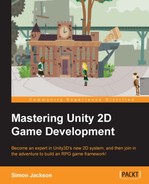Components in Unity are the building blocks of any game; almost everything you will use or apply will end up as a component on a GameObject inspector in a scene.
Until you build your project, Unity doesn't know which components will be in the final game when your code actually runs (there is some magic applied in the editor). So, these components are not actually attached to your GameObject inspector but rather linked to them.
Now, in the previous Unity example, we added some behind-the-scenes trickery to enable you to reference a component without first discovering it. We did this by adding shortcuts to the MonoBehavior class that the game object inherits from. You can access the components with the help of the following code:
this.renderer.collider.attachedRigidbody.angularDrag = 0.2f;
Tip
Downloading the example code
You can download the example code files for all Packt books you have purchased from your account at http://www.packtpub.com. If you purchased this book elsewhere, you can visit http://www.packtpub.com/support and register to have the files e-mailed directly to you.
What Unity then does behind the scenes for you is that it converts the preceding code to the following code:
var renderer = this.GetComponent<Renderer>(); var collider = renderer.GetComponent<Collider>(); var ridgedBody = collider.GetComponent<Rigidbody>(); ridgedBody.angularDrag = 0.2f;
The preceding code will also be the same as executing the following code:
GetComponent<Renderer>().GetComponent<Collider>().GetComponent<Rigidbody>().angularDrag = 0.2f;
Now, while this is functional and working, it isn't very performant or even a best practice as it creates variables and destroys them each time you use them; it also calls GetComponent for each component every time you access them. Using GetComponent in the Start or Awake methods isn't too bad as they are only called once when the script is loaded; however, if you do this on every frame in the update method, or even worse, in FixedUpdate methods, the problem multiplies; not to say you can't, you just need to be aware of the potential cost of doing so.
Now, every programmer knows that they have to worry about garbage and exactly how much memory they should allocate to objects for the entire lifetime of the game.
To improve things based on the preceding shortcut code, we simply need to manually maintain the references to the components we want to change or affect on a particular object. So, instead of the preceding code, we could simply use the following code:
Rigidbody myScriptRigidBody;
void Awake()
{
var renderer = this.GetComponent<Renderer>();
var collider = renderer.GetComponent<Collider>();
myScriptRigidBody = collider.GetComponent<Rigidbody>();
}
void Update()
{
myScriptRigidBody.angularDrag = 0.2f * Time.deltaTime;
}This way the RigidBody object that we want to affect can simply be discovered once (when the scripts awakes); then, we can just update the reference each time a value needs to be changed instead of discovering it every time.
Now, it has been pointed out (by those who like to test such things) that even the GetComponent call isn't as fast as it should be because it uses C# generics to determine what type of component you are asking for (it's a two-step process: first, you determine the type and then get the component).
However, there is another overload of the GetComponent function in which instead of using generics, you just need to supply the type (therefore removing the need to discover it). To do this, we will simply use the following code instead of the preceding GetComponent<>:
myScriptRigidBody =(Rigidbody2D)GetComponent(typeof(Rigidbody2D));
The code is slightly longer and arguably only gives you a marginal increase, but if you need to use every byte of the processing power, it is worth keeping in mind.
Note
If you are using the "." shortcut to access components, I recommend that you change that practice now. In
Unity 5, they are being removed. There will, however, be a tool built in the project's importer to upgrade any scripts you have using the shortcuts that are available for you. This is not a huge task, just something to be aware of; act now if you can!