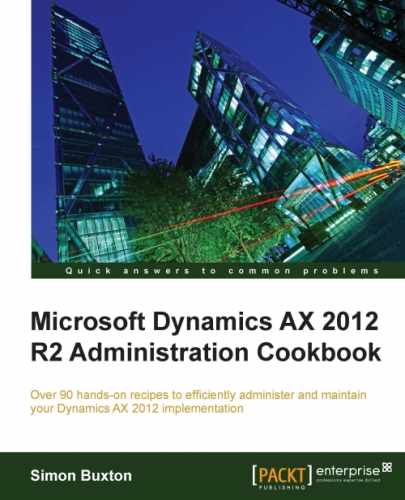- Microsoft Dynamics AX 2012 R2 Administration Cookbook
- Table of Contents
- Microsoft Dynamics AX 2012 R2 Administration Cookbook
- Credits
- About the Author
- About the Reviewers
- www.PacktPub.com
- Preface
- 1. Managing Users in AX 2012
- Introduction
- Creating a new Dynamics AX user
- Creating a Claims (flexible authentication) user
- Importing users from the Active Directory
- Understanding the user request workflow
- Defining user relations and basic roles in human resources
- Assigning roles to users
- Assigning profiles to users
- Managing users by PowerShell commands
- User groups, what happened?
- 2. Working with Licensing in AX 2012
- 3. Model Management
- 4. Setting Up and Managing the Application Object Server
- 5. System Monitoring
- 6. Setting Up and Managing E-mails and Batch Processing
- 7. Setting Up and Managing Alerts
- 8. Setting Up and Managing Legal Entities and Partitions
- 9. Setting Up and Managing Workflow
- 10. Setting Up and Managing Security
- Introduction
- Manually assigning users to roles
- Dynamically assigning users to roles
- Creating a model for security
- Creating a new security role
- Adding duties and privileges to a role
- Overriding role permissions
- Setting up record-level security
- Maintaining date-effective policies
- Segregation of duties and mitigating risk
- 11. Setting Up and Managing Reports and BI
- 12. Setting Up and Managing the Application Integration Framework
- 13. General Performance-related Tasks
- Introduction
- Cleaning up the general ledger data
- Cleaning up the procurement and sourcing data
- Cleaning up the sales and marketing data
- Cleaning up the inventory and warehouse management data
- Cleaning up the old calendar dates
- Cleaning up notifications
- Reindexing tables or the whole database
- Compressing the database tables
- Synchronizing the database
- Truncating a table
- Running a consistency check
- Optimizing the model store
- A. Further Reading
- Index
Old alerts should be considered for cleanup. They can cause delays in the system and the old alerts are no longer relevant to the users.
Notifications aren't just user alerts; they can be generated from workflow, the batch framework, or the Retail Commerce Data Exchange service.
Alerts from the batch framework and synchronization service can be very verbose, so cleaning up the old messages via a routine that we can submit to a batch queue is useful.
To delete old alerts, perform the following steps:
- Navigate to System administration | Periodic | Notification clean up to open the following form:
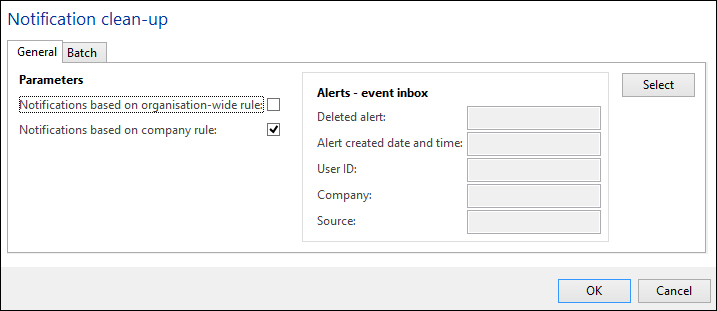
- The default options to clean up all notifications for the current company should be adjusted by clicking on Select.
- You can use the query editor to filter the data; if you wish to delete the alerts that are older than a month and submit this to a batch, use the
lessThanDatefunction. - You may wish to delete only the read alerts; in this case you can add a row to the
Rangetable for theReadfield. - Once the query is configured (typically everything older than a certain date), click on OK on the query editor.
- You can then use the Batch tab to submit this to a batch group and adjust the recurrence (for example, once a month). Remember to remove the alerts.
- Click on OK on the Notification clean-up form.
-
No Comment
..................Content has been hidden....................
You can't read the all page of ebook, please click here login for view all page.