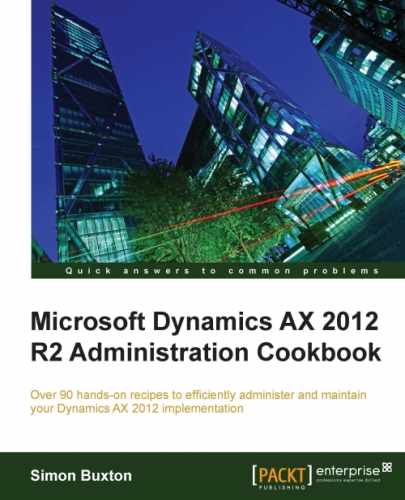Occasionally, e-mails may fail to send. If they are being sent through the batch framework, the message will remain in the Outgoing e-mail table.
This table only shows e-mails that were sent via the batch framework. E-mails that are sent directly (for example, the e-mails that don't have the Batch group set) report errors directly to the user in Infolog.
To monitor the outgoing e-mails or to resend failed e-mails, please follow these steps:
- Navigate to System administration | Periodic | E-mail processing | E-mail sending status. This opens the date filter from the
Outgoing e-mailtable, filtered to only those with errors, as shown in the following screenshot:
- You can view the sent e-mails by clicking on Also show sent e-mails. Again, only e-mails that are sent via batch framework are visible here.
- You can click on Show message to display the e-mails rendered as HTML.
- In order to retry sending a failed message, click on Restart send.
- You can create an alert against the records that have failed; you can thus avoid having to manually check the table.
- If the fault is with the SMTP configuration, the message will not be created in this table, it will be in the batch queue as an error.
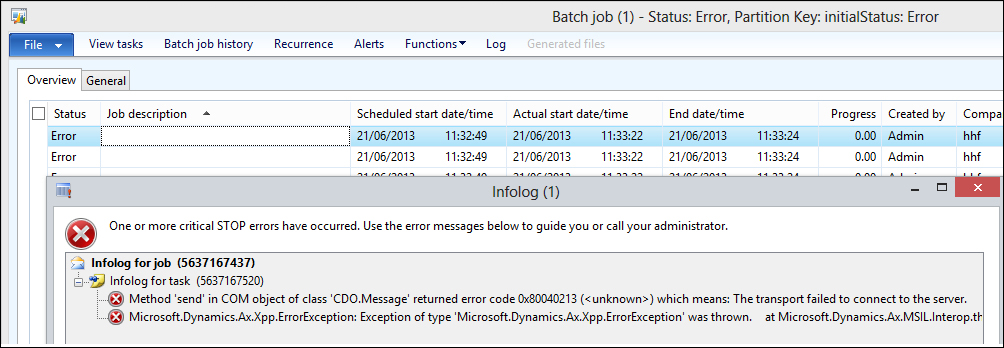
- Click on Log to see the message; in this case, the SMTP server cannot be contacted.
- To correct the e-mail parameters, navigate to Function | Change status and change the Batch Job status to Waiting.
All the e-mails sent via the batch queue are created in the Outgoing e-mail table. If the e-mail process fails, the record is updated with an error status. The form is simply a view of this table, filtered to those with the status of not sent.
If you see the e-mails not sent and just sitting in outgoing e-mail table, it will most likely be because the batch process has not been triggered or has failed.
To trigger the batch service:
- Navigate to System administration | Periodic | E-mail processing | Batch.
- In the batch submission form, select a Batch group that will process the e-mails and check Batch processing.
- Next, click on Recurrence.
- Ensure that No end date is selected (by default, it runs once).
- Set the frequency at which any unsent e-mails in the queue should be sent; the default is 10 minutes and should suffice.
- Click on OK in the recurrence form.
- Click on Alerts, ensure that only Error is selected, and click on OK.
- Click on OK that appears on the batch dialog, which submits the task to the batch framework.