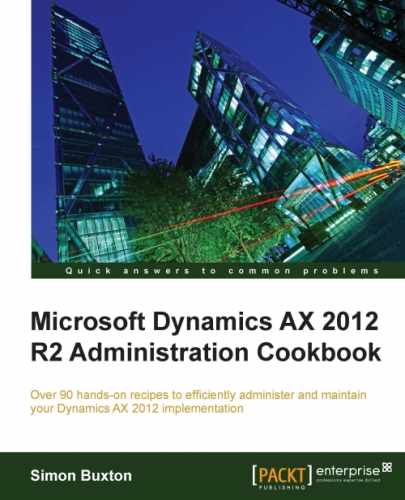This is not a mandatory step, but required for many features that use the organizational hierarchy such as centralized payments.
A well-designed set of organizational hierarchies will usually increase a customer's return on investment in Dynamics AX and special attention should be taken while designing them.
In this recipe, we will add our new legal entity into an existing hierarchy.
Before we start, we should determine which hierarchies the legal entity should be added to, and where it should be placed in the hierarchy.
You should log in to AX as a user with the rights to perform this task, such as the following:
- System administrator
- Accounting manager
- Budget manager
- Information technology manager
- Production manager
To place the legal entity in a hierarchy, follow these steps:
- Navigate to Organization administration | Common | Organizations | Organization Hierarchies.
- Select the organizational hierarchy to which you wish to add the legal entity and click on Organization hierarchy in the View button group.
- On the Hierarchy design, click on Edit, which shows the following screenshot:
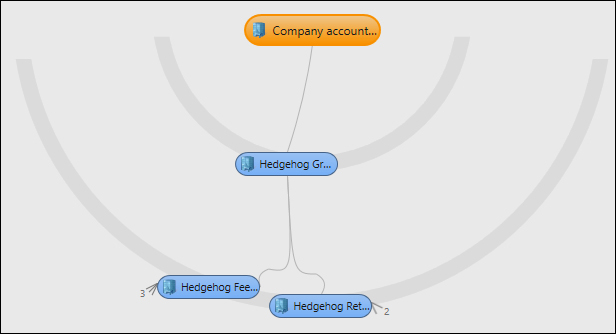
- Select the hierarchy node to which you wish to add the legal entity, and navigate to Insert | Legal entity.
- Select the legal entity from the list (only the legal entities that are not in the current hierarchy are displayed) and click on OK.
- You can remove the legal entity by selecting it and clicking on Remove (or right-click and Remove).
- Once you have completed the changes, click on Publish and close.
- Enter Effective date and a short description for the changes in the Description field.
- Click on OK.
The hierarchy is published with an effective date; therefore, the current hierarchy will remain active until that date. You cannot publish a replacement hierarchy on the same date.
You have to be careful that the published hierarchy is correct.
When a hierarchy is selected for use, it is selected based on its purpose and the date.
When Dynamics AX queries the organization framework, it does so for a purpose and a date; for example, the centralized payments functionality looks for a hierarchy with this role assigned.