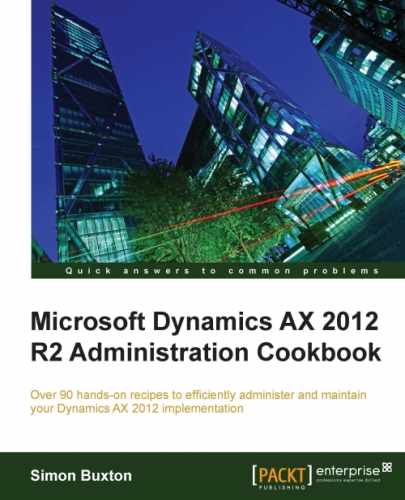The alerts for a workflow are set up within the workflow designer. As administrators, we are interested only if the workflow fails for a reason other than configuration. Workflow specific alerts, such as a workflow completion alerts, are set up by the designer.
Launch the AX client; your account will need workflow design privileges.
Workflow is located in the module's Setup menu. For instance, the accounts receivable workflows are located in Accounts receivable | Setup | Accounts receivable workflows.
In this example, we will modify User workflow that was created by the workflow designer.
We can proceed as follows:
- Navigate to System administration | Setup | Workflow | User workflows.
- In the User workflow list page, as shown in the following screenshot, select the workflow you want to change and click on Edit:
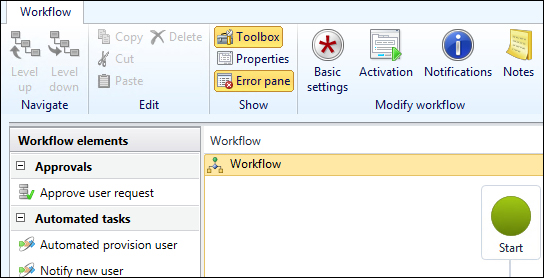
- On the User request workflow form (the workflow details), click on Basic Settings.
- Select the Notifications tab, as shown in the following screenshot:
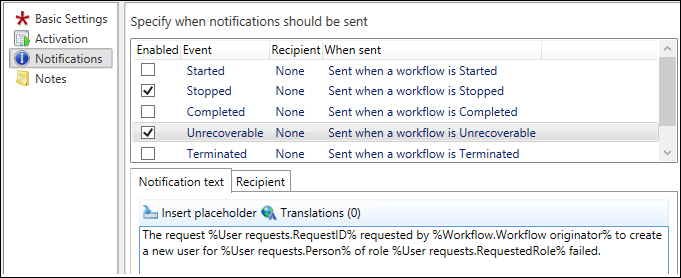
- For Stopped and Unrecoverable (both are error states), perform the following:
- Check the Enabled checkbox.
- Enter Notification text—this is the text that you will see when an error occurs.
- Select the Recipient tab and choose User, as shown in the following screenshot:
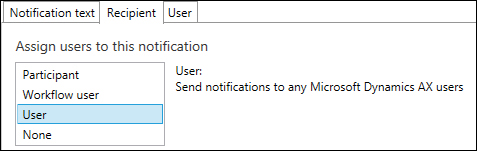
- Select the User tab and click on > to move the users, who should receive this notification into the right-hand pane, as shown in the following screenshot:
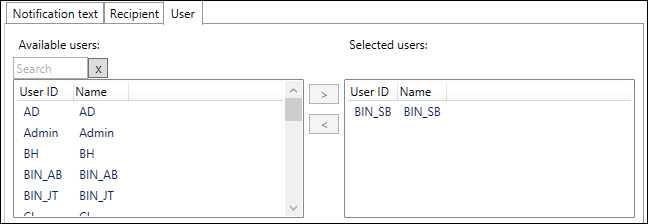
- Click on Close.
- On the main Workflow details form, click on Save and close. This will open the save workflow form, as shown in the following screenshot:
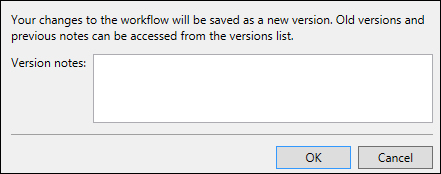
- Enter a description of the changes you have made and click on OK.
- If the workflow doesn't contain any errors, you will be asked Do you want to activate the workflow?, as shown in the following screenshot:
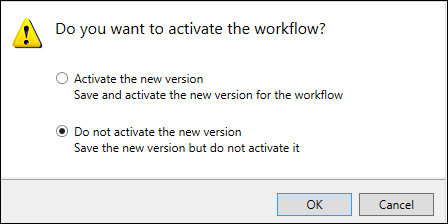
- Select the appropriate action and click on OK.
- If you wish to activate the workflow later, you can do this by clicking on versions on the workflow list page. This will display a list of the workflow's versions, as shown in the following screenshot:
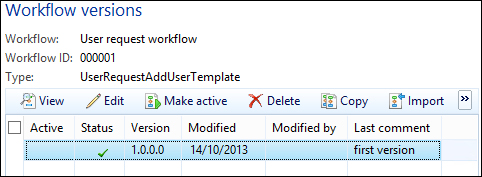
- Select the workflow version that we just created and click on Make active.
When the workflow runs and encounters a problem itself means it cannot continue, the workflow engine determines whether it is recoverable. The Stopped status means that it has failed but can be restarted. If the problem is such that it cannot be restarted, the status is set to Unrecoverable.
The status Stopped doesn't mean that the workflow is always recoverable. It may also mean that a change to the workflow design is required in order to resolve the problem. Each instance of an AX workflow uses the specific workflow version that was active at the time of submission, and this cannot be changed. In our example, we will not be able to change the Stopped workflow to use your amended version, and thus, restarting it will not work. In this case, you will need to cancel the Stopped workflow and the user will need to resubmit it.
The workflow framework relies on the batch framework; if this is not functioning, the workflows will not be processed and no alerts will be generated.
Batch jobs that are required for a workflow to function are:
- Workflow message processing
- Workflow due date processing
- Workflow line-item notifications
System Center Operations Manager 2012 includes monitoring for workflows, and AX has an event log for workflows.
To view the workflow events in the event viewer under Windows Server 2012, navigate to Application and Services logs | Microsoft | Microsoft Dynamics AX Workflow. Again, this will only show the events if the workflow and the batch framework is operational.