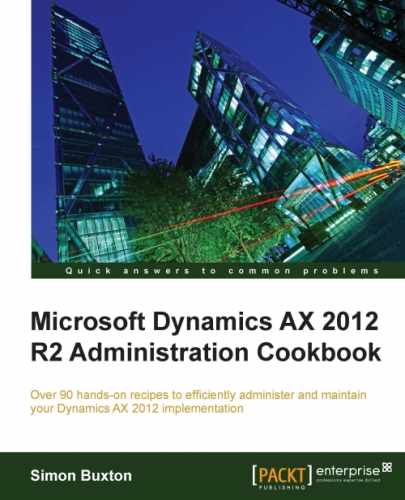From time to time, you may need to take an AOS offline instance, which means ensuring that the users are logged off from the AOS instance you are attempting to take offline.
At other times, you may require to perform maintenance on the server that requires all users to be logged off. For example, to enforce a security change, create a virtual company, among other activities.
Classically, it is an e-mail or another announcement that asks users to be offline at a specific time and for a period of time (often we just restart the AOS instance, for example, to clear a cache file).
What typically happens is that not all users log off when requested, resulting in a series of polite phone calls to the offending users. But by the time this is been done, the users that logged off on time, decide to log on back into AX and are pleasantly surprised to find the that the system is back online, early.
The process of draining users helps in the following ways:
- After 5 minutes, all users will receive the message: The administrator is shutting down the Application Object Server. You must save your work and log off. If your user session is idle, you will be logged off automatically.
- No new clients will be able to connect to the AOS instance being drained.
- The server will force a session to be closed if the idle period be greater than 2 minutes.
System administrators are never forcibly closed, so they will have to be phoned or manually terminated from the users form.
The process of draining users is performed by the following steps:
- Navigate to System administration | Common | Users | Online users.
- Click on the Server instances tab.
- Select the server instance to be drained and click on Reject new clients.
- Click on OK in the message box.
- The status will change from Alive to Draining.

When the number of clients drops to 0, proceed to perform the maintenance that requires all the users to be logged off.
- If you need to forcibly close a client session, you can do this from the Client sessions tab. Select the user in question, and click on End sessions. You can select multiple users (for selecting all, press Ctrl + A).
- Once the maintenance is complete, open the Online users form and click on Accept new clients for the drained server instance. If the server instance is restarted, the status will revert from Draining to Alive automatically.
Clients can only connect to server instances that have the status Alive. The system starts a timer, which after 2 minutes will start closing the server connections to all users that have been idle for minutes. This is an exception for system administrators.
You can close system administrators manually, as described previously, But this includes your own account — so be careful. It would be embarrassing to lock yourself out.
Clients refer to any connection to the AOS, for example, the AX client, Reporting services, Enterprise portal, and Services.
Note that a user has several records in the online users form. We are only concerned with those with session type user. These session types may remain even after the user exists from their client tier. You can end these sessions manually, but this isn't required for most tasks.
Clients that are forcibly disconnected from the server do not actually close the AX client. The user may not notice until they try to use their client, at which time they are told the server has disconnected their session.