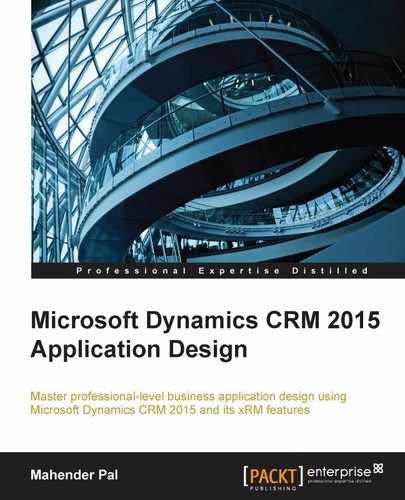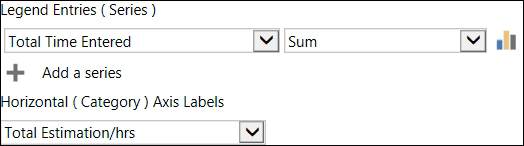Now our entities are ready for our solution so let's set up a couple of charts that we can use for the application dashboard. CRM 2015 has rich out-of-the-box data visualization tools; we can utilize out-of-the-box charts or can create our own custom charts to represent different types of information. Similarly, we can use the out-of-the-box dashboard or we can create our own custom dashboards for data visualization. The out-of-the-box entity contains some charts but for our custom entities we need to create a chart. Both charts and dashboards can be of two types: user and system. User charts and dashboards are only available to the user who has created them unless they are shared with other members. But system charts and dashboards are available to every user and are created using solutions.
Note
You can get more information on data visualization from: https://msdn.microsoft.com/en-us/library/gg328110.aspx.
For our application we will be setting up the following charts:
- Estimated Revenue by Technology: This chart will help us to provide the total estimated revenue based on the different technology project we are using
- Total Time Entered versus Total Estimation/hrs: This chart will provide us with details about the total project estimation versus the total time for the project so far
- Issue Type versus Issue Status: To see total issues based on their type
Perform the following steps to create the earlier charts in the project entity:
- Navigate to Entities | Project | Charts | New.
- Select Active Projects under the View used for chart preview drop-down.
- Call the chart Estimated Revenue by Technology.
- Click on the drop-down under the Bar chart and select the Bar option.
- Select Series and Category as follows:
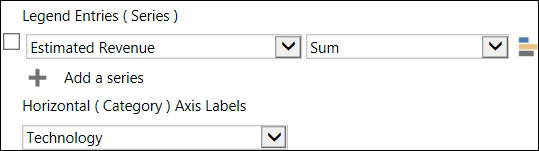
- Click on Save and Close.
Similarly, design other charts using the following steps:
We can also set up another chart to see issue details by following the following steps:
- Navigate to Issue | Charts | New.
- Select Active Issues under the View used for chart preview drop-down.
- Call the chart Issue Type versus Issue Status.
- Click on the Pie chart and select Series and Category as follows:
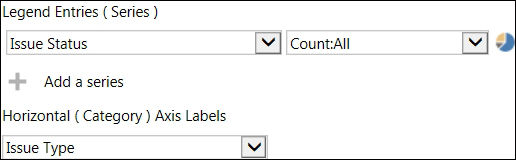
Microsoft Dynamics CRM 2015 contains many dashboards for every module and it allows us to create dashboards using out-of-the-box tools, so let's set up a new dashboard for our application. Perform the following steps to create the dashboard:
- Navigate to Components | Dashboard | New.
- Select 2-Column Regular Dashboard under the layout options and click on Create.
- Click on the Insert Chart option available under the first section and select options as follows:
Record Type: Issue
View: Active Issues
Chart: Issue Type Vs Issue Status
Similarly, add another two charts that we created for the project entity and in the last section add an active timesheet view. Click on Publish to publish our changes. After refreshing the CRM browser window we should be able to access our project tracking application dashboard from the dashboard drop-down as follows:
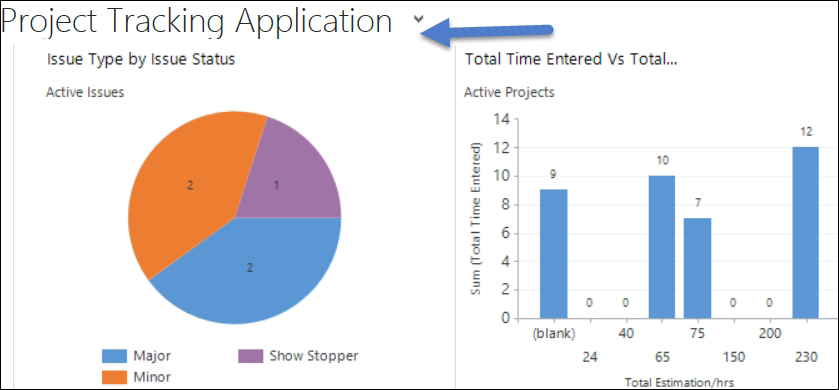
Further, we can customize the navigation of our application like we did in earlier chapters and remove the unwanted areas from the CRM navigation. Real-time workflows can be set up for generating auto IDs for the entities used in the application.
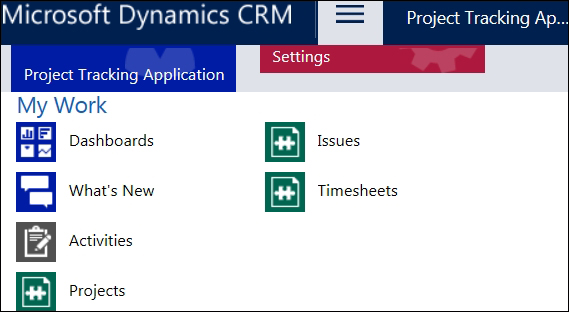
We can utilize the out-of-the-box note attachment functionality in CRM 2015 to attach documents related to the project and we could also enable out-of-the-box SharePoint integration to further use the full document management potential in SharePoint.
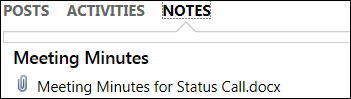
Apart from that we can also use the out-of-the-box appointment tool to set up status calls and other meetings.